HP TouchSmart tx2-1109au Pointing Devices and Keyboard - Windows VIsta - Page 14
Using the keyboard, Using hotkeys
 |
View all HP TouchSmart tx2-1109au manuals
Add to My Manuals
Save this manual to your list of manuals |
Page 14 highlights
3 Using the keyboard Using hotkeys Hotkeys are combinations of the fn key (1) and either the esc key (2) or one of the function keys (3). The icons on the f1 through f12 keys represent the hotkey functions. Hotkey functions and procedures are discussed in the following sections. NOTE: Your computer may look slightly different from the illustration in this section. Function Display system information. Open Help and Support. Open the Print Options window. Open a Web browser. Switch the screen image. Initiate Hibernation. Initiate QuickLock. Decrease screen brightness. Increase screen brightness. Play, pause, or resume an audio CD or a DVD. 10 Chapter 3 Using the keyboard Hotkey fn+esc fn+f1 fn+f2 fn+f3 fn+f4 fn+f5 fn+f6 fn+f7 fn+f8 fn+f9
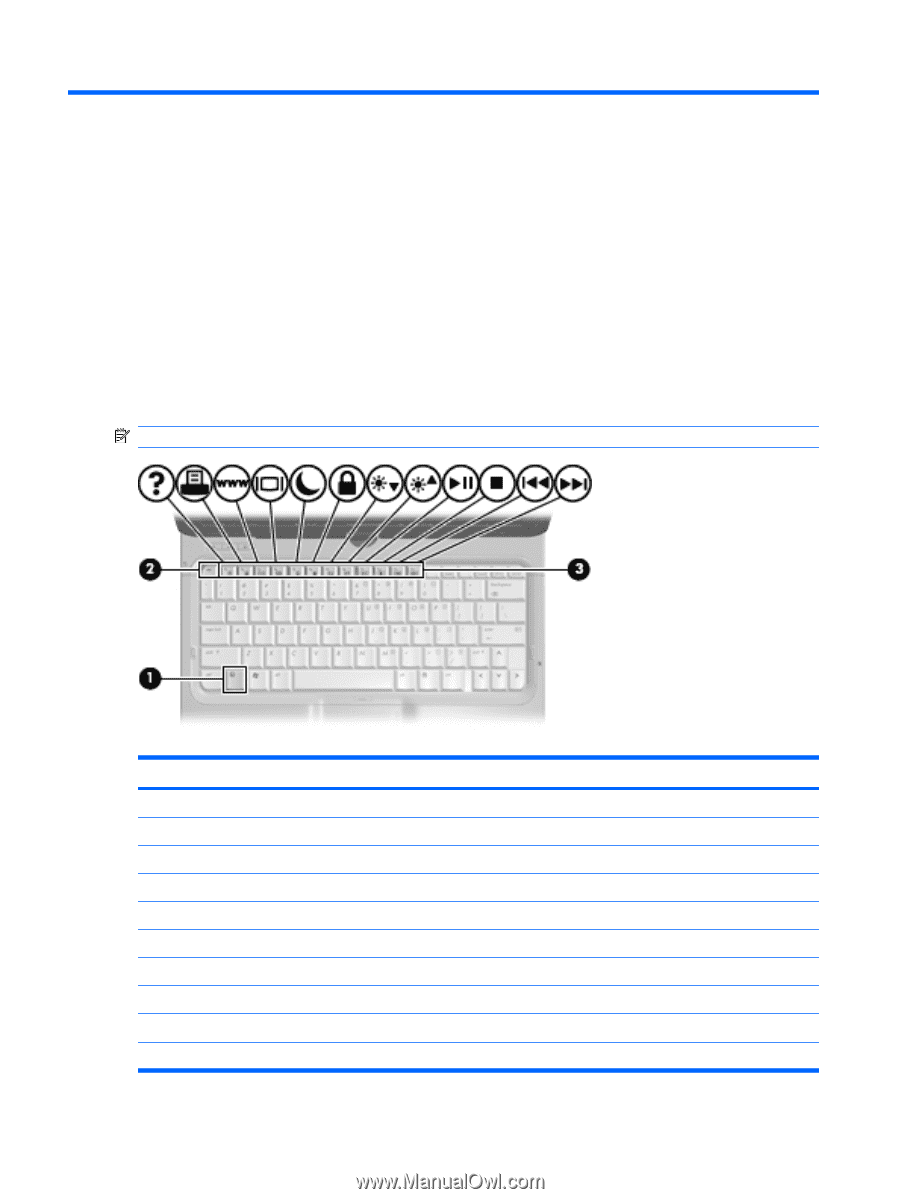
3
Using the keyboard
Using hotkeys
Hotkeys are combinations of the
fn
key
(1)
and either the
esc
key
(2)
or one of the function keys
(3)
.
The icons on the
f1
through
f12
keys represent the hotkey functions. Hotkey functions and procedures
are discussed in the following sections.
NOTE:
Your computer may look slightly different from the illustration in this section.
Function
Hotkey
Display system information.
fn+esc
Open Help and Support.
fn+f1
Open the Print Options window.
fn+f2
Open a Web browser.
fn+f3
Switch the screen image.
fn+f4
Initiate Hibernation.
fn+f5
Initiate QuickLock.
fn+f6
Decrease screen brightness.
fn+f7
Increase screen brightness.
fn+f8
Play, pause, or resume an audio CD or a DVD.
fn+f9
10
Chapter 3
Using the keyboard














