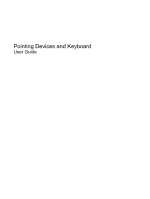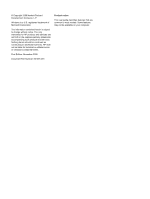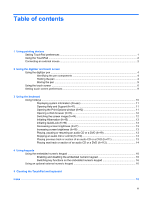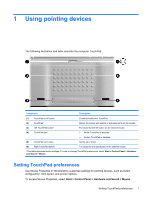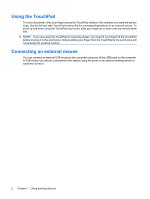HP TouchSmart tx2-1109au Pointing Devices and Keyboard - Windows VIsta - Page 5
Using pointing devices, Setting TouchPad preferences
 |
View all HP TouchSmart tx2-1109au manuals
Add to My Manuals
Save this manual to your list of manuals |
Page 5 highlights
1 Using pointing devices The following illustration and table describe the computer TouchPad. Component Description (1) TouchPad on/off button (2) TouchPad* (3) Left TouchPad button* (4) TouchPad light (5) TouchPad scroll zone Enables/disables the TouchPad. Moves the pointer and selects or activates items on the screen. Functions like the left button on an external mouse. ● White: TouchPad is enabled. ● Amber: TouchPad is disabled. Scrolls up or down. (6) Right TouchPad button* Functions like the right button on an external mouse. *This table describes factory settings. To view or change TouchPad preferences, select Start > Control Panel > Hardware and Sound > Mouse. Setting TouchPad preferences Use Mouse Properties in Windows® to customize settings for pointing devices, such as button configuration, click speed, and pointer options. To access Mouse Properties, select Start > Control Panel > Hardware and Sound > Mouse. Setting TouchPad preferences 1