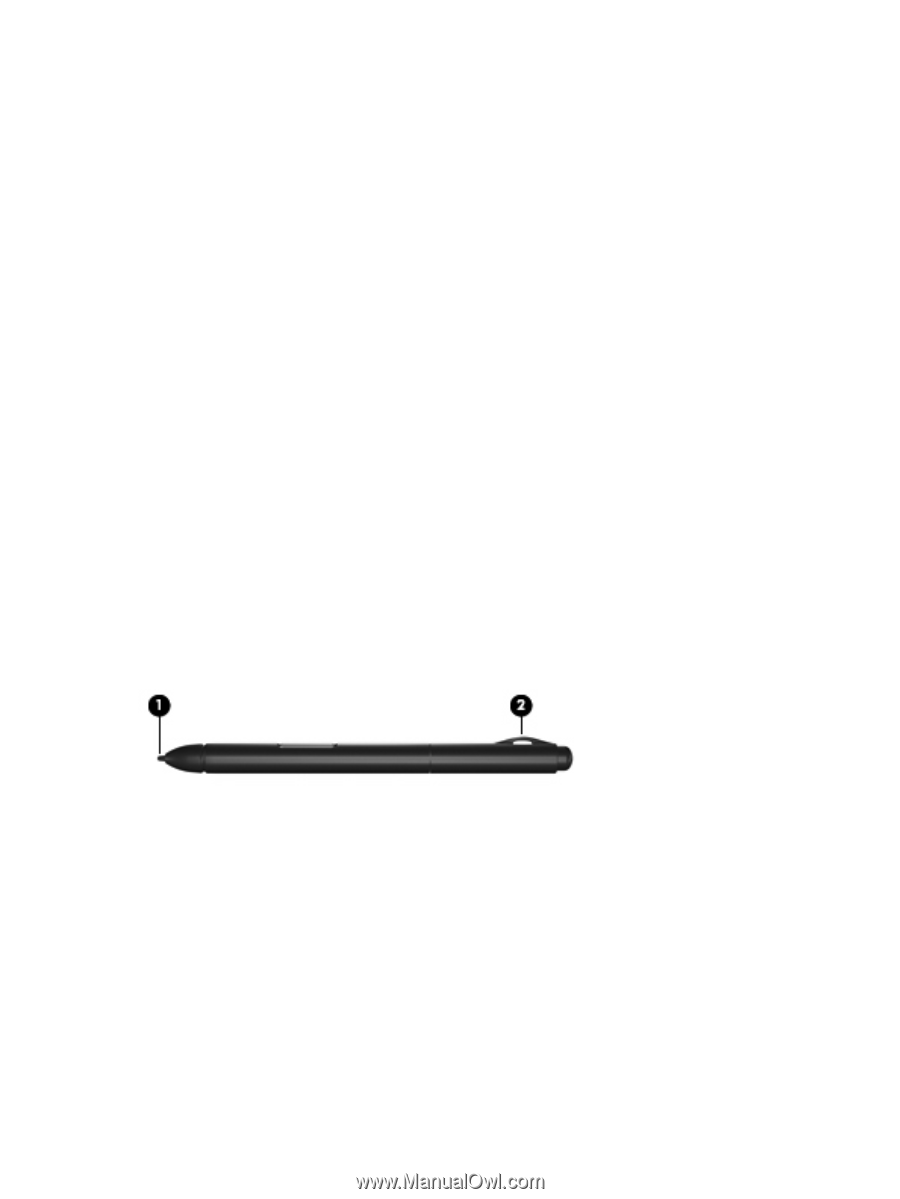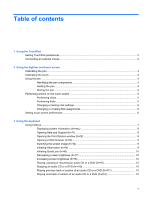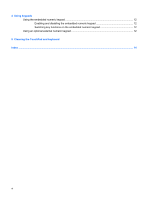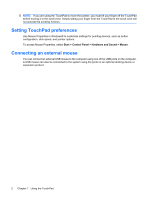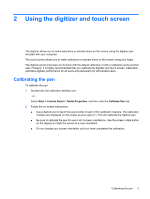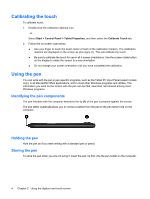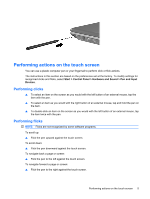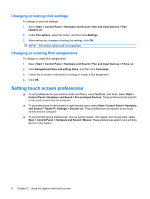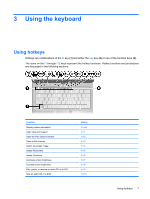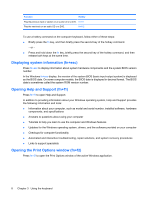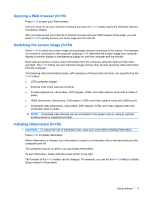HP Tx2635us Pointing Devices and Keyboard - Windows Vista - Page 10
Calibrating the touch, Using the pen, Identifying the pen components - tablet pc
 |
UPC - 884420449898
View all HP Tx2635us manuals
Add to My Manuals
Save this manual to your list of manuals |
Page 10 highlights
Calibrating the touch To calibrate touch: 1. Double-click the calibration desktop icon. - or Select Start > Control Panel > Tablet Properties, and then select the Calibrate Touch tab. 2. Follow the on-screen instructions. ● Use your finger to touch the exact center of each of the calibration markers. The calibration markers are displayed on the screen as plus signs (+). This will calibrate the touch. ● Be sure to calibrate the touch for use in all 4 screen orientations. Use the screen rotate button on the display to rotate the screen to a new orientation. ● Do not change your screen orientation until you have completed the calibration. Using the pen You can write with the pen in pen-specific programs, such as the Tablet PC Input Panel (select models only), in all Microsoft® Office applications, and in most other Windows programs and utilities. The information you write on the screen with the pen can be filed, searched, and shared among most Windows programs. Identifying the pen components The pen interacts with the computer whenever the tip (1) of the pen is pressed against the screen. The pen tether eyelet (2) allows you to connect a tether from the pen to the pen tether hole on the computer. Holding the pen Hold the pen as if you were writing with a standard pen or pencil. Storing the pen To store the pen when you are not using it, insert the pen, tip first, into the pen holder on the computer. 4 Chapter 2 Using the digitizer and touch screen