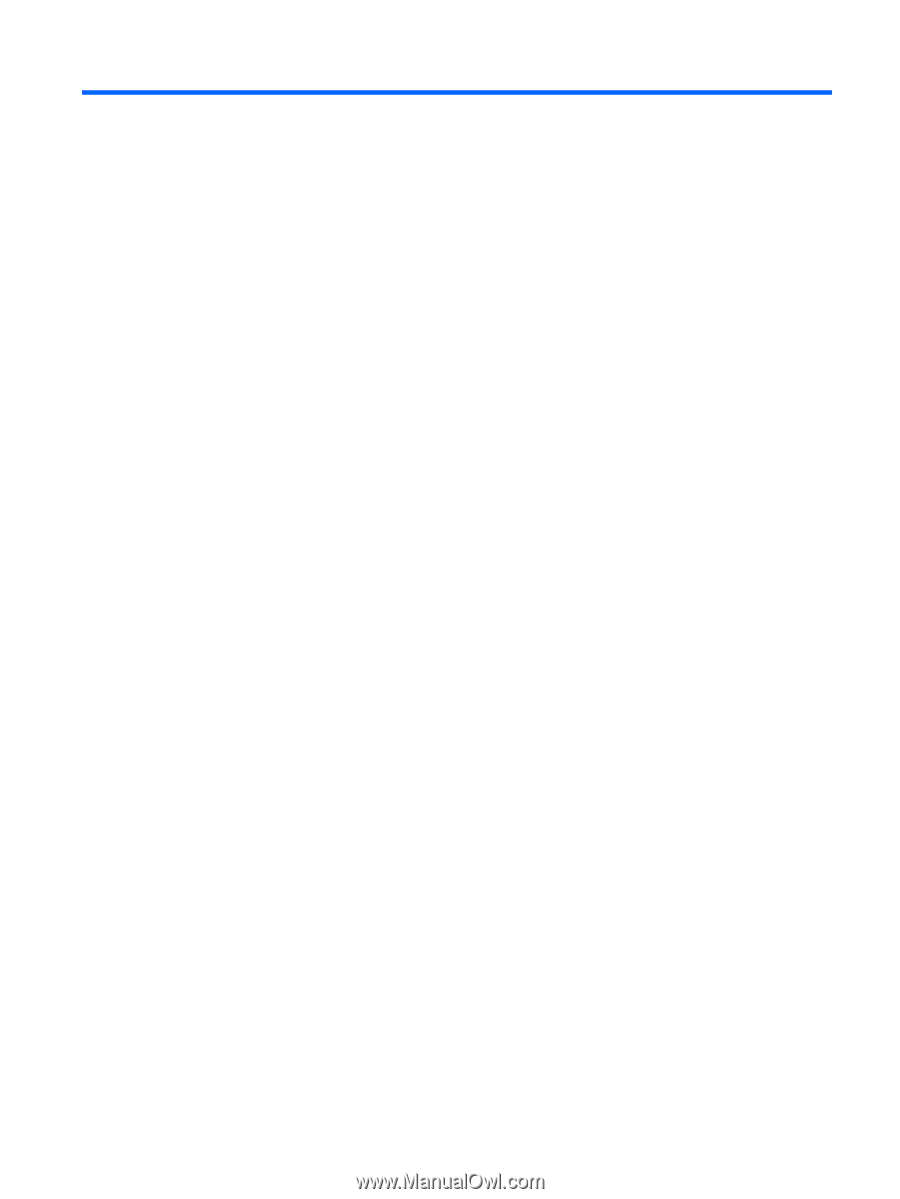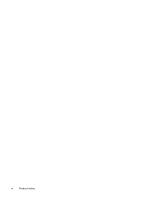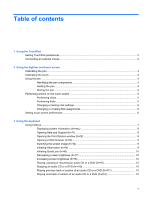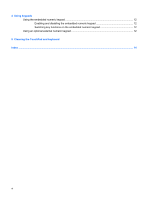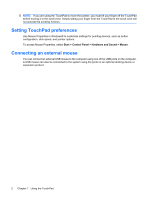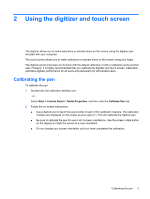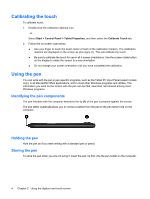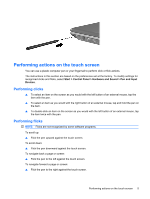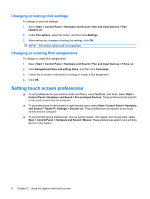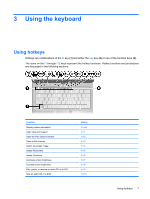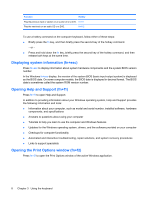HP Tx2635us Pointing Devices and Keyboard - Windows Vista - Page 9
Using the digitizer and touch screen, Calibrating the pen - tablet
 |
UPC - 884420449898
View all HP Tx2635us manuals
Add to My Manuals
Save this manual to your list of manuals |
Page 9 highlights
2 Using the digitizer and touch screen The digitizer allows you to make selections or activate items on the screen using the digitizer pen included with your computer. The touch screen allows you to make selections or activate items on the screen using your finger. The digitizer and touchscreen can function with the default calibration or with a calibration set by another user. However, it is highly recommended that you calibrate the digitizer and touch screen. Calibration optimizes digitizer performance for all users and particularly for left-handed users. Calibrating the pen To calibrate the pen: 1. Double-click the calibration desktop icon. - or Select Start > Control Panel > Tablet Properties, and then click the Calibrate Pen tab. 2. Follow the on-screen instructions. ● Use a digitizer pen to tap in the exact center of each of the calibration markers. The calibration markers are displayed on the screen as plus signs (+). This will calibrate the digitizer pen. ● Be sure to calibrate the pen for use in all 4 screen orientations. Use the screen rotate button on the display to rotate the screen to a new orientation. ● Do not change your screen orientation until you have completed the calibration. Calibrating the pen 3