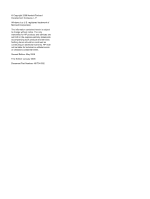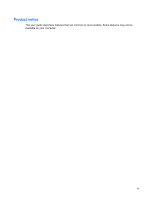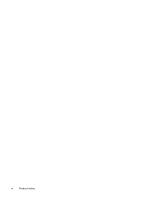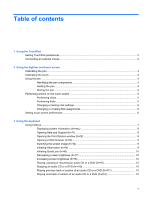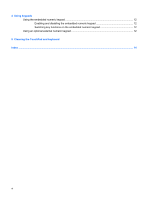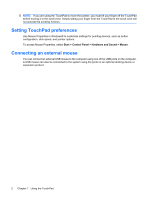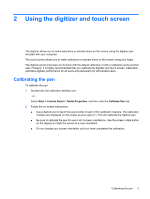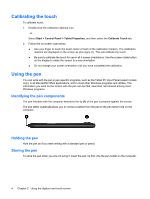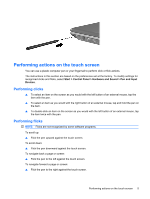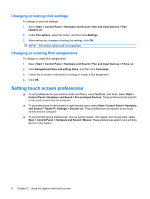HP Tx2635us Pointing Devices and Keyboard - Windows Vista - Page 7
Using the TouchPad
 |
UPC - 884420449898
View all HP Tx2635us manuals
Add to My Manuals
Save this manual to your list of manuals |
Page 7 highlights
1 Using the TouchPad The following illustration and table describe the computer TouchPad. Component Description (1) TouchPad on/off button (2) TouchPad* (3) Left TouchPad button* (4) TouchPad light (5) TouchPad vertical scroll zone Enables/disables the TouchPad. Moves the pointer and selects or activates items on the screen. Functions like the left button on an external mouse. ● Blue: TouchPad is enabled. ● Amber: TouchPad is disabled. Scrolls up or down. (6) Right TouchPad button* Functions like the right button on an external mouse. *This table describes factory settings. To view and change TouchPad preferences, select Start > Control Panel > Hardware and Sound > Mouse. To move the pointer, slide your finger across the TouchPad surface in the direction you want the pointer to go. Use the left and right TouchPad buttons like the corresponding buttons on an external mouse. To scroll up and down using the TouchPad vertical scroll zone, slide your finger up or down over the vertical lines. 1