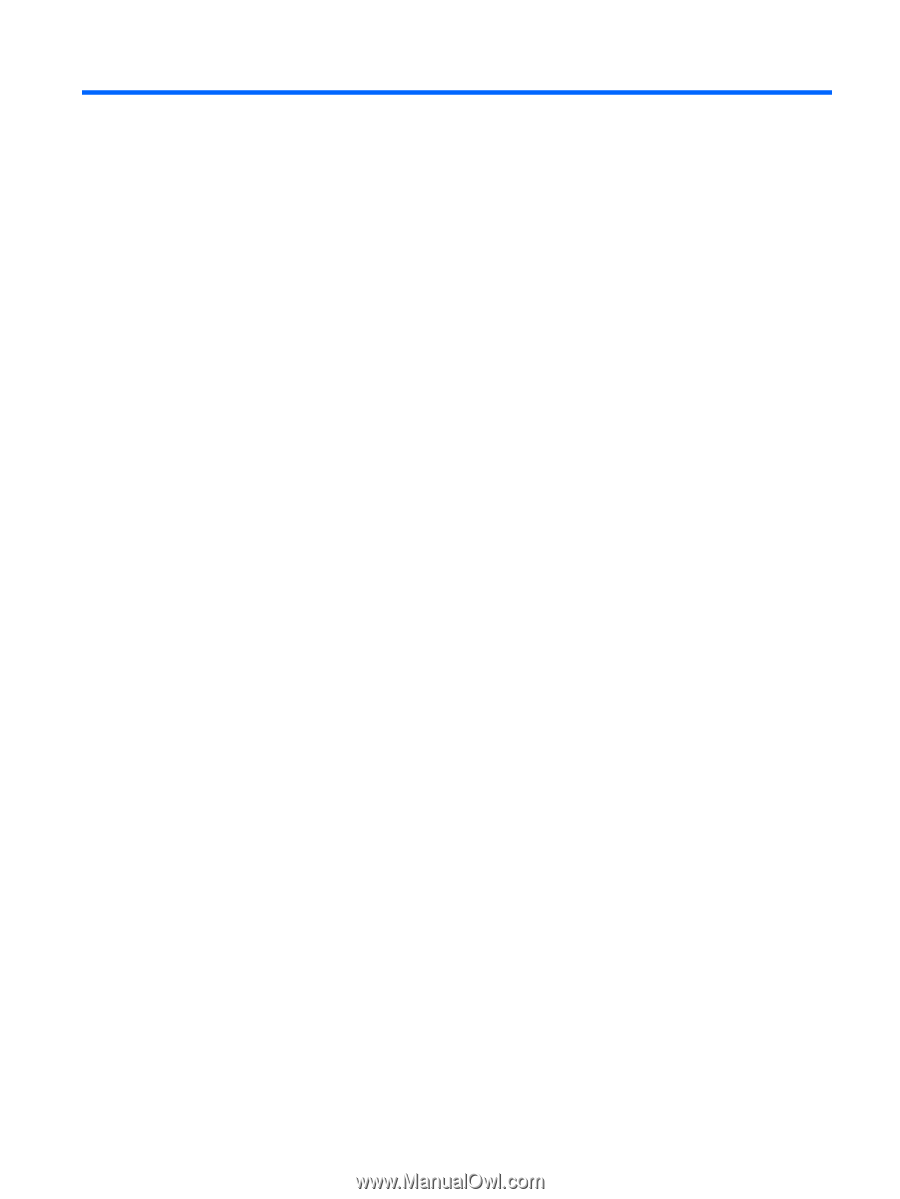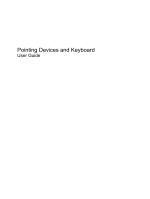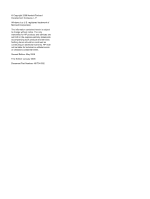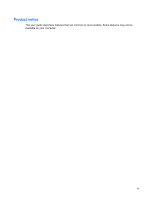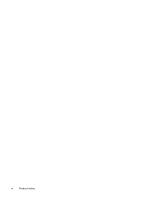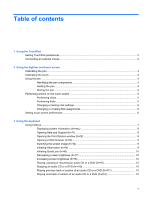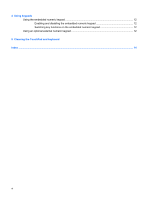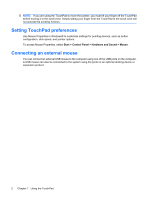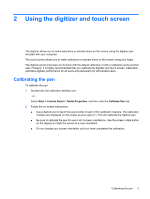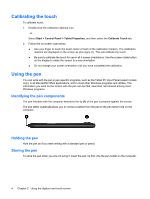Table of contents
1
Using the TouchPad
Setting TouchPad preferences
.............................................................................................................
2
Connecting an external mouse
.............................................................................................................
2
2
Using the digitizer and touch screen
Calibrating the pen
...............................................................................................................................
3
Calibrating the touch
............................................................................................................................
4
Using the pen
.......................................................................................................................................
4
Identifying the pen components
...........................................................................................
4
Holding the pen
....................................................................................................................
4
Storing the pen
....................................................................................................................
4
Performing actions on the touch screen
...............................................................................................
5
Performing clicks
.................................................................................................................
5
Performing flicks
..................................................................................................................
5
Changing or testing click settings
........................................................................................
6
Changing or creating flick assignments
...............................................................................
6
Setting touch screen preferences
.........................................................................................................
6
3
Using the keyboard
Using hotkeys
.......................................................................................................................................
7
Displaying system information (fn+esc)
...............................................................................
8
Opening Help and Support (fn+f1)
.......................................................................................
8
Opening the Print Options window (fn+f2)
...........................................................................
8
Opening a Web browser (fn+f3)
..........................................................................................
9
Switching the screen image (fn+f4)
.....................................................................................
9
Initiating Hibernation (fn+f5)
................................................................................................
9
Initiating QuickLock (fn+f6)
................................................................................................
10
Decreasing screen brightness (fn+f7)
................................................................................
10
Increasing screen brightness (fn+f8)
.................................................................................
10
Playing, pausing or resuming an audio CD or a DVD (fn+f9)
............................................
10
Stopping an audio CD or a DVD (fn+f10)
..........................................................................
10
Playing previous track or section of an audio CD or a DVD (fn+f11)
.................................
10
Playing next track or section of an audio CD or a DVD (fn+f12)
.......................................
10
v