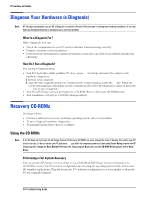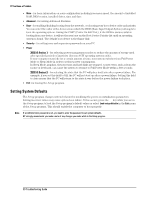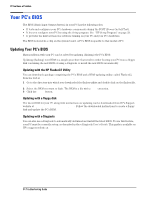HP Vectra XE310 hp vectra xe310, troubleshooting guide - Page 33
HP Vectra XE310 Series 2, If You Have a Problem, Enter Setup
 |
View all HP Vectra XE310 manuals
Add to My Manuals
Save this manual to your list of manuals |
Page 33 highlights
If You Have a Problem 4 Restart the PC and press F2 or F8 to enter the Setup program just after the computer powers-on. Update the necessary fields, such as date and time, passwords, and Security settings, then save and exit the Setup program. The PC will restart with the new configuration. HP Vectra XE310 Series 2 1 Disconnect the PC and remove the cover. 2 Set the Clear CMOS jumper to Clear. 3 Replace the cover then reconnect the power cord. 4 Turn on the PC. This will erase the CMOS memory. Wait until the PC has restarted. A message will be displayed saying that the configuration has been cleared. 5 Turn off the PC, disconnect the power cord, then remove the hard disk drive cover and hard disk drive. 6 Set the Clear CMOS jumper to Clear to re-enable the configuration. 7 Replace the hard disk drive and hard disk drive cover, then reconnect the power cord. 8 Switch on the PC. The PC will start more slowly than usual because it will load the default configuration values. 9 Press F8 just after the computer powers-on, then select Enter Setup to enter the HP Setup Program. Update the necessary fields, such as date and time, passwords, and Security settings, then save and exit the Setup program. The PC will restart with the new configuration. 33 Troubleshooting Guide