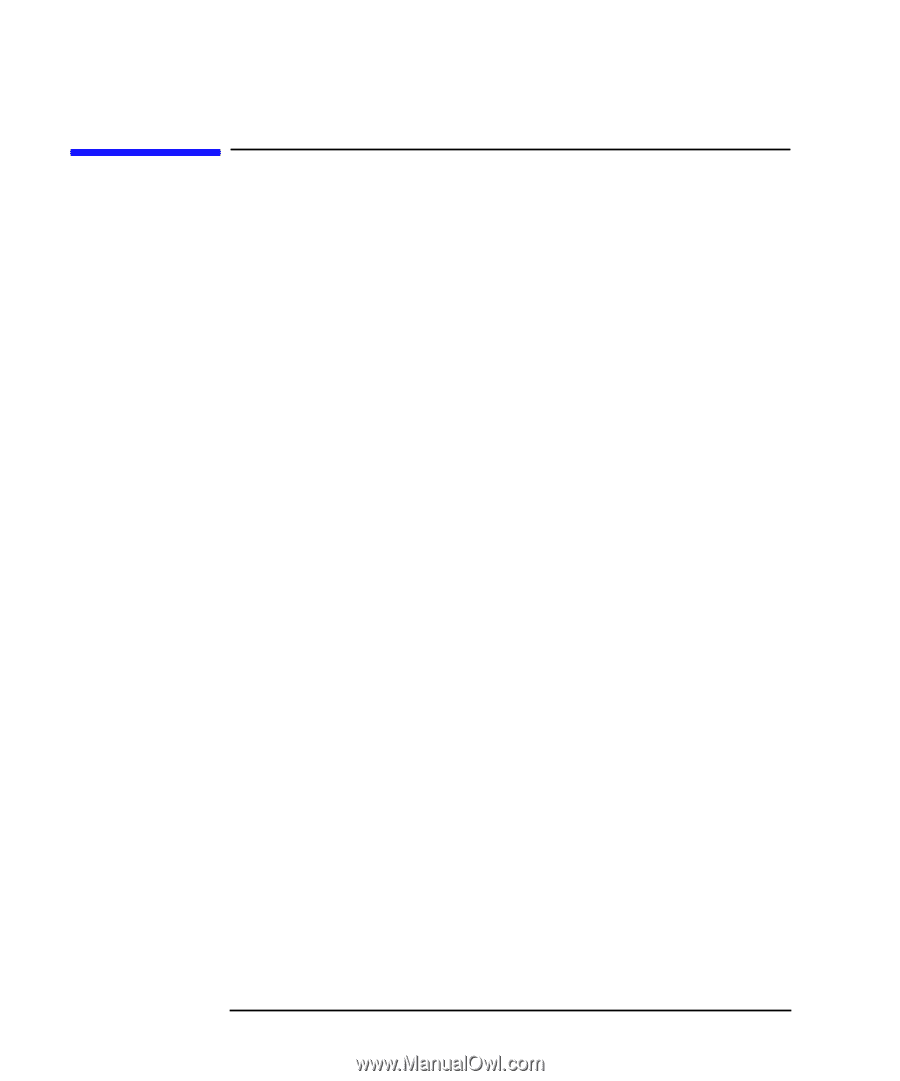HP Visualize J5000 hp Visualize J5000, J7000 workstations owner's guide (a5991 - Page 30
Powering Up Your System
 |
View all HP Visualize J5000 manuals
Add to My Manuals
Save this manual to your list of manuals |
Page 30 highlights
System Overview Powering Up Your System Powering Up Your System After you have connected the various parts of the computer-for details, see the J5 Class and J7 Class Installation Sheet that came with your computer- you are ready to power up the system. At this point, there are two possibilities: • Your computer has been "ignited;" that is, the HP's Instant Ignition process has installed the operating system already. In this case, when you power up the computer, you will be presented with a series of questions asking you the machine's hostname, IP address, subnet mask, and other basic configuration questions (see next page for details). When these are answered, the CDE login screen will appear. • Your computer has not been "ignited;" that is, the HP's Instant Ignition process has not installed the operating system already. In this case, you will need to install the operating system from the CDs. For details, see the CD Booklet included with the CDs. Once the CDE login screen appears, and you can log in as root-initially, there is no password. When you have logged in, you will be able to create other users' accounts and do whatever other configuration and installations you require to get the machine into its desired state. Use the Help facility of SAM (the System Administration Manager) or see the HP CDE Getting Started Guide and User's Guide for instructions on typical tasks. 30 Chapter 1