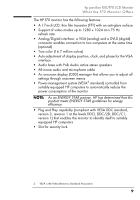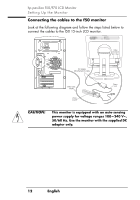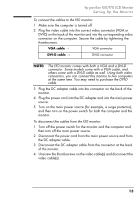HP Vs15 HP Pavilion F50, F70 LCD Monitor - (English) User Guide - Page 13
hp pavilion f50/f70 LCD Monitor, Setting Up the Monitor
 |
UPC - 829160547435
View all HP Vs15 manuals
Add to My Manuals
Save this manual to your list of manuals |
Page 13 highlights
hp pavilion f50/f70 LCD Monitor Setting Up the Monitor To connect the cables to the f50 monitor: 1 Make sure the computer is turned off. 2 Plug the video cable into the correct video connector (VGA or DVI-D) on the back of the monitor and into the corresponding video connector on the computer. Secure the cable by tightening the thumbscrews. VGA cable → VGA connector DVI-D cable → DVI-D connector NOTE: The f50 monitor comes with both a VGA and a DVI-D connector. Some models come with a VGA cable, and others come with a DVI-D cable as well. Using both video connectors, you can connect this monitor to two computers at the same time. You may need to purchase the DVI-D cable. 3 Plug the DC adapter cable into the connector on the back of the monitor. 4 Plug the power cord into the DC adapter and into the main power source. 5 Turn on the main power source (for example, a surge protector), and then turn on the power switch for both the computer and the monitor. To disconnect the cables from the f50 monitor: 1 Turn off the power switch for the monitor and the computer and then turn off the main power source. 2 Disconnect the power cord from the main power source and from the DC adapter cable. 3 Disconnect the DC adapter cable from the connector at the back of the monitor. 4 Unscrew the thumbscrews on the video cable(s) and disconnect the video cable(s). X 13