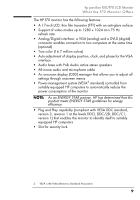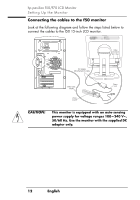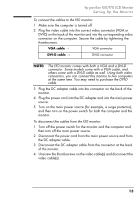HP Vs15 HP Pavilion F50, F70 LCD Monitor - (English) User Guide - Page 14
Connecting the cables to the f70 monitor
 |
UPC - 829160547435
View all HP Vs15 manuals
Add to My Manuals
Save this manual to your list of manuals |
Page 14 highlights
hp pavilion f50/f70 LCD Monitor Setting Up the Monitor Connecting the cables to the f70 monitor Look at the following diagram and follow the steps listed below to connect the cables to the f70 17-inch LCD monitor. CAUTION: This monitor is equipped with an auto-sensing power supply for voltage ranges 100-240 V~, 50/60 Hz. Use the monitor with the supplied DC adapter only. Microphone (pink) Audio out (green) OR DC In cable Video connectors DVI VGA Volume control Video cable (VGA) Audio cable DC adapter with attached DC cable Power cord Power source To connect the cables to the f70 monitor: 1 Make sure the computer is turned off. 2 Plug the video cable into the correct video connector (VGA or DVI-D) on the back of the monitor and into the corresponding video connector on the computer. Secure the cable by tightening the thumbscrews. VGA cable → VGA connector DVI-D cable → DVI-D connector 14 English X