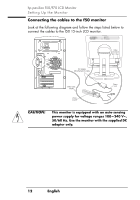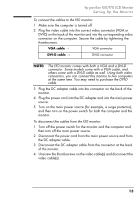HP Vs15 HP Pavilion F50, F70 LCD Monitor - (English) User Guide - Page 15
CAUTION, connectors, you can connect this monitor to two computers
 |
UPC - 829160547435
View all HP Vs15 manuals
Add to My Manuals
Save this manual to your list of manuals |
Page 15 highlights
hp pavilion f50/f70 LCD Monitor Setting Up the Monitor NOTE: The f70 monitor comes with both a VGA and a DVI-D connector. Some models come with a VGA cable, and others come with a DVI-D cable as well. Using both video connectors, you can connect this monitor to two computers at the same time. You may need to purchase the DVI-D cable. 3 Plug the audio cable into the correct connectors on the computer. Connect the green plug to the Audio Out connector and the pink plug to the Microphone connector on the computer. green → Audio Out connector pink → Microphone connector Speaker Out connector CAUTION: Do not connect the audio cable to the Speaker Out connector on the computer: the audio system of the monitor could be damaged. The audio cable must be connected to the Audio Out connector. HP recommends you keep the audio cable connected to the Audio Out connector on the computer at all times when using the f70 monitor. 4 Plug the DC adapter cable into the connector at the rear of the monitor base. 5 Plug the power cord into the DC adapter. 6 Make sure the DC In cable is connected from the back of the monitor column to the back of the LCD panel. This cable should always be connected. 7 Make sure the volume is turned to the minimum setting on both the audio base and on the keyboard (if the keyboard has a volume control feature). X 15