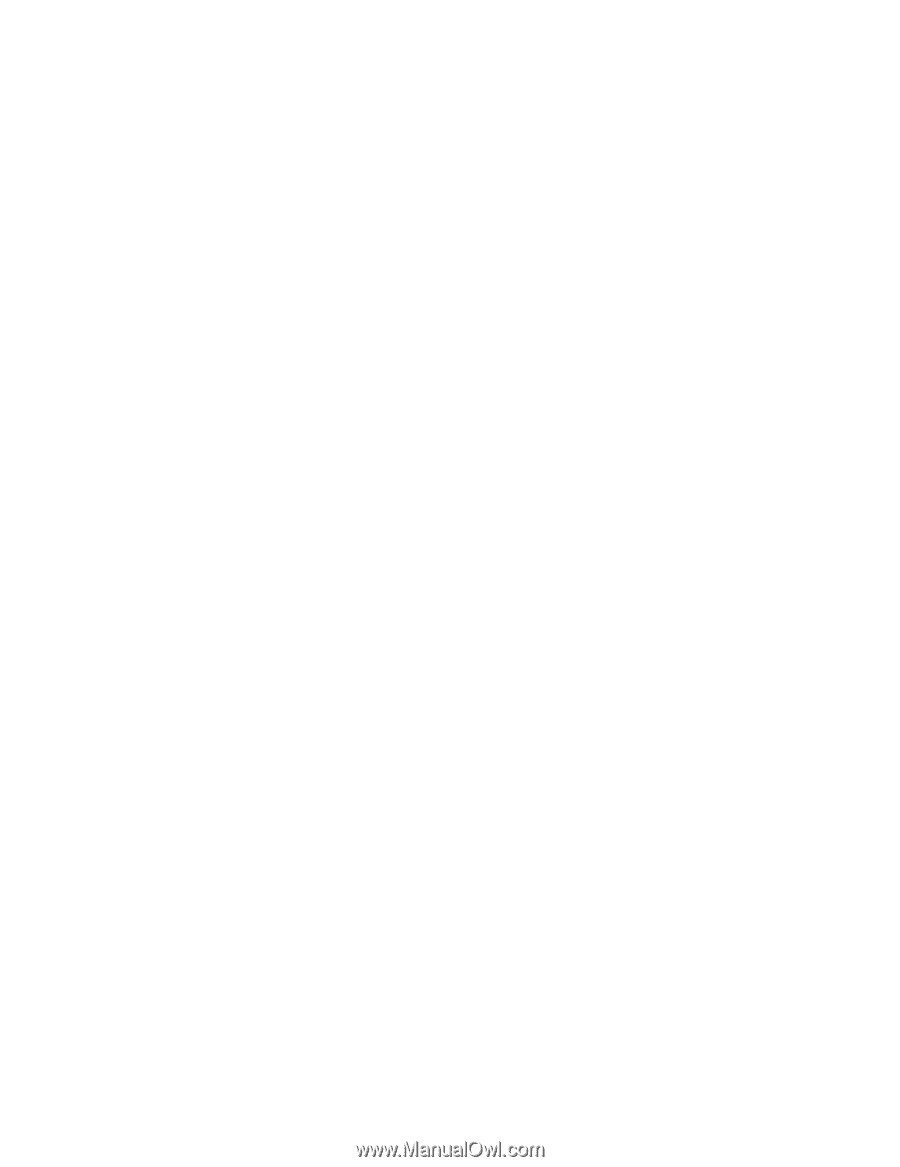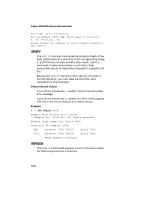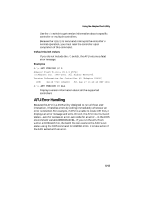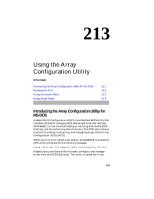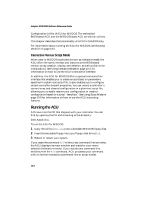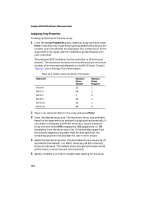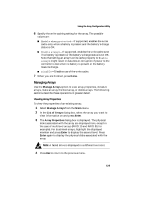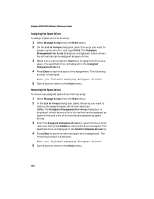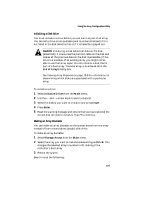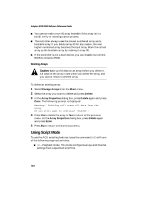HP Workstation xw4100 Adaptec SCSI RAID 2120S: Software Reference Guide - Page 325
Using Interactive Mode, Creating an Array with ACU
 |
View all HP Workstation xw4100 manuals
Add to My Manuals
Save this manual to your list of manuals |
Page 325 highlights
Using the Array Configuration Utility The remainder of this chapter explains in detail how to use the ACU in both interactive and script modes. Using Interactive Mode When you issue the ACU command at the MS-DOS prompt without any command-line switches, the ACU displays its main window and waits for your menu selection. To select an ACU menu option, use the ↑ and ↓ keys, and press Enter. In some cases, selecting an option displays another menu. Press Tab to navigate between the fields within a dialog box. You can return to the previous menu at any time by pressing Esc. Creating an Array with ACU Before creating arrays, make sure the disks to be used as members of the array are connected and installed in your system (or enclosure). Note that any disks with MS-DOS partitions, disks with no usable space, or disks that are uninitialized appear dimmed and cannot be used for creating a new array. For information on how to initialize a disk drive, see page 13-7. If necessary, reboot your system to ensure that it detects all connected drives. To create an array, select the drive or drives to be used in the array and then assign the desired properties to the array. Selecting Segments for New Arrays To select one or more segments to assign as members of the new array: 1 Use the ← and → arrow keys to select a channel. 2 Use the ↑ and ↓ keys to select the drives to assign to the new array and press Insert. The ACU displays the largest usable space available for each drive. You can use some or all of the available space from multiple drives to create the new array. To deselect a drive, highlight the drive and press Delete. Note that drives containing MS-DOS partitions, drives with no available space, or uninitialized drives appear dimmed and cannot be selected when creating a new array. 3 Press Enter when you have selected all segments for the new array. The ACU displays the Array Properties menu. 13-3