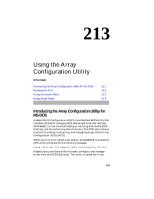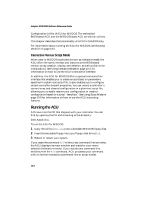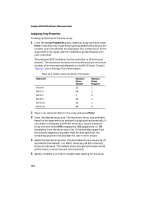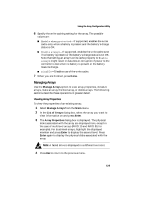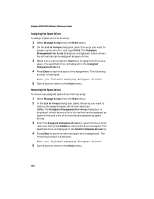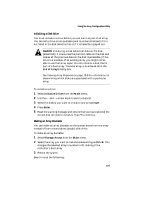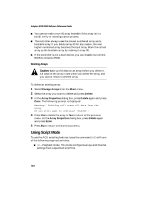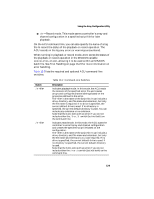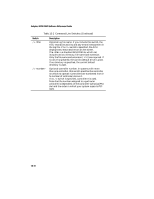HP Workstation xw4100 Adaptec SCSI RAID 2120S: Software Reference Guide - Page 327
Managing Arrays, Viewing Array Properties
 |
View all HP Workstation xw4100 manuals
Add to My Manuals
Save this manual to your list of manuals |
Page 327 highlights
Using the Array Configuration Utility 6 Specify the write caching setting for the array. The possible values are: ■ Enable when protected-If supported, enables the write cache only when a battery is present and the battery's charge status is OK. ■ Enable always-If supported, enables the write cache even if no battery is present or the battery's charge status is not OK. Note that setting an array's write cache property to Enable always might result in data loss or corruption if power to the controller is lost when no battery is present or the battery loses its charge. ■ Disable-Disables use of the write cache. 7 When you are finished, press Done. Managing Arrays Use the Manage Arrays option to view array properties, initialize arrays, make an array the boot array, or delete arrays. The following sections describe these operations in greater detail. Viewing Array Properties To view the properties of an existing array: 1 Select Manage Arrays from the Main menu. 2 In the List of Arrays dialog box, select the array you want to view information on and press Enter. 3 The Array Properties dialog box is displayed. The physical disks associated with the array are displayed here, except in the case of multilevel arrays (RAID 10 and RAID 50, for example). For dual-level arrays, highlight the displayed member and press Enter to display the second level. Press Enter again to display the physical disks associated with the array. Note: A failed drive is displayed in a different text color. 4 Press Esc to return to the previous menu. 13-5