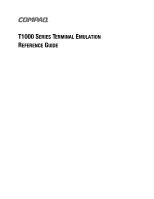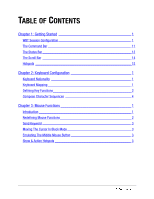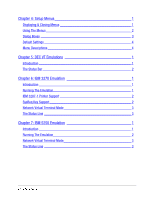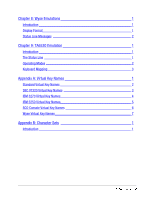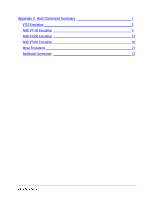HP t1000 T1000 Series Terminal Emulation Guide
HP t1000 - Terminal Thin Client PC Manual
 |
View all HP t1000 manuals
Add to My Manuals
Save this manual to your list of manuals |
HP t1000 manual content summary:
- HP t1000 | T1000 Series Terminal Emulation Guide - Page 1
T1000 SERIES TERMINAL EMULATION REFERENCE GUIDE - HP t1000 | T1000 Series Terminal Emulation Guide - Page 2
a wholly owned subsidiary of Microsoft Corporation. Product names mentioned herein are may be trademarks and/or registered trademarks of their respective companies. T1000 Series Terminal Emulation Reference Guide Compaq T1000 Series Windows-based Terminal Second Edition. August 2000. 158623T-002 -2 - HP t1000 | T1000 Series Terminal Emulation Guide - Page 3
1 The Command Bar 11 The Status Bar 13 The Scroll Bar 14 Hotspots 15 Chapter 2: Keyboard Configuration 1 Keyboard Nationality 1 Keyboard Mapping 1 Defining Key Functions 2 Compose Character Sequences 4 Chapter 3: Mouse Functions 1 Introduction 1 Redefining Mouse Functions 2 Send - HP t1000 | T1000 Series Terminal Emulation Guide - Page 4
1 The Status Bar 2 Chapter 6: IBM 3270 Emulation 1 Introduction 1 Running The Emulation 1 IBM 3287-1 Printer Support 2 SysReq Key Support 2 Network Virtual Terminal Mode 3 The Status Line 3 Chapter 7: IBM 5250 Emulation 1 Introduction 1 Running The Emulation 2 Network Virtual - HP t1000 | T1000 Series Terminal Emulation Guide - Page 5
8: Wyse Emulations 1 Introduction 1 Display Format 1 Status Line Messages 2 Chapter 9: TA6530 Emulation 1 Introduction 1 The Status Line 1 Operating Modes 2 Keyboard Mapping 3 Appendix A: Virtual Key Names 1 Standard Virtual Key Names 2 DEC VT320 Virtual Key Names 3 IBM 3270 Virtual Key - HP t1000 | T1000 Series Terminal Emulation Guide - Page 6
Appendix C: Host Command Summary 1 VT52 Emulation 2 ANSI VT100 Emulation 4 ANSI VT300 Emulation 12 ANSI VT420 Emulation 16 Wyse Emulations 21 Additional Commands 31 I-4 Table of Contents - HP t1000 | T1000 Series Terminal Emulation Guide - Page 7
Configuration Using The Connection Wizard This section describes the basic procedure for creating a session configuration in WBT mode. The options New Connection dialog box appears. 3. Select Terminal Emulation. 4. Click OK. The Terminal Emulation Client Connection Wizard - Connection Information - HP t1000 | T1000 Series Terminal Emulation Guide - Page 8
7. Click Next. The Host Information dialog box appears. Notice that the Advanced, Finish, and Cancel buttons are disabled until you enter a host name. 8. For a serial connection, click the Serial button, select the Serial Port, then click Advanced for additional serial options. Make the relevant - HP t1000 | T1000 Series Terminal Emulation Guide - Page 9
• The ADDS A2 emulation provides compatibility with software designed to drive the ADDS Viewpoint A2 terminal, as emulated by the Wyse WY-50/50+/60 terminals. Refer to Wyse Emulations for details. • The ANSI BBS emulation is a derivative of the ANSI device driver ANSI.SYS supplied with all DOS based - HP t1000 | T1000 Series Terminal Emulation Guide - Page 10
supported. Refer to IBM 3270 Emulation for details. • The IBM 5250 emulation provides compatibility with software designed to drive IBM 5250 type alphanumeric terminals VT320 terminal, the difference is in their treatment of 8-bit control codes. When VT400 7-Bit is selected, all 8-bit codes are - HP t1000 | T1000 Series Terminal Emulation Guide - Page 11
• Query Reply Inbound Structured Fields IBM 5250 Options The IBM 5250 Model option enables you to specify a particular terminal to emulate. The terminal types supported and their display characteristics are listed below. Type Display Rows x Columns 5291_1 Monochrome 24 x 80 5292_2 Color 24 - HP t1000 | T1000 Series Terminal Emulation Guide - Page 12
be displayed. Note that the options available and the default settings depend on the current terminal emulation (for example, the '3270' options are only applicable when running the IBM this option determines whether or not support for the Telnet 3270 Regime option is suppressed. 1-6 Getting Started - HP t1000 | T1000 Series Terminal Emulation Guide - Page 13
emulation, the setting of this option determines whether or not support of TN5250E is suppressed. When selected, additional options are available These settings determine whether or not the Telnet Binary or EOR options are supported. Both are set to no by default. No Does not force any negotiations - HP t1000 | T1000 Series Terminal Emulation Guide - Page 14
LU Device Name The Connect box is used to enter the name of the device which the server is requested to assign to this Telnet session; it may be used when requesting either a terminal or a printer session. (This is implemented as described in RFC 1646 and RFC 1647.) The Associate box is available - HP t1000 | T1000 Series Terminal Emulation Guide - Page 15
TN5250 Options The Device Name option enables you to enter the name of the device (up to 10 characters) which the server requests to assign to this Telnet session. The User, Password, Library and Menu options enable you to specify the initial entries required on the standard - HP t1000 | T1000 Series Terminal Emulation Guide - Page 16
option determines the maximum effective baud rate that the emulator transmits terminal reports and data sent as a result of pasting data to Local Echo Factory default: Unselected The setting of this option determines whether keyboard entered characters are displayed on the screen as well as sent to - HP t1000 | T1000 Series Terminal Emulation Guide - Page 17
The Command Bar The command bar provides access to a series of menus and buttons which enable you to configure the terminal emulator and perform various functions. Setup Menus Two menus can be displayed from the command bar. These are headed File and Settings. NOTE: The options - HP t1000 | T1000 Series Terminal Emulation Guide - Page 18
Saves the current session configuration. Displays the Print Screen dialog box for producing a hardcopy of screen data in a particular format. Displays the Printer Setup dialog box. Displays help information. Toggles display of the soft buttons on and off and selects the level. Toggles display of the - HP t1000 | T1000 Series Terminal Emulation Guide - Page 19
Mode (default), new characters replace already existing characters at the to the right. This displays Edit when the terminal emulation is in Edit mode. This displays the Printer Controller mode in which the host has direct control over the printer. Print screen commands issued from the keyboard - HP t1000 | T1000 Series Terminal Emulation Guide - Page 20
lines above, in, and below the window view) can hold up to a maximum of 999 lines. The setting of the Display Rows and Memory Rows options in the Terminal Settings dialog box determines the number of lines currently displayed and stored in the buffer. The scroll bar represents the entire buffer. The - HP t1000 | T1000 Series Terminal Emulation Guide - Page 21
keyboard, you could invoke the function by holding down the Control key and clicking the mouse pointer on the key name on the display (assuming default mouse configuration). Hotspots are supported in ALL terminal that are currently present in display memory by assigning the Show Hotspots function - HP t1000 | T1000 Series Terminal Emulation Guide - Page 22
1-16 Getting Started - HP t1000 | T1000 Series Terminal Emulation Guide - Page 23
the dialog box. Keyboard Mapping Terminal keyboards have a set of function keys labeled F1 up to F24 in some cases. The function of these on the numeric keypad of terminal keyboards is emulated by pressing Ctrl + Return. Special key functions supported by each terminal emulation can be mapped to - HP t1000 | T1000 Series Terminal Emulation Guide - Page 24
menu. This enables you to redefine the function of most of the keys on your keyboard, including the key combinations listed below: • Key • Shift + Key • Control character limit per definition and the amount of memory available in your terminal. The Predefined Macros box enables you to select from - HP t1000 | T1000 Series Terminal Emulation Guide - Page 25
this would be entered as _013. Refer to the ASCII character table in the Character Sets appendix for code and decimal references. Key Combinations & Sequences You can program a key to perform the function of a following characters in the key definition box: Keyboard Configuration 2-3 - HP t1000 | T1000 Series Terminal Emulation Guide - Page 26
characters in the key definition box: Compose Character Sequences Compose character sequences can be used to generate codes for characters not shown on your keyboard. The characters that can be composed depend on the setting of the National option in the Emulation Settings dialog box - HP t1000 | T1000 Series Terminal Emulation Guide - Page 27
emulator is in Multinational mode) and the Preferred Font option in the Terminal Settings dialog box is set to DEC-MCS. • (Latin-1) indicates in the Emulation Settings dialog box is selected and the relevant Keyboard Language is selected. Compose Character Sequences " quotation mark "space - HP t1000 | T1000 Series Terminal Emulation Guide - Page 28
open angles brackets - HP t1000 | T1000 Series Terminal Emulation Guide - Page 29
order) i j (in order) ? ? À A grave Á A acute  A circumflex à A tilde Ä A umlaut Å A ring Æ A E dipthong Ç C cedilla È E grave É E acute Ê E circumflex Ë E umlaut A ` A ´ A ^ A ~ A " or ¨ A A * or A ° (degree sign) A E (in order) / u or / U E ` E ´ E ^ E " or ¨ E Keyboard Configuration 2-7 - HP t1000 | T1000 Series Terminal Emulation Guide - Page 30
O ^ Õ O tilde O ~ Ö O umlaut O " or ¨ O Œ O E dipthong (DEC Multinat.) O E (in order) Ø O slash O / Ù U grave U ` Ú U acute U ´ Û U circumflex U ^ Ü U umlaut U " or ¨ U Ÿ Y umlaut (DEC Multinat.) Y " or ¨ Y ß German small sharp s s s à a grave a ` 2-8 Keyboard Configuration - HP t1000 | T1000 Series Terminal Emulation Guide - Page 31
a e (in order) ç c cedilla c , (comma) è e grave e ` é e acute e ´ ê e circumflex e ^ ë e umlaut e " or ¨ e ì i grave i ` í i acute i ´ î i circumflex i ^ ï i umlaut i " or ¨ i ñ n tilde n ~ ò o grave o ` ó o acute o ´ ô o circumflex o ^ Keyboard Configuration 2-9 - HP t1000 | T1000 Series Terminal Emulation Guide - Page 32
trademark (Latin- R O 1) - macron (Latin-1) - ^ or _ ^ ¾ three quarters (Latin-1) 3 4 (in order) ÷ division sign (Latin-1) - : x multiplication sign (Latin-1) x x ´ acute accent (Latin-1) ´ ´ ¨ dieresis (umlaut) (Latin-1) " " or " space 2-10 Keyboard Configuration - HP t1000 | T1000 Series Terminal Emulation Guide - Page 33
Sequences Ý Y acute (Latin-1) Y ´ ý y acute (Latin-1) y ´ þ capital Icelandic thorn (Latin-1) T H (in order) þ small Icelandic thorn (Latin- t h (in order) 1) -D capital Icelandic Eth (Latin- - D 1) ∂ small Icelandic Eth (Latin-1) - d Keyboard Configuration 2-11 - HP t1000 | T1000 Series Terminal Emulation Guide - Page 34
2-12 Keyboard Configuration - HP t1000 | T1000 Series Terminal Emulation Guide - Page 35
chapter 3 MOUSE FUNCTIONS This chapter describes the special functions assigned to the mouse and how to redefine them. Introduction You can assign up to six special functions to the left mouse button when it is used in conjunction with modifier keys. The following functions are defined by default: - HP t1000 | T1000 Series Terminal Emulation Guide - Page 36
or in conjunction with modifier keys. You can assign up to six functions, either entering your own definition in the same format as described for keyboard macros and soft buttons, or selecting from a list of standard built-in functions. Clicking one of the arrow buttons displays a drop-down list box - HP t1000 | T1000 Series Terminal Emulation Guide - Page 37
keyboard, you could invoke the function by holding down the Alt key and clicking the mouse pointer on the displayed key name (assuming default mouse configuration). Hotspots are supported in ALL terminal hotspots that are currently present in display memory by using the Show Hotspots function. All - HP t1000 | T1000 Series Terminal Emulation Guide - Page 38
3-4 Mouse Functions - HP t1000 | T1000 Series Terminal Emulation Guide - Page 39
chapter 4 SETUP MENUS This chapter describes the options available in the setup menus and dialog boxes. Displaying & Closing Menus The following menus can be displayed from the command bar: NOTE: The options available in the menus depend on whether or not you are in WBT mode. To display a menu: 1. - HP t1000 | T1000 Series Terminal Emulation Guide - Page 40
down. • Options that are not followed by an ellipsis (...) perform a particular function when selected. For example, selecting Reset Terminal in the File menu performs a terminal reset. • Options that are followed by an ellipsis indicate that a dialog box displays with all the selections applicable - HP t1000 | T1000 Series Terminal Emulation Guide - Page 41
to toggle the setting on or off, or press the spacebar on the keyboard. When a group of options preceded by round buttons are enclosed in a box long a scroll bar may be displayed. To make a selection using the keyboard, press the up or down cursor keys to cycle through the available settings until - HP t1000 | T1000 Series Terminal Emulation Guide - Page 42
To select a dialog box option: 1. Click the check box, button or list box. The current setting is highlighted or surrounded by a dotted rectangle, or both. 2. Press the Tab key to move forward through the options (left to right, top to bottom), or Shift + Tab to move backwards, until the required - HP t1000 | T1000 Series Terminal Emulation Guide - Page 43
asking you to confirm whether or not you want to assert the factory default settings. Click the OK button to assert the factory defaults. Reset Terminal This resets the current terminal emulation mode. Save Session Selecting this option saves the current session configuration. Setup Menus 4-5 - HP t1000 | T1000 Series Terminal Emulation Guide - Page 44
Text selected causes a fast print of the screen using ASCII text codes, therefore any graphics displayed in the client area are not printed. takes a lot longer than a text print. The Print Direct To Port and Printer Port options enable you to direct print data to a specific port. When Print Direct - HP t1000 | T1000 Series Terminal Emulation Guide - Page 45
options allow you to print the graphics image as displayed (Normal by default), with black and white reversed, with color converted to monochrome, or color converted to monochrome with black and white reversed. Selecting the FormFeed Terminator option causes the printer to advance the paper to the - HP t1000 | T1000 Series Terminal Emulation Guide - Page 46
that was last used. Port enables you to select from a list of available printer ports. Paper Size enables you to select from a list of paper sizes supported by the printer. Selecting the Draft Mode option causes the document to be printed with a lower resolution, usually resulting in a faster - HP t1000 | T1000 Series Terminal Emulation Guide - Page 47
in WBT mode) This option enables data that has been spooled to the printer to be printed. Exit This option causes the emulator to shut down. emulation is running. Emulation Settings: for specifying the terminal emulation, keyboard nationality and the answerback string. Wyse Settings: for - HP t1000 | T1000 Series Terminal Emulation Guide - Page 48
displayed. Keyboard Macros: is a derivative of the ANSI device driver ANSI.SYS supplied with all DOS Code Page option in this dialog box determines the characters available in the ANSI BBS set. The HZ 1500 emulation provides compatibility with software designed to drive the Hazeltine 1500 terminal - HP t1000 | T1000 Series Terminal Emulation Guide - Page 49
and WY60 emulations provide compatibility with software designed to drive the Wyse WY-50, WY-50+ and WY-60 terminals, respectively. Refer to the Wyse Emulations chapter for information on these emulations. Graphics Emulation This option is not supported. Keyboard Language This option enables you to - HP t1000 | T1000 Series Terminal Emulation Guide - Page 50
columns 3278 settings with the E extension provide support for the following extended attributes (these are supported by the 3279 as standard): • 3270 any keyboard nationality to be generated. The characters contained in the two tables are determined by the Preferred Font option in the Terminal - HP t1000 | T1000 Series Terminal Emulation Guide - Page 51
+ and WY-60 emulations and specifies the number of data lines displayed on the screen below the status line. Note that the other emulations only support 24 lines and a label line. 24 24 data lines and a label line at the bottom. 25 25 data lines but no label line. 42 42 - HP t1000 | T1000 Series Terminal Emulation Guide - Page 52
the WY-50+ and WY-60 emulations and specifies the size of a page in display memory in multiples of the Lines setting. Note that the other emulations only support 1 x Lines. The 1 + Rest setting divides the display memory into two pages, the first containing the number of lines specified by the Lines - HP t1000 | T1000 Series Terminal Emulation Guide - Page 53
used for displaying characters. The two character set mappings (code pages) supported are 437 for normal usage (default) and 850 for multinational of display memory can be accessed. When selected, all pages are accessible. See also the Auto Page option. Note that the TVI emulations support two pages - HP t1000 | T1000 Series Terminal Emulation Guide - Page 54
the Auto Scroll option. When selected, a new page of memory is displayed. NOTE: Other emulations always display a new memory page. DEL = DestBS Factory default: Unselected This option an additional set of Wyse codes that are not normally supported by specific non-Wyse terminals. 4-16 Setup Menus - HP t1000 | T1000 Series Terminal Emulation Guide - Page 55
sent to the host port after certain commands have been executed. Block Mode Factory default: Unselected This option applies to all emulations. In Block mode, keyboard entered data is displayed and processed locally, allowing you to edit it before a block of data is sent to the host. When Block mode - HP t1000 | T1000 Series Terminal Emulation Guide - Page 56
: Selected By default the setting of this option matches the normal display characteristic of the Terminal Type selected, as shown in the list above. In the emulator, all terminal types support both monochrome and color display. When monochrome is selected, characters display in green and intense - HP t1000 | T1000 Series Terminal Emulation Guide - Page 57
Serial Settings When the terminal is not in WBT mode, this dialog box is displayed by selecting Serial in the Settings menu, or by clicking the Configure... button in the - HP t1000 | T1000 Series Terminal Emulation Guide - Page 58
option determines the maximum effective baud rate that the emulator transmits terminal reports and data sent as a result of pasting data to data is not sent to, or received from the host. Data typed on the keyboard displays on the screen or associated with an action if a control command is typed - HP t1000 | T1000 Series Terminal Emulation Guide - Page 59
dialog box is displayed by selecting Terminal in the Settings menu. Display Rows Factory default: 24 This specifies the number of text rows that can be viewed in the workspace at any one time out of the total number stored in memory. This can be set to a maximum of 64. Note that - HP t1000 | T1000 Series Terminal Emulation Guide - Page 60
larger than the Display Rows setting, in which case you can scroll the page up or down in Rows setting. Memory Page Width Factory default: 80 This option specifies the width of display memory for DEC VT when the emulator is in any DEC VT terminal emulation mode. When Unavailable or Host Writable is - HP t1000 | T1000 Series Terminal Emulation Guide - Page 61
option is set to ANSI. Note that selecting the ANSI BBS emulation automatically sets the preferred font to ANSI. The four character set mappings (code pages) supported are 437 for normal usage (default) and 850, 852 or 1250 for multinational usage. Each set consists of two tables of characters. The - HP t1000 | T1000 Series Terminal Emulation Guide - Page 62
remains static and the cursor moves off-screen to the relevant line stored in memory. You can scroll the display to view the lines stored off-screen by and the cursor moves off-screen to the relevant page stored in memory. Auto Wrap Factory default: Unselected The setting of this option determines - HP t1000 | T1000 Series Terminal Emulation Guide - Page 63
the effect of pressing keys in the keypad on the right side of the keyboard. When unselected, the keypad is in numeric mode and keys generate the characters this option is selected the cursor keys generate application program codes when pressed. Unselected, the keys generate normal cursor movement - HP t1000 | T1000 Series Terminal Emulation Guide - Page 64
Selecting Edit causes text to be stored in page memory so that it can be edited locally. This enables as soon as they are typed at the keyboard. The host performs editing functions. Edit Key set to Deferred, pressing Shift + Delete causes a code to be sent to the host asking permission to enter - HP t1000 | T1000 Series Terminal Emulation Guide - Page 65
When selected, both attributes and characters are cleared from display memory when an erase command is issued. When this option is the block mode functionality supported by the DEC 'VT' terminal emulations. The block mode settings that are supported by other terminal emulations are specified in - HP t1000 | T1000 Series Terminal Emulation Guide - Page 66
Send Unprotected Only Factory default: Unselected The setting of this option determines whether protected characters can be sent to the host or not. When unselected, both protected and unprotected characters are sent to the host when the Enter key is pressed. When selected, only unprotected - HP t1000 | T1000 Series Terminal Emulation Guide - Page 67
within a block of data are sent to the host. When unselected, a space character is sent for each empty character position. When selected, a record separator code (RS) is sent in place of empty character positions. The last field on a line contains end of line characters as specified by the End of - HP t1000 | T1000 Series Terminal Emulation Guide - Page 68
Deferred is selected, a code is sent to the host notifying it that data is ready for transmission. The keyboard is locked until the host Editing mode functions in the same way as a VT131 terminal. Select this option when running software written for the VT131. End of Line Characters Factory default - HP t1000 | T1000 Series Terminal Emulation Guide - Page 69
Ctrl + M which, when pressed together would generate the CR code. Decimal values are entered as three-digit numbers immediately preceded by . Refer to the ASCII character table in the Character Sets appendix for code and decimal references. End of Block Characters Factory default: None This specifies - HP t1000 | T1000 Series Terminal Emulation Guide - Page 70
Attributes This dialog box is displayed by selecting Attributes in the Settings menu. It enables you to specify the colors used in the emulation workspace and how text with attributes is displayed. To change the way a screen element is displayed, select the relevant item from the Screen Element list - HP t1000 | T1000 Series Terminal Emulation Guide - Page 71
eight, just tap on any color in the set required. The list box also enables you to select various display options, depending on the current terminal emulation mode: Normal UL+BD Screen FL+BD Bold (BD) FL+UL Underline (UL) IV+FL Flashing (FL) IV+BD Inverse (IV) IV+UL FL - HP t1000 | T1000 Series Terminal Emulation Guide - Page 72
the text cell (background). AutoColour Factory default: Unselected This option is only applicable to the DEC VT terminal emulations. When selected, displayed characters are color coded according to type. For example, all numeric characters are displayed in one color while all alphabetic characters - HP t1000 | T1000 Series Terminal Emulation Guide - Page 73
Customizing The Color Selection You can change any of the 16 colors displayed in the Foreground and Background color palettes. To do this, select the color you wish to change in one of the palettes then click the Set Colour... button to display the Color dialog box. This shows the basic and custom - HP t1000 | T1000 Series Terminal Emulation Guide - Page 74
change to the set of custom colors. Define Keyboard Macros This dialog box is displayed by selecting Keyboard Macros in the Settings menu. The Define Keyboard Macros dialog box enables you to redefine the function limit per definition and the amount of memory available in your PC. 4-36 Setup Menus - HP t1000 | T1000 Series Terminal Emulation Guide - Page 75
Names appendix lists all the functions and associated virtual key names for each terminal emulation. Note that a virtual key name is sent across a network as Ctrl + M which, when pressed together would generate the CR code. Decimal values are entered as three-digit numbers immediately preceded by an - HP t1000 | T1000 Series Terminal Emulation Guide - Page 76
Key Combinations & Sequences You can program a key to perform the function of a combination or sequence of keys. For example, you can cause the F1 key to perform the same function as pressing the keys Alt + F4 together, or pressing the keys F2, then F3, then F4. Keys are identified by their virtual - HP t1000 | T1000 Series Terminal Emulation Guide - Page 77
decimal value of CR is 13, so this would be entered as _013. Refer to the ASCII character table in the Character Sets appendix for code and decimal references. Key Combinations & Sequences You can program a soft button to perform the function of a combination or sequence of keys. For example, you - HP t1000 | T1000 Series Terminal Emulation Guide - Page 78
or in conjunction with modifier keys. You can assign up to six functions, either entering your own definition in the same format as described for keyboard macros and soft buttons, or selecting from a list of standard built-in functions. Clicking one of the arrow buttons displays a drop-down list box - HP t1000 | T1000 Series Terminal Emulation Guide - Page 79
The Move Cursor function can be used in any of the local block modes as a quick way of positioning the text cursor within a block of text. To position the text cursor, move the mouse pointer to the position required, hold down the modifier key(s) assigned with the function, then click the left mouse - HP t1000 | T1000 Series Terminal Emulation Guide - Page 80
4-42 Setup Menus - HP t1000 | T1000 Series Terminal Emulation Guide - Page 81
terminal, the difference is in their treatment of 8-bit control codes. When VT400 7-Bit is selected, all 8-bit codes are codes unchanged. If you are using VT200 applications, select VT400 7-Bit. Special key functions that are provided on the DEC VT keyboard can be mapped to any key on your keyboard - HP t1000 | T1000 Series Terminal Emulation Guide - Page 82
Mode (default), new characters replace already existing characters at the to the right. This displays Edit when the terminal emulation is in Edit mode. This displays the Printer Controller mode in which the host has direct control over the printer. Print screen commands issued from the keyboard - HP t1000 | T1000 Series Terminal Emulation Guide - Page 83
the IBM 3278 alphanumeric terminal and also supports the IBM 3287-1 printer. The terminal emulation supports Extended Attribute mode provided on the IBM 3270 keyboard can be mapped to any key on your keyboard by using the IB virtual key names listed in the Define Keyboard Macros dialog box. Running - HP t1000 | T1000 Series Terminal Emulation Guide - Page 84
and displays the IBM 3270 emulation screen. NOTE: You are returned to the Network Virtual Terminal screen when the connection to the IBM host has been closed. IBM 3287-1 Printer Support TN3287 printing is supported by setting the IBM Model option in the Emulation Settings dialog box to 3287-1. When - HP t1000 | T1000 Series Terminal Emulation Guide - Page 85
mode displays an unformatted screen for data entry, allowing most of the keyboard functionality for local editing. However, when the Enter key is pressed, be automatic), the screen is cleared and switched into full IBM 3270 terminal emulation mode, as indicated by the symbol in the status line. The - HP t1000 | T1000 Series Terminal Emulation Guide - Page 86
Yellow Column 10-18 White 10-13 Red 10-15 Red 10-14 White 10-17 Red 10-13 Meaning Program check (nnn = error code) Terminal wait Numeric data only Go elsewhere System lock Too much 3: TN3270E Device Name Symbol Color Column dddddddd White 22-29 Meaning TN3270E actual device name - HP t1000 | T1000 Series Terminal Emulation Guide - Page 87
- tion program and the IBM 3270 emulation is not system network archi- tecture (SNA). This indicates that the current screen is a Network Virtual Terminal screen. This screen is displayed when IBM 3270 mode is entered before a Telnet session has been initiated with the remote host. This enables - HP t1000 | T1000 Series Terminal Emulation Guide - Page 88
line. Note that the emulation includes typeahead capability so that in most cases you can continue to enter data without waiting for the Do Not possibly due to incompatible application software. Press the Reset or SysReq key to remove this indicator and unlock the keyboard. Indicates that you must - HP t1000 | T1000 Series Terminal Emulation Guide - Page 89
is in lowercase shift, you can only use the 0 to 9, decimal sign (.), minus (-), and Dup keys. Mode Symbol ^ This symbol indicates that the keyboard is in Insert mode. Already exist- ing characters to the right of the cursor move to make room for new characters that are entered. Insert - HP t1000 | T1000 Series Terminal Emulation Guide - Page 90
6-8 IBM 3270 Emulation - HP t1000 | T1000 Series Terminal Emulation Guide - Page 91
features of the IBM 5250 terminal emulation. Introduction The IBM 5250 emulator provides emulation of 5250 type alphanumeric terminals, both monochrome (green/white are provided on the IBM 5250 keyboard can be mapped to any key on your keyboard by using the AS virtual key names listed in the Define - HP t1000 | T1000 Series Terminal Emulation Guide - Page 92
display is treated as monochrome (green for normal characters, white for intense attribute) or color for attributes. The terminal types currently supported and their display characteristics are listed below. Type 5291_1 5292_2 5251_11 3179_2 3196_A1 3180_2 3477_FC 3477_FG 3486_BA 3487_HA 3487_HC - HP t1000 | T1000 Series Terminal Emulation Guide - Page 93
in the status line along the bottom of the window. NVT mode displays an unformatted screen for data entry, allowing basic keyboard functionality as a simple ASCII terminal. In addition to data keys, other recognized keys are: Clear Enter Newline Backspace Tab clears the screen sends a CR to the - HP t1000 | T1000 Series Terminal Emulation Guide - Page 94
pressing the Enter, Clear, or PF keys. x Indicates when input from the keyboard or mouse is not accepted by the host. When this is because an error Print. Note that the emulation includes typeahead capability so that in most cases you can continue to enter data without waiting for the Do Not Enter - HP t1000 | T1000 Series Terminal Emulation Guide - Page 95
TeleVideo 910+, 920 and 925, ADDS Viewpoint A2, and Hazeltine 1500 terminals are also supported and are selected using the same dialog box option. All the displayed by the emulation. The data area is where data entered from the keyboard or the application is displayed. The data area is set to 24 - HP t1000 | T1000 Series Terminal Emulation Guide - Page 96
Status Line Messages The status line at the top of the display is divided into two sections. The left section displays messages relating to the emulation and the right section is used to display messages from the host. The type of status line displayed is determined by the setting of the Status Line - HP t1000 | T1000 Series Terminal Emulation Guide - Page 97
Lock key to toggle the mode on and off. LOCK indicates that the keyboard is locked. This takes precedence over the CAPS and NUM messages. NUM indicates 0. * indicates that Monitor mode is on. In this mode, received codes are not acted upon but displayed as symbolic representations. Field 4: Indicates - HP t1000 | T1000 Series Terminal Emulation Guide - Page 98
8-4 Wyse Emulations - HP t1000 | T1000 Series Terminal Emulation Guide - Page 99
6530 terminal emulation. Introduction The emulation of the Tandem 6530 terminal is supported. The following sections describe the status line displayed at the bottom of the window, the three main operating modes (Conversational, Block and ANSI), and the mapping of functions on various keyboard - HP t1000 | T1000 Series Terminal Emulation Guide - Page 100
. In this mode, received control codes are displayed but not actioned. The keyboard entered characters are inserted at the cursor position without overwriting already existing characters. The keyboard detects an error, the status line is temporarily replaced by an error line which displays one of the - HP t1000 | T1000 Series Terminal Emulation Guide - Page 101
the type of characters that can be entered. In Block mode, display memory is divided into pages, the number of pages being determined by the displays ANSI when you are in ANSI mode. Keyboard Mapping The following illustrations show where TA6530 keyboard functions are mapped to keys on the 83/ - HP t1000 | T1000 Series Terminal Emulation Guide - Page 102
AT Keyboard Layout Enhanced AT Keyboard Layout DEC LK250/450 Keyboard Layout 9-4 TA6530 Emulation - HP t1000 | T1000 Series Terminal Emulation Guide - Page 103
appendix A VIRTUAL KEY NAMES This appendix lists all the supported virtual key names. Virtual Key Names A-1 - HP t1000 | T1000 Series Terminal Emulation Guide - Page 104
Decimal (.) Keypad Multiply (*) Keypad Subtract (-) Num Lock Off 102 key kbd Page Down Page Up Paste Pause Period Print Print Screen Quote (back) Return Scroll Lock Select Semicolon (;) Separator Setup Shift (right) Slash (backward) Slash (forward) Spacebar Square Bracket (left) Square Bracket - HP t1000 | T1000 Series Terminal Emulation Guide - Page 105
DEC VT320 Virtual Key Names Key Function Back Tab Break Backspace Compose Character Cursor Down Cursor Left Cursor Right Cursor Up Datatalk Delete Do (F16) Enter Escape F6 - F14 F17 - F20 Find Help (F15) Hold Screen Virtual Key Name VT_CSIZ VT_BREAK VT_BACKSPACE VT_COMPOSE VT_DOWN VT_LEFT VT_RIGHT - HP t1000 | T1000 Series Terminal Emulation Guide - Page 106
IB_DELWORD IB_DUP IB_ENTER IB_ERASEEOF IB_ERASEINPUT IB_F1 - IB_F24 Key Function Field Mark Home Insert Mode M. Slot Reader Start M. Slot Reader Send Mono Case Next Word Num Lock PA1 - PA3 Previous Word Print Screen Reset Return Selectable Field Tab System Request Tab Virtual Key Name IB_FIELDMARK - HP t1000 | T1000 Series Terminal Emulation Guide - Page 107
IBM 5250 Virtual Key Names Key Function Attention BackTab Backspace Clear Cursor Down Cursor Left Cursor Right Cursor Fast Left Cursor Fast Right Cursor Select Cursor Up Delete Character Duplicate Enter Erase End of Field Erase Input F1 - F24 Field Exit Virtual Key Name AS_ATTN AS_BACKTAB - HP t1000 | T1000 Series Terminal Emulation Guide - Page 108
SCO Console Virtual Key Names Key Function Backspace Cursor Down Cursor Left Cursor Right Cursor Up Delete Delete + Shift Delete + Ctrl + Shift End End + Shift Enter Escape Virtual Key Name SC_BACKSPACE SC_DOWN SC_LEFT SC_RIGHT SC_UP SC_DELETE SC_S_DELETE SC_CS_DELETE SC_END SC_S_END SC_ENTER - HP t1000 | T1000 Series Terminal Emulation Guide - Page 109
Wyse Virtual Key Names Key Function Backspace Cursor Down Cursor Left Cursor Right Cursor Up Delete Del Key End Enter Escape F1 - F16 Function Home Insert Keypad Page Down Page Up Print Return Tab Virtual Key Name WY_BACKSPACE WY_DOWN WY_LEFT WY_RIGHT WY_UP WY_DELETE WY_DELKEY WY_END WY_ENTER - HP t1000 | T1000 Series Terminal Emulation Guide - Page 110
A-8 Virtual Key Names - HP t1000 | T1000 Series Terminal Emulation Guide - Page 111
device. Control characters enable the terminal emulation or the printer to perform specific tasks, such as a line feed or carriage return. These are acted upon when received from the host or when the emulator is in local mode and they are entered from the keyboard. NOTE: When the Display Controls - HP t1000 | T1000 Series Terminal Emulation Guide - Page 112
Set (Multinational 7 Bit) The ASCII (American Standard Code for Information Interchange) character set is selected when the Keyboard Language option in the Emulation Settings dialog box is set (as determined by the Preferred Font option in the Terminal Settings dialog box). B-2 +D=H=?JAH 5AJI - HP t1000 | T1000 Series Terminal Emulation Guide - Page 113
table shows the characters that replace certain ASCII characters when the National option in the Emulation Settings dialog box is selected. The national character set consists of the ASCII set with the changed characters listed on the line for the selected keyboard nationality. +D=H=?JAH 5AJI B-3 - HP t1000 | T1000 Series Terminal Emulation Guide - Page 114
and the other possible second halves are the ISO Latin-1 and ISO Latin-2 Additional character sets). These characters may be generated when the terminal is in VT400 7 or 8 bit mode, the National option in the Emulation Settings dialog box is not selected (i.e. Multinational mode is selected), and - HP t1000 | T1000 Series Terminal Emulation Guide - Page 115
set and the other possible second halves are the DEC Additional and ISO Latin-2 character sets). These characters may be generated when the terminal is in VT400 7 or 8 bit mode, the National option in the Emulation Settings dialog box is not selected (i.e. Multinational mode is selected), and - HP t1000 | T1000 Series Terminal Emulation Guide - Page 116
set and the other possible second halves are the DEC Additional and ISO Latin-1 character sets). These characters may be generated when the terminal is in VT400 7 or 8 bit mode, the National option in the Emulation Settings dialog box is not selected (i.e. Multinational mode is selected), and - HP t1000 | T1000 Series Terminal Emulation Guide - Page 117
437 character set, the first half being the ASCII character set. The ANSI 437 character set is used when the Preferred Font option in the Terminal Settings dialog box is set to ANSI and the ANSI Code option is set to 437. +D=H=?JAH 5AJI B-7 - HP t1000 | T1000 Series Terminal Emulation Guide - Page 118
850 character set, the first half being the ASCII character set. The ANSI 850 character set is used when the Preferred Font option in the Terminal Settings dialog box is set to ANSI and the ANSI Code option is set to 850. B-8 +D=H=?JAH 5AJI - HP t1000 | T1000 Series Terminal Emulation Guide - Page 119
852 character set, the first half being the ASCII character set. The ANSI 852 character set is used when the Preferred Font option in the Terminal Settings dialog box is set to ANSI and the ANSI Code option is set to 852. +D=H=?JAH 5AJI B-9 - HP t1000 | T1000 Series Terminal Emulation Guide - Page 120
1250 character set, the first half being the ASCII character set. The ANSI 1250 character set is used when the Preferred Font option in the Terminal Settings dialog box is set to ANSI and the ANSI Code option is set to 1250. B-10 +D=H=?JAH 5AJI - HP t1000 | T1000 Series Terminal Emulation Guide - Page 121
DEC Line Drawing Character Set This is a special DEC character set which is used by some applications. +D=H=?JAH 5AJI B-11 - HP t1000 | T1000 Series Terminal Emulation Guide - Page 122
WYSE Native Mode Character Set This character set is used by all Wyse emulations and associated emulations. In WY-60 mode this is the default primary character set. B-12 +D=H=?JAH 5AJI - HP t1000 | T1000 Series Terminal Emulation Guide - Page 123
WY-60 Multinational (Code Page 437) Character Set This Wyse character set is only available in WY-60 mode and is the secondary character set when the ANSI Code option in the Terminal Settings dialog box is set to 437. +D=H=?JAH 5AJI B-13 - HP t1000 | T1000 Series Terminal Emulation Guide - Page 124
WY-60 Multinational (Code Page 850) Character Set This Wyse character set is only available in WY-60 mode and is the secondary character set when the ANSI Code option in the Terminal Settings dialog box is set to 850. B-14 +D=H=?JAH 5AJI - HP t1000 | T1000 Series Terminal Emulation Guide - Page 125
WY-60 PC Equivalent Character Set This Wyse character set is only available in WY-60 mode. +D=H=?JAH 5AJI B-15 - HP t1000 | T1000 Series Terminal Emulation Guide - Page 126
WY-60 Standard ASCII Character Set This Wyse character set is only available in WY-60 mode. B-16 +D=H=?JAH 5AJI - HP t1000 | T1000 Series Terminal Emulation Guide - Page 127
WY-60 Standard ANSI Character Set This Wyse character set is only available in WY-60 mode. +D=H=?JAH 5AJI B-17 - HP t1000 | T1000 Series Terminal Emulation Guide - Page 128
WY-60 Graphics 1 Character Set This Wyse character set is only available in WY-60 mode. B-18 +D=H=?JAH 5AJI - HP t1000 | T1000 Series Terminal Emulation Guide - Page 129
WY-60 Graphics 2 Character Set This Wyse character set is only available in WY-60 mode. +D=H=?JAH 5AJI B-19 - HP t1000 | T1000 Series Terminal Emulation Guide - Page 130
WY-60 Graphics 3 Character Set This Wyse character set is only available in WY-60 mode. B-20 +D=H=?JAH 5AJI - HP t1000 | T1000 Series Terminal Emulation Guide - Page 131
IBM 3270 & IBM 5250 English (U.S.), Canadian Bilingual & Netherlands Character Set +D=H=?JAH 5AJI B-21 - HP t1000 | T1000 Series Terminal Emulation Guide - Page 132
IBM 3270 & IBM 5250 English (U.K.) Character Set B-22 +D=H=?JAH 5AJI - HP t1000 | T1000 Series Terminal Emulation Guide - Page 133
IBM 3270 & IBM 5250 Danish & Norwegian Character Set +D=H=?JAH 5AJI B-23 - HP t1000 | T1000 Series Terminal Emulation Guide - Page 134
IBM 3270 & IBM 5250 French Character Set B-24 +D=H=?JAH 5AJI - HP t1000 | T1000 Series Terminal Emulation Guide - Page 135
IBM 3270 & IBM 5250 German & Austrian Character Set +D=H=?JAH 5AJI B-25 - HP t1000 | T1000 Series Terminal Emulation Guide - Page 136
IBM 3270 & IBM 5250 Italian Character Set B-26 +D=H=?JAH 5AJI - HP t1000 | T1000 Series Terminal Emulation Guide - Page 137
IBM 3270 & IBM 5250 Spanish Character Set +D=H=?JAH 5AJI B-27 - HP t1000 | T1000 Series Terminal Emulation Guide - Page 138
IBM 3270 & IBM 5250 Swedish & Finnish Character Set B-28 +D=H=?JAH 5AJI - HP t1000 | T1000 Series Terminal Emulation Guide - Page 139
IBM 3270 & IBM 5250 Belgian & Swiss-French/German Character Set +D=H=?JAH 5AJI B-29 - HP t1000 | T1000 Series Terminal Emulation Guide - Page 140
B-30 +D=H=?JAH 5AJI - HP t1000 | T1000 Series Terminal Emulation Guide - Page 141
SUMMARY This appendix lists the host commands that are valid in each terminal emulation mode. Additional special commands are listed at the back. The because of their complexity. Refer to the manuals supplied with these terminals for the host commands that are supported. Host Command Summary C-1 - HP t1000 | T1000 Series Terminal Emulation Guide - Page 142
VT52 Emulation Character Set Selection Invoke G0 character set Invoke G1 character set Select G0 character set Select Line Drawing character set Cursor Direct cursor addressing (1 to 96 = SP to DEL) Insert FF character & advance cursor Line feed Move cursor down one line Move cursor down one line - HP t1000 | T1000 Series Terminal Emulation Guide - Page 143
= ESC > ESC < Printing Auto print off Auto print on Print controller off Print controller on ESC _ ESC ^ ESC X ESC W Reports Request mode identification report Send terminal emulation mode report ESC Z ESC #!0 Host Command Summary C-3 - HP t1000 | T1000 Series Terminal Emulation Guide - Page 144
ANSI VT100 Emulation Character Attributes Assign * attribute(s) to following characters ESC [ * m Default attributes 0 White background 40 Bold on 1 Red background 41 Underline on 4 Red background 42 Flashing on 5 Yellow background 43 Inverse video on 7 Blue background 44 Half - HP t1000 | T1000 Series Terminal Emulation Guide - Page 145
or C Spanish R Swedish 9 or Q Swiss K Line Drawing Y ' or E or 6 %6 Z 7 or H = 0 Assign G0 labeled set to 7 bit codes SI Assign G1 labeled set to 7 bit codes SO Cursor Clear tab stops (0 = cursor position, 2 or 3 = all) Deselect auto carriage return Disable cursor Disable cursor autowrap - HP t1000 | T1000 Series Terminal Emulation Guide - Page 146
Cursor Move cursor right * columns Move cursor to beginning of next line Move cursor to left margin of current line Move cursor to line (*l) column (*c) Move cursor to line (*l) column (*c) Move cursor to next tab stop Move cursor up * lines Reverse index cursor (move up one line) Select absolute - HP t1000 | T1000 Series Terminal Emulation Guide - Page 147
Erase screen portion (0 = from, 1 = to, 2 = all) ESC [ * J Insert * blank lines ESC [ * L Insert * space characters ESC [ * @ Protect characters with * attribute(s) ESC [ * } Select insert mode ESC [ 4 h Select replace mode ESC [ 4 l Start protected area ESC V Host Command Summary C-7 - HP t1000 | T1000 Series Terminal Emulation Guide - Page 148
(* = * in ESC [ * h commands) ESC [ * l Reset terminal emulation ESC c Restore saved features ESC 8 Save features (char. set, attrib's, delete Data processing keys mode Disable key autorepeat Disable keyboard Disable keyboard input Enable key autorepeat Enable keyboard ESC [ ? 67 h ESC [ ? 67 - HP t1000 | T1000 Series Terminal Emulation Guide - Page 149
Keyboard Enable keyboard input Select cursor key application mode Select cursor key normal mode Select keypad application mode Select keypad numeric mode Typewriter keys mode ESC [ 2 l ESC [ ? 1 h ESC [ ? 1 l ESC = ESC > ESC [ ? 68 l Host Command Summary C-9 - HP t1000 | T1000 Series Terminal Emulation Guide - Page 150
edit mode ESC [ ? 10 h Enter interactive mode ESC [ ? 10 l Function according to ANSI rules ESC [ ? 53 l Function as VT131 terminal ESC [ ? 53 h Line termination characters (ASCII decimal) ESC [ ? * ' s Space compression mode off ESC [ ? 13 l Space compression mode on ESC [ ? 13 h Start - HP t1000 | T1000 Series Terminal Emulation Guide - Page 151
only Reports Report compatibility level Report cursor position Report keyboard nationality Report operating status Report terminal emulation mode Report VT terminal identity Report VT terminal identity Report VT terminal identity ESC [ ? 4 i ESC [ ? 5 i ESC [ ? 18 h ESC [ ? 18 l ESC [ 5 i ESC - HP t1000 | T1000 Series Terminal Emulation Guide - Page 152
ANSI VT300 Emulation When running the VT400 7 or 8 bit emulation, the following commands are executed in addition those listed previously for ANSI VT100. Character Attributes Assign * attribute(s) to following characters ESC [ * m Attributes: Invisible 8 Bold off 22 Underline off 24 Flashing - HP t1000 | T1000 Series Terminal Emulation Guide - Page 153
set to 8 bit codes Assign G2 labeled set to 7 bit codes Assign G2 labeled set to 7 bit codes for 1 character Assign G2 labeled set to 8 bit codes Assign G3 labeled set to 7 bit codes Assign G3 labeled set to 7 bit codes for 1 character Assign G3 labeled set to 8 bit codes Clear redefinable character - HP t1000 | T1000 Series Terminal Emulation Guide - Page 154
, 2 = all) ESC [ ? * K ESC [ ? * J General Operation Enter HP700/92 mode (0 = zero) Select C1 7 bit control mode Select C1 8 bit control mode ESC & k 0 \ ESC SP F ESC SP G Keyboard Select application keypad mode Select numeric keypad mode ESC [ ? 66 h ESC [ ? 66 l C-14 Host Command Summary - HP t1000 | T1000 Series Terminal Emulation Guide - Page 155
PF keys Lock PF keys Program a PF key ESC P 0 ; 1 | ESC \ ESC P 1 ; 0 | ESC \ ESC P ESC \ Printing Enable printer/tablet to talk directly to host (one way) Disable printer/tablet from talking directly to host ESC [ ? 9 i ESC [ ? 8 i Reports Request color table report Request control function - HP t1000 | T1000 Series Terminal Emulation Guide - Page 156
ANSI VT420 Emulation When running the VT420 emulation, the following commands are executed in addition those listed previously for ANSI VT100 and VT300. Cursor Movement & Panning Back index Forward index Pan down (*l = number of lines) Pan up (*l = number of lines) Vertical cursor coupled mode - HP t1000 | T1000 Series Terminal Emulation Guide - Page 157
Macros Define macro ESC P *n ; *d ; *e ! z D...D ESC \ *n = Macro ID number 0-63 *d = Delete all macros 0 Delete current macro 1 *e = Encoding format for macro text: Standard ASCII characters 0 Hex pairs doe each ASCII character 1 Control data string D...D Repeat sequence introducer - HP t1000 | T1000 Series Terminal Emulation Guide - Page 158
ESC [ *k ; *c ; ... *k ; *c + r *k = Key number: *c = Control performed: All keys 0 Factory default 0 Left Shift 1 Modifier function 1 Right Shift 2 Extended keyboard 2 report Lock key 3 Key disabled 3 Ctrl key 4 Left Alt Function 5 Right Alt Function 6 Left Compose Char - HP t1000 | T1000 Series Terminal Emulation Guide - Page 159
Page Memory Set lines per page ESC [ *l t Session: Dual Single *1 = 3 pages 6 pages 24 2 pages 5 pages 25 2 pages 4 pages 36 1 page 3 pages 48 1 page 2 pages 72 - 1 page 144 - HP t1000 | T1000 Series Terminal Emulation Guide - Page 160
Rectangular Area Operations Fill rectangular area ESC [ *f; *t; *l; *b; *r $ x *f Decimal code of fill character *t Top-line border *l Left-column border *b Bottom-line border *r Right-column border Selective erase rectangular area ESC [ *t; *l; *b; *r $ { *t Top-line border *l Left-column - HP t1000 | T1000 Series Terminal Emulation Guide - Page 161
report Request checksum of rectangular area *id Request label *p Page number *t Top-line border Request macro space report Request memory checksum report (*l = request label) Request multiple session status report Request window report Wyse Emulations Attributes Assign character display attribute - HP t1000 | T1000 Series Terminal Emulation Guide - Page 162
Character Sets (WY-60 Only) Automatic font loading enabled (default) ESC e O Automatic font loading disabled ESC e N Load font bank with predefined character set ESC c @ *bank *set Bank: 0 = Bank 0, 1 = Bank 1, 2 = Bank 2, 3 = Bank 3 Set: Native mode Multinational Standard ASCII Graphics I PC - HP t1000 | T1000 Series Terminal Emulation Guide - Page 163
Cursor Autowrap mode off Autowrap mode on ESC d . ESC d / Clear all tab stops ESC 0 Clear tab stop Cursor down (scroll) ESC 2 or ESC 3 LF Cursor left BS Cursor right FF Cursor up (no scroll) VT Cursor to start of current line CR Cursor to start of next line Home cursor US ESC { or RS - HP t1000 | T1000 Series Terminal Emulation Guide - Page 164
data lines Display 42 data lines Display 43 data lines Display graphics character Display next page Display previous page Display specific page Divide memory into pages Economy 80 column mode on Economy 80 column mode off Horizontal split higher Horizontal split lower Program label line Protect mode - HP t1000 | T1000 Series Terminal Emulation Guide - Page 165
Display Redefine screen as one window ESC x @ Redefine screen as one window & clear pages ESC x 0 Restore normal display ESC ^ 0 Reverse display Roll window up in page ESC ^ 1 ESC w E Roll window down in page ESC w F Split screen Split screen (two pages only) ESC x C *line ESC x A *line - HP t1000 | T1000 Series Terminal Emulation Guide - Page 166
Editing Begin send at top of page ESC d ' Begin send at top of screen ESC d & Box rectangle in 80 column page ESC c G *line *column Box rectangle in 132 column page ESC c G *line ~ *column Box rectangle to right of cursor ESC c N *width *height Clear cursor column ESC V Clear entire - HP t1000 | T1000 Series Terminal Emulation Guide - Page 167
Editing Delete cursor column Delete cursor line Insert column of nulls Insert line of spaces Insert mode on, replace mode off Insert mode off, replace mode on Insert space character Page edit mode on (Wyse 60 mode) Page edit mode off (Wyse 60 mode) Write-protect mode off Write-protect - HP t1000 | T1000 Series Terminal Emulation Guide - Page 168
Monitor mode on (display control codes) Monitor mode off Block mode on Half-duplex mode on Half-duplex block mode on Full-duplex mode on ACK mode (6 = off, 7 = on) Set MODEM port operating parameters Set maximum data transmission speed Send terminal ID Program answerback message Answerback message - HP t1000 | T1000 Series Terminal Emulation Guide - Page 169
& Caps lock off ESC e ' Key repeat on ESC e -Key Repeat off ESC e , Margin bell on ESC e M Margin bell off ESC e L Keyboard locked ESC # or SI Keyboard unlocked ESC " or SO Program function key definition ESC z *fkey seq DEL Program key direction & definition ESC Z *dir key seq DEL - HP t1000 | T1000 Series Terminal Emulation Guide - Page 170
Sending Data Begin print/send at top of page ESC d ' Begin print/send at top of screen ESC d & Bidirectional mode off ESC d $ Bidirectional mode on ESC d % Enable transmission (XON/XOFF handshak- DC1 (XON) ing) Stop transmission (XON/XOFF handshaking) DC3 (XOFF) Mark block beginning ESC - HP t1000 | T1000 Series Terminal Emulation Guide - Page 171
Additional Commands Display Color DEC VT modes: Foreground color CSI = * F Background color CSI = * G where * is one of the following numbers: 0 Black 4 Red 8 Gray 1 Blue 5 Magenta 9 Light Blue 2 Green 6 Brown 10 Light Green 3 Cyan 7 White 11 Light Cyan 12 Light Red 13 Light Magenta - HP t1000 | T1000 Series Terminal Emulation Guide - Page 172
Mouse Reporting In Alphanumeric Applications Arm the emulator for mouse operation where *arg is of the format: bit 7 - 3 bit 2 bit 1 bit 0 ESC [ = *arg g 0 0 1 1 0 when set enables motion events when set enables button release events when set enables button press events If all bits are cleared,
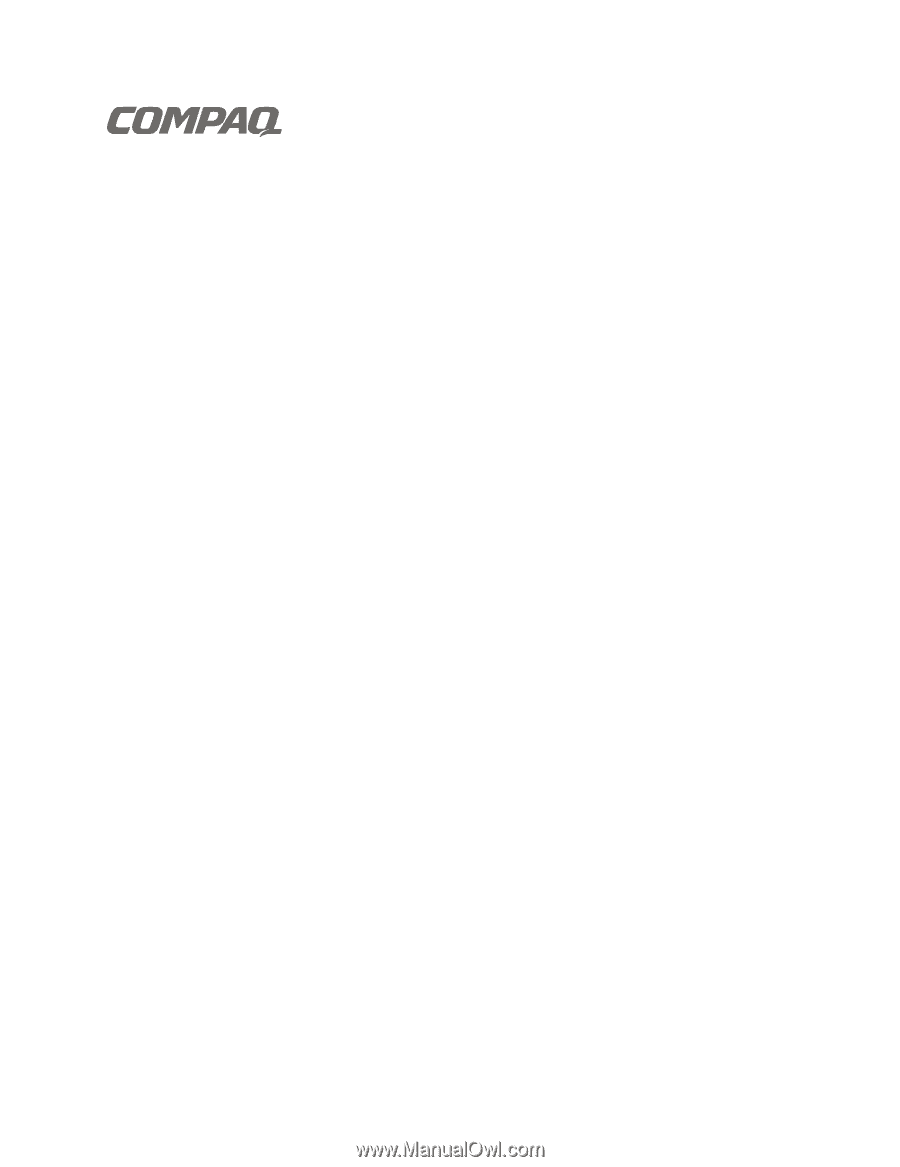
T1000 S
ERIES
T
ERMINAL
E
MULATION
R
EFERENCE
G
UIDE