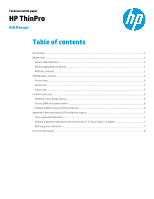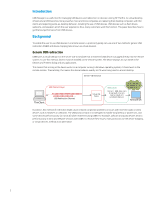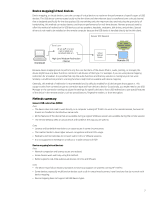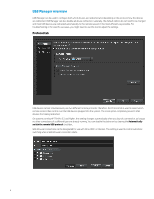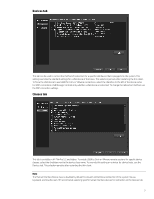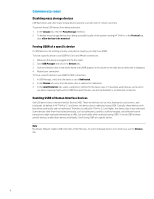HP t505 USB Manager - Page 3
Device mapping/virtual devices, Methods summary
 |
View all HP t505 manuals
Add to My Manuals
Save this manual to your list of manuals |
Page 3 highlights
Device mapping/virtual devices Device mapping, or virtual devices, uses the concept of virtual devices to maximize the performance of specific types of USB devices. The USB device communicates locally to the thin client and then relevant data is transferred over a virtual channel that is designed specifically for the data payload. By transmitting only the important data and reducing the granularity of handshaking, this method can reduce latency and improve performance for real-time devices. Remote protocols tend to offer this method of redirection for USB devices such as speakers, headsets, webcams, disk drives, and printers. Special drivers do not need to be installed on the remote computer because the USB device is handled directly by the thin client. Server VDI Session ThinClient Data Layer displayPicture() captureAudio() sendAudioData() ... High Level Webcam Redirection Channel Virtual Webcam Device My "Virtual Webcam" device is in use! Remote OS Because device mapping tends to perform only the core functions of the device (that is, audio, printing, or storage), the device might have only basic functions common to all devices of that type. For example, if you are using device mapping redirection for a headset, it is possible that only the audio functions and that any volume or muting keys do not work. Similarly, a multifunction printer's scanning functions might not be available with device mapping. Generally, this method of redirection is recommended and, by default, enabled for all device types that support it. This support varies from connection type to connection type and from device to device. Occasionally, you might need to use USB Manager or the connection settings to adjust the settings for specific devices to force USB redirection to use special features of the device in the remote session, such as special buttons, fingerprint readers, or drive encryption. Methods summary Generic USB redirection (USBR) Pros • The device does not need to work directly on a computer running HP ThinPro to work in the remote session, because all drivers are handled on the Windows server side. • All the features of the device that are available during a regular Windows session are available during the remote session. • The remote desktop sees an actual device and handles it the way you are used to. Cons • Latency and bandwidth restrictions can cause issues in some circumstances. • This method tends to have higher network congestion and local CPU usage. • Webcams and microphones do not work well in Citrix or VMware sessions. • It is not supported in XenApp 6.5 or below or in older versions of RDP. Device mapping/virtual devices Pros • Network congestion and latency issues are reduced. • Some devices work well only using this method. • Better supports real-time audiovisual devices on Citrix and VMware Cons • The device must follow industry standards to have local support on systems running HP ThinPro. • Some devices, especially multifunction devices such as all-in-one printer/scanners, have functions that do not work with device mapping. • Device mapping does not support all USB device types. 3