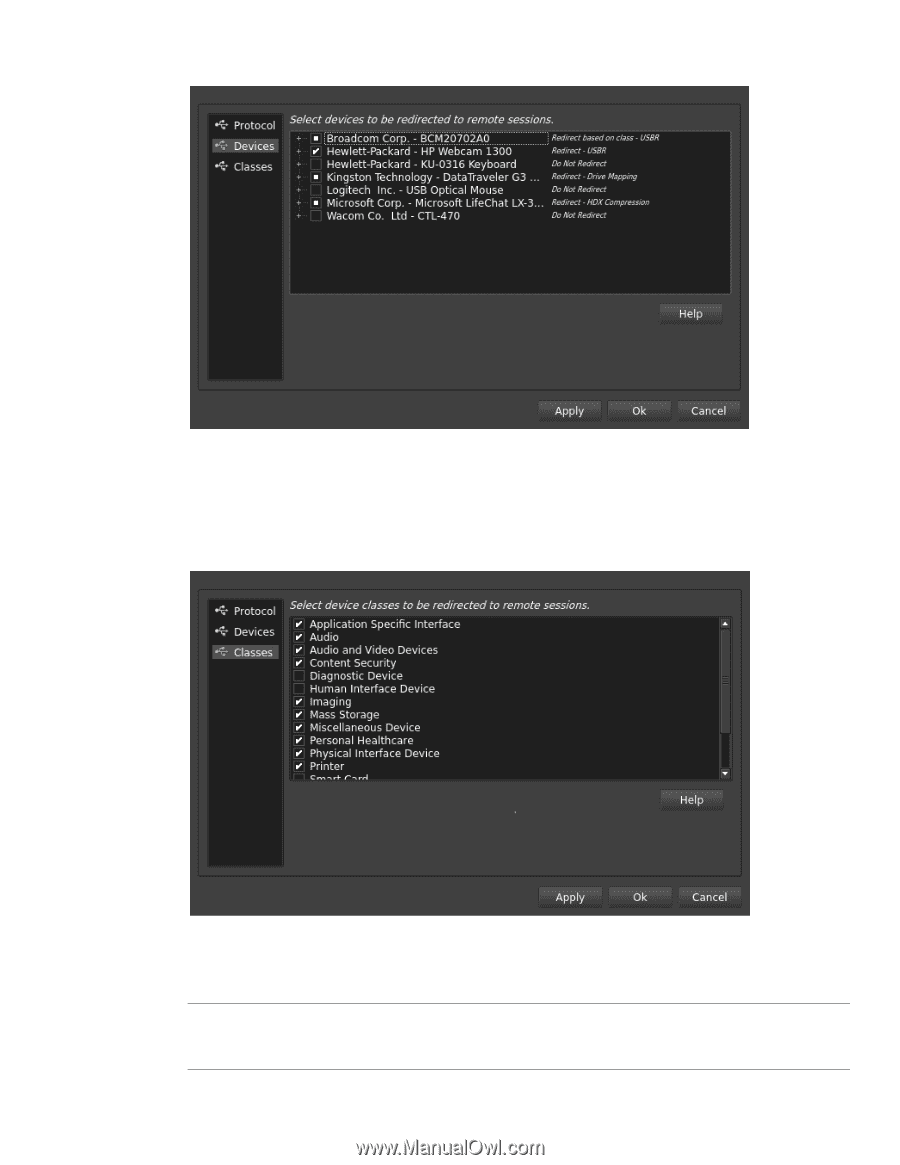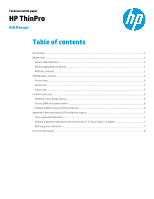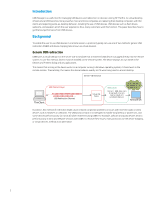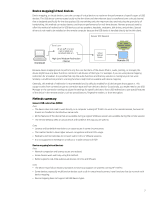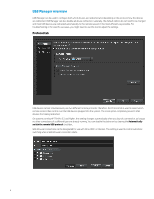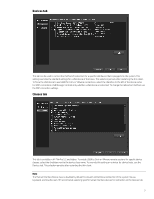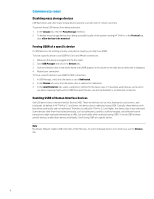HP t505 USB Manager - Page 5
Devices tab, Classes tab
 |
View all HP t505 manuals
Add to My Manuals
Save this manual to your list of manuals |
Page 5 highlights
Devices tab This tab can be used to control the method of redirection for a specific USB device that is plugged into the system. This setting overrides the standard settings for a USB device of that class. This selection persists after restarting the thin client. To force the USB device to use USBR for Citrix or VMware connections, select the checkbox to the left of the device name. For RDP connections, USB Manager controls only whether a USB device is redirected. To change the redirection method, use the RDP connection settings. Classes tab This tab is available in HP ThinPro 5.2 and higher. To enable USBR to Citrix or VMware remote sessions for specific device classes, select the checkbox next to the device class name. To override this setting on a device-by-device basis, use the Devices tab. This selection persists after restarting the thin client. Note The Human Interface Device class is disabled by default to prevent unintentional redirection of the system mouse, keyboard, and touchscreen. HP recommends selecting specific human interface devices for redirection on the Devices tab. 5