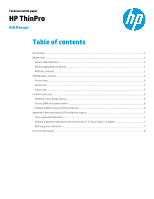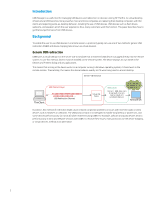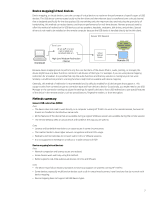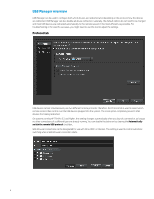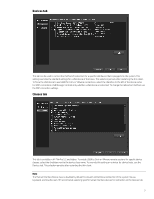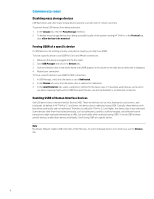HP t505 USB Manager - Page 6
Common use cases
 |
View all HP t505 manuals
Add to My Manuals
Save this manual to your list of manuals |
Page 6 highlights
Common use cases Disabling mass storage devices USB flash drives and other mass storage devices present a security risk for certain customers. To prevent these USB devices from being redirected: 1. In the Classes tab, clear the Mass Storage checkbox. 2. To disable mass storage devices from being accessible locally on the system running HP ThinPro, in the Protocol tab, clear allow devices to be mounted. Forcing USBR of a specific device If a USB device is not working properly using device mapping, you might use USBR. To force a specific device to use USBR for Citrix and VMware connections: 1. Make sure the device is plugged into the thin client. 2. Open USB Manager and select the Devices tab. 3. Click the checkbox next to the device name until USBR appears in the column to the right and a checkmark is displayed. 4. Restart your connection. To force a specific device to use USBR for RDP connections: 1. In USB Manager, verify that the device is set to Redirected. 2. In the Classes tab, verify that the device class is selected for redirection. 3. In the Local Resources tab, select a redirection method for the device class. For example, audio devices can be set to use device mapping (high level) or USBR (low level). Devices can also be disabled for an individual connection. Enabling USBR of Human Interface Devices One USB device class is Human Interface Devices (HID). These are devices such as mice, keyboards, touchscreens, and touchpads. By default in HP ThinPro 5.1 and lower, this device class is redirected using USBR. Typically, these devices work best when used locally and not redirected. Therefore, by default in ThinPro 5.2 and higher, this device class is not redirected. Some devices other than those listed previously, such as tablet pens, joysticks, auxiliary keypads, and software license transceivers might represent themselves as HIDs, but work better when redirected using USBR. To force USBR of these specific devices, enable those devices individually. See Forcing USBR of a specific device. Note By default, VMware enables USB redirection of the HID class. To select individual devices to be kept local, use the Devices tab. 6