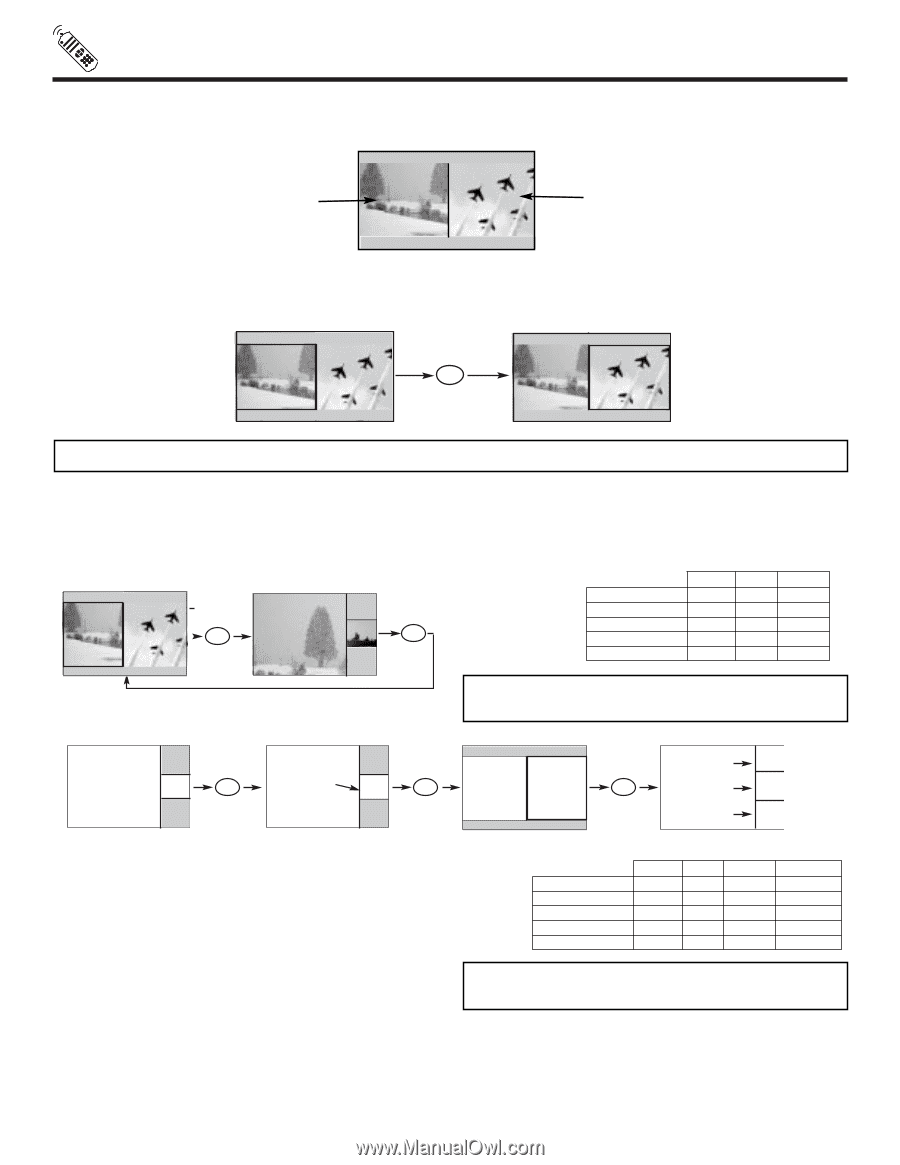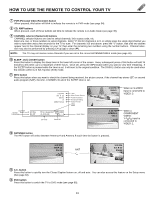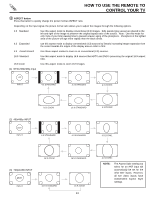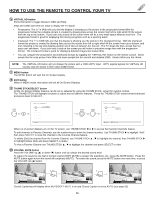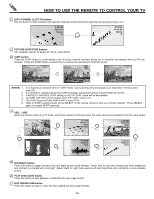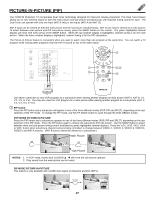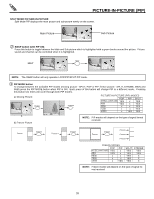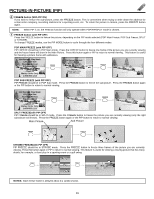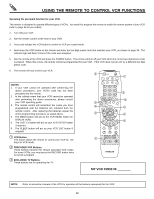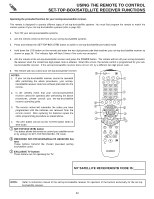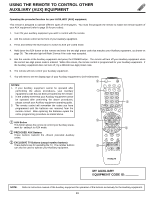Hitachi 46W500 Owners Guide - Page 28
SPLIT MODE PICTURE-IN-PICTURE, SWAP button with PIP ON, PIP MODE button
 |
View all Hitachi 46W500 manuals
Add to My Manuals
Save this manual to your list of manuals |
Page 28 highlights
PICTURE-IN-PICTURE (PIP) SPLIT MODE PICTURE-IN-PICTURE Split Mode PIP displays the main picture and sub-picture evenly on the screen. Main Picture Sub Picture ባ SWAP button (with PIP ON) Press this button to toggle between the Main and Sub picture which is highlighted with a green border around the picture. Picture sound and channel can be controlled when it is highlighted. SPLIT SWAP NOTE: The SWAP button will only operate in POP/PIP/SPLIT PIP mode. ቤ PIP MODE button To change between the available PIP modes (moving picture - SPLIT, POP or PIP; freeze picture - SPLIT, STROBE, MAIN and SUB) press the PIP MODE button when PIP is ON. Each press of this button will change PIP to a different mode. Pressing this button two times will cycle through both PIP modes. a) Moving Picture PIP MODE PIP MODE 4 PICTURE-IN-PICTURE (PIP) MODES POP NTSC (ANT A/B) YES 480i YES 480p x 720p x 1080i x PIP x x x x YES SPLIT YES YES YES YES YES b) Freeze Picture NOTE: PIP modes will depend on the type of signal format received. Freeze PIP MODE Freeze PIP MODE Freeze PIP MODE Freeze Freeze Freeze FREEZE MODES POP NTSC (ANT A/B) YES 480i YES 480p x 720p x 1080i x PIP x x x x YES SPLIT YES YES YES YES YES STROBE YES YES X X X NOTE: Freeze modes will depend on the type of signal format received. 28