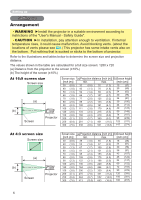Hitachi PJ TX100 Owners Guide - Page 11
Using the LIGHT button - replacement lamp
 |
View all Hitachi PJ TX100 manuals
Add to My Manuals
Save this manual to your list of manuals |
Page 11 highlights
ENGLISH Remote control Using the LIGHT button To illuminate the buttons of the remote control, press the LIGHT button of it. 1. Press the LIGHT button. POWER LIGHT OPT BLK MODE MEMORY ASPECT IRIS ENTER LIGHT button If you don't push the LIGHT button again, the lights will turn off in several seconds. Using the remote control MENU RESET BRIGHT CONTRAST COLOR DVI PC AUTO CAUTION ►Be careful in handling the remote control. • Do not drop or otherwise expose the remote control to physical impact. • Do not get the remote control wet or place it on wet objects. Doing so may result in malfunction. • Remove the batteries from the remote control and store them in a safe place if you won't be using the remote control for an extended period. • Replace the batteries whenever the remote control starts to malfunction. • When strong lights, such as direct sunlight or light from an extremely close range (such as from an inverter fluorescent lamp), hit the projector's remote sensor, the remote control may cause to function. Adjust the direction of the projector to keep light from directly hitting the projector's remote sensor. The remote control works with the projector's remote sensor. • The range of the remote sensor is 3 meters with a 60- degree range (30 degrees to the left and right of the remote sensor). • Also a remote signal reflected in the screen etc. may be available. If it is difficult to send a remote signal to the sensor directly, please try. • Since the remote control uses infrared light to send signals to the projector (Class1 LED), be sure to use the remote control in an area free from obstacles that could block the remote control's output signal to the projector. approximately 30º 3 meters 30º 11