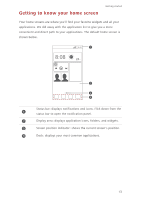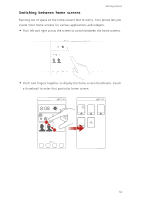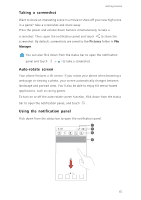Huawei Ascend G630 Ascend G630 User Guide - Page 15
Powering on or off your phone, Locking and unlocking the screen, Locking the screen - manual
 |
View all Huawei Ascend G630 manuals
Add to My Manuals
Save this manual to your list of manuals |
Page 15 highlights
Getting started • If the battery power is depleted, you may not be able to power on your phone immediately after you begin charging the battery. This is normal. Allow the battery to charge for a few minutes before attempting to power on your phone. Powering on or off your phone • To power on your phone, press and hold the power button. • To power off your phone, press and hold the power button to display an option menu, and then touch Power off > OK. If you are experiencing slowdown issues or the system doesn't respond or can't be properly powered off, press and hold the power button for 10 seconds or more to restart your phone. Locking and unlocking the screen Locking the screen not only prevents mistaken operations from occurring without your knowledge, but also protects your phone from unauthorized use. You can lock and unlock your screen in a number of different ways and also add lock screen widgets. The pre-installed screen unlock method is used as an example in this section. Locking the screen • Method 1: Press the power button to manually lock the screen. • Method 2: After being idle for a specified period of time, your phone automatically locks its screen. To set the screen lock method, touch on the home screen. On the displayed General tab, touch Screen lock. 10