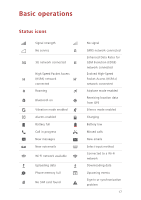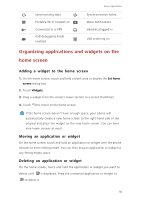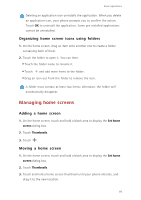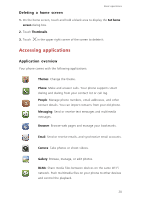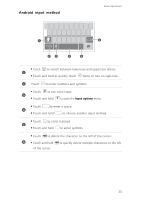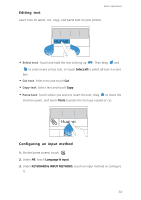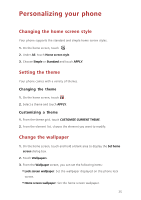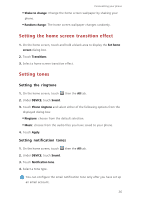Huawei Ascend G630 Ascend G630 User Guide - Page 27
Texting, Huawei input method - phone locked
 |
View all Huawei Ascend G630 manuals
Add to My Manuals
Save this manual to your list of manuals |
Page 27 highlights
• Touch an application to start it. • Flick left or right across an application or touch corner to dismiss it. • Touch to clear the list. Basic operations on its right upper Texting Your phone comes with multiple text input methods. You can quickly enter text using the onscreen keyboard. • Touch a text box to bring up the onscreen keyboard. • To hide the onscreen keyboard, touch . Huawei input method Drag your finger left or right across the onscreen keyboard to switch between the QWERTY and 9-key keyboards. 5 4 1a *#12 EN 2 ... 3 Touch a to switch between lowercase letters, uppercase letters, 1 and caps lock. 2 Touch *#12 to enter numbers and symbols. 3 Touch to enter emoticons. 4 Touch to switch the input language. 5 Touch to switch between the QWERTY and 9-key keyboards. 22