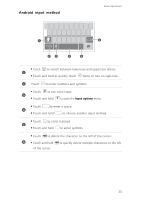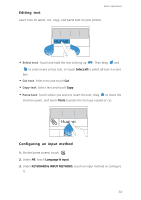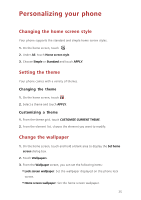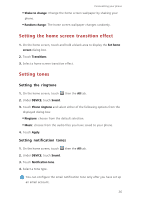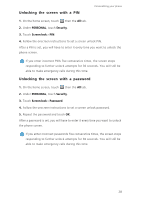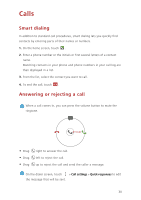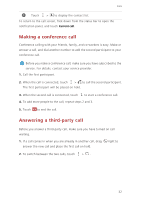Huawei Ascend G630 Ascend G630 User Guide - Page 32
Setting the screen unlock method, Face unlock, Unlocking the screen with a pattern
 |
View all Huawei Ascend G630 manuals
Add to My Manuals
Save this manual to your list of manuals |
Page 32 highlights
5. Select a tone. 6. Touch Apply. Personalizing your phone Setting the screen unlock method Face unlock 1. On the home screen, touch then the All tab. 2. Under PERSONAL, touch Security. 3. Touch Screen lock > Face Unlock. 4. Follow the onscreen instructions to take a photo of your face. Your phone will use face unlock as the primary unlock method. 5. Set a secondary unlock method. If face unlock cannot recognize you (dim light, for example), follow the onscreen instructions to unlock your phone using the secondary unlock method. To turn off face unlock, use the secondary unlock method to enter the Select screen lock screen, and select another unlock method. Unlocking the screen with a pattern 1. On the home screen, touch then the All tab. 2. Under PERSONAL, touch Security. 3. Touch Screen lock > Pattern. 4. Follow the onscreen instructions to set a screen unlock pattern. If you draw incorrect patterns five consecutive times, the screen stops responding to further unlock attempts for 30 seconds. You will still be able to make emergency calls during this time. 27