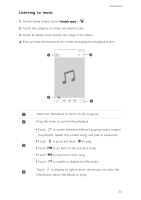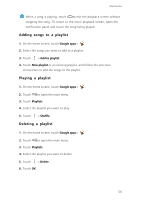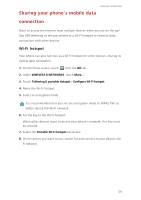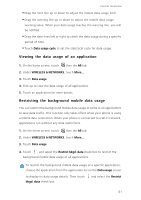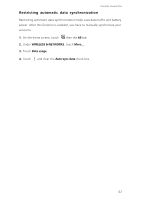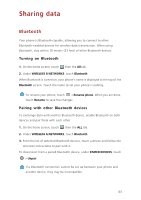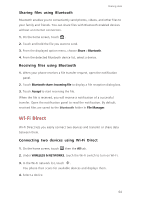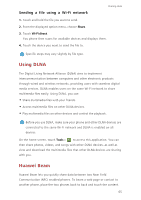Huawei Ascend G630 Ascend G630 User Guide - Page 65
USB tethering, Controlling your data usage, Setting your mobile data usage limits
 |
View all Huawei Ascend G630 manuals
Add to My Manuals
Save this manual to your list of manuals |
Page 65 highlights
USB tethering Internet connection You can share your phone's data connection with a computer using a USB cable. To use USB tethering, you may need to install your phone's driver on the computer or establish a network connection, depending on your computer's operating system. If your computer runs Windows 7, Windows Vista, or a latest Linux operating system (such as Ubuntu 10.4), you can use your phone's USB tethering function without configuring any settings on the computer. If you are running an earlier version of Windows or another OS, your PC will identify and install a driver automatically. 1. Use a USB cable to connect your phone to the computer. 2. On the home screen, touch then the All tab. 3. Under WIRELESS & NETWORKS, touch More.... 4. Touch Tethering & portable hotspot. 5. Select the USB tethering check box to share your phone's data connection. You cannot use your phone's USB tethering function when the phone is in USB storage mode. Controlling your data usage Your phone's data usage control function lets you check and control your data usage. Set a data usage cycle and a mobile data limit for this period and you will be notified when data usage reaches this limit. Setting your mobile data usage limits 1. On the home screen, touch then the All tab. 2. Under WIRELESS & NETWORKS, touch More.... 3. Touch Data usage. 4. Select the Set mobile data limit check box. 5. Set the data usage limits as follows: 60