Huawei Ascend Mate7 User Guide - Page 14
Basic operations - font
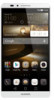 |
View all Huawei Ascend Mate7 manuals
Add to My Manuals
Save this manual to your list of manuals |
Page 14 highlights
Setting notification tones Getting started 1. Open the notification panel and go to the Shortcuts tab. 2. Touch and hold screen. from the shortcut switches to enter the tone settings 3. Set your notification tones, such as the ringtone. Changing the font size 1. Open Settings. 2. Touch Display. 3. Touch Font size to select a font size. Basic operations Displaying or hiding the onscreen keyboard • Touch a text box to display the onscreen keyboard. • To hide the onscreen keyboard, touch Return. Selecting an input method Open the notification panel, switch to the Notifications tab, and touch Choose input method to select an input method. Editing text • Touch and hold the text to display . Then, drag and to select more or less text. 11

11
Getting started
Setting notification tones
1.
Open the notification panel and go to the
Shortcuts
tab.
2.
Touch and hold
from the shortcut switches to enter the tone settings
screen.
3.
Set your notification tones, such as the ringtone.
Changing the font size
1.
Open
Settings
.
2.
Touch
Display
.
3.
Touch
Font size
to select a font size.
Basic operations
Displaying or hiding the onscreen keyboard
•
Touch a text box to display the onscreen keyboard.
•
To hide the onscreen keyboard, touch
Return
.
Selecting an input method
Open the notification panel, switch to the
Notifications
tab, and touch
Choose input method
to select an input method.
Editing text
•
Touch and hold the text to display
. Then, drag
and
to select
more or less text.














