Huawei Ascend Mate7 User Guide - Page 15
Calling, contacts and messaging
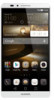 |
View all Huawei Ascend Mate7 manuals
Add to My Manuals
Save this manual to your list of manuals |
Page 15 highlights
Getting started • Touch where you want to insert the text and drag to move the insertion point. You can then paste the text you copied or cut. Calling, contacts and messaging Placing a call Placing a call Open Dialer. • Enter the initials or first few letters of a contact's name, or part of the contact's phone number. Then, select the contact you want to call from the search results. • Touch Contacts, and select the contact you want to call from the contacts list. • Touch the contact you want to call from the call log. 12

Getting started
12
•
Touch where you want to insert the text and drag
to move the insertion
point. You can then paste the text you copied or cut.
Calling, contacts and messaging
Placing a call
Placing a call
Open
Dialer
.
•
Enter the initials or first few letters of a contact's name, or part of the
contact's phone number. Then, select the contact you want to call from
the search results.
•
Touch
Contacts
, and select the contact you want to call from the contacts
list.
•
Touch the contact you want to call from the call log.














