Huawei Ascend Mate7 User Guide - Page 29
Compressing or decompressing a file, Creating a shortcut for a file or folder, Cloud Drive
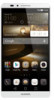 |
View all Huawei Ascend Mate7 manuals
Add to My Manuals
Save this manual to your list of manuals |
Page 29 highlights
Managing your phone 2. Touch the Local tab. 3. Under Internal or SD card (if available), switch to the list view, and touch or . 4. Choose a file, touch Copy or Cut, and choose where you want to paste the file. Compressing or decompressing a file 1. Open File Manager. 2. Touch the Local tab. 3. Under Internal or SD card (if available), switch to the list view, touch and hold the file you want to compress, and touch Compress. 4. Choose the save path of the compressed file and name the file. To decompress a file, touch and hold it, and touch Extract. Creating a shortcut for a file or folder 1. Open File Manager. 2. Touch the Local tab. 3. Under Internal or SD card (if available), switch to the list view, touch and hold the file or folder for which you want to create a shortcut, and touch Desktop shortcuts. Cloud Drive This feature may not be supported by all models. Log in with your Huawei ID before you use Cloud Drive. Uploading a file 1. Open File Manager. 2. Under Cloud, select where you want to upload the file. 3. Touch . 26















