Huawei Ascend Mate7 User Guide - Page 17
Email - sim card
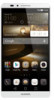 |
View all Huawei Ascend Mate7 manuals
Add to My Manuals
Save this manual to your list of manuals |
Page 17 highlights
Getting started 1. Open Contacts. 2. In the contacts list, touch > Import/Export. You can then: •Choose a method to import contacts. •Export contacts to a storage device or SIM card. •Share your contacts. Messaging 1. Open Messaging. 2. On the message thread screen, touch . 3. Touch to choose a contact. 4. Write a message, touch to add attachments, and send the message. Email Adding a POP3 or IMAP email account 1. Open Email. 2. Choose an email account type. 3. Enter your email address and password, and touch Next. 4. Follow the onscreen instructions to set up the email account. Sending an email 1. Open Email. 2. On the inbox screen, touch to create an email. • Touch From: to choose an email account. •Enter the recipient and subject, and compose your email. •Touch to upload attachments. 14















