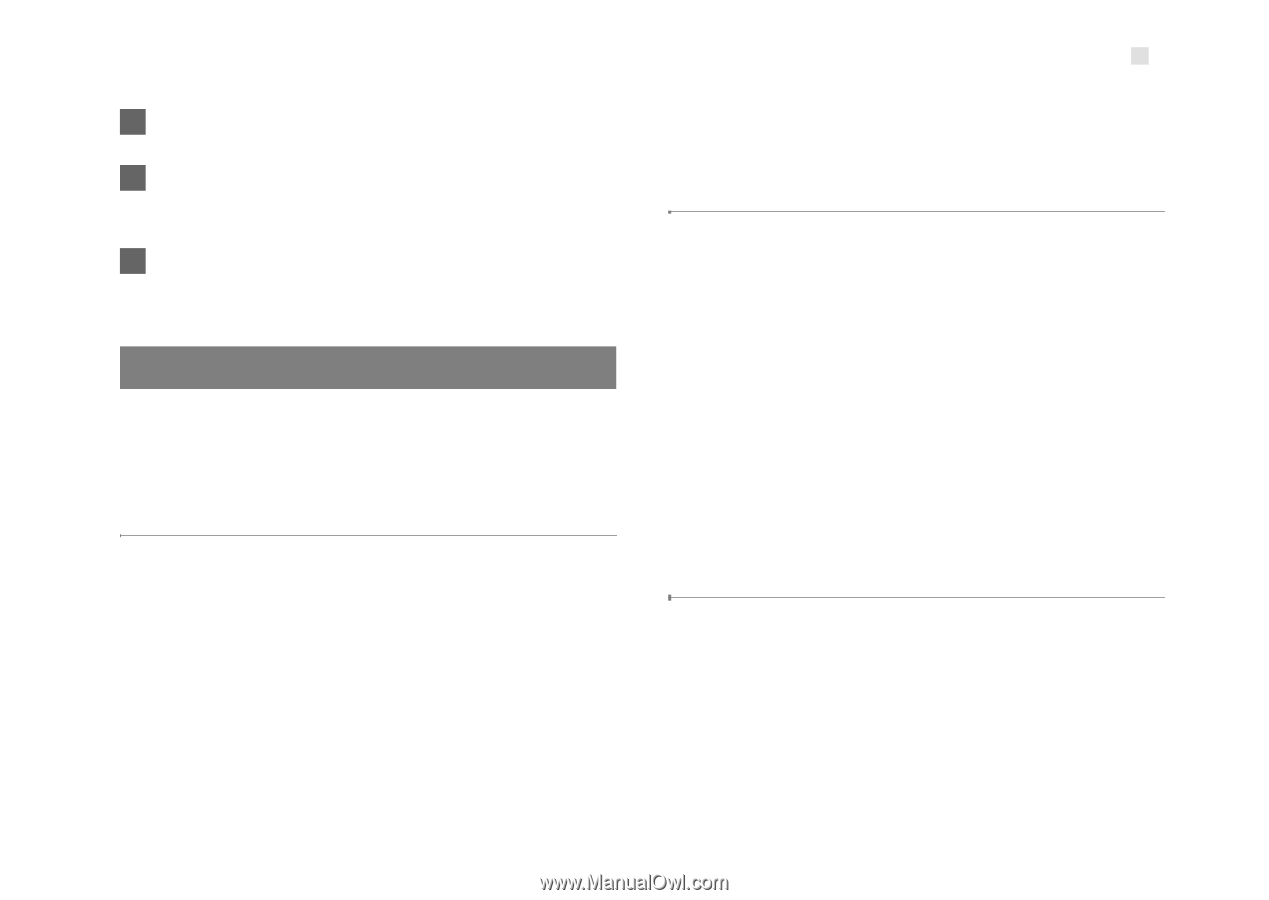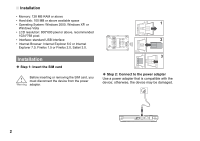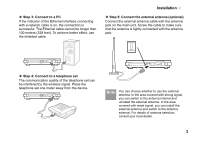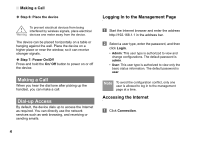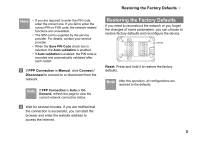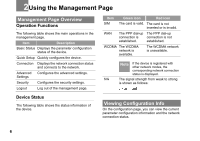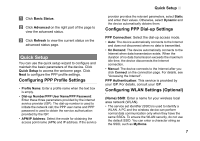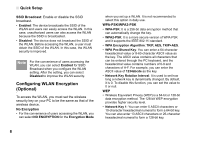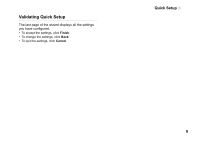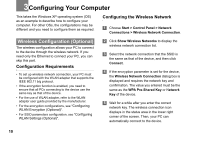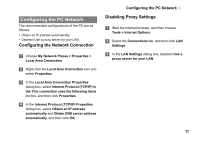Huawei B260a User Manual - Page 10
Quick Setup, Configuring PPP Profile Settings, Configuring WLAN Settings Optional - user manual
 |
View all Huawei B260a manuals
Add to My Manuals
Save this manual to your list of manuals |
Page 10 highlights
1 Click Basic Status. 2 Click Advanced on the right part of the page to view the advanced status. 3 Click Refresh to view the current status on the advanced status page. Quick Setup You can use the quick setup wizard to configure and maintain the basic parameters of the device. Click Quick Setup to access the welcome page. Click Next to configure the PPP profile settings. Configuring PPP Profile Settings • Profile Name: Enter a profile name when the text box is empty. • Dial-up Number/PPP User Name/PPP Password: Enter these three parameters provided by the internet service provider (ISP). The dial-up number is used to initiate the network call; the PPP user name and PPP password is used to obtain the service authorization provided by the ISP. • APN/IP Address: Select the mode for obtaining the access point name (APN) and IP address. If the service Quick Setup provider provides the relevant parameters, select Static and enter their values. Otherwise, select Dynamic and the device automatically obtains them. Configuring PPP Dial-up Settings PPP Connection: Select the dial-up access mode. • Auto: The device automatically connects to the Internet and does not disconnect when no data is transmitted. • On Demand: The device automatically connects to the Internet when data transmission exists. When the duration of no data transmission exceeds the maximum idle time, the device disconnects the Internet connection. • Manual: The device connects to the Internet after you click Connect on the connection page. For details, see "Accessing the Internet". PPP Authentication: This service is provided by your ISP. For details, consult your ISP. Configuring WLAN Settings (Optional) (Name) SSID: Enter a name for your wireless local area network (WLAN). • The service set identifier (SSID) is used to identify a WLAN. A PC and the wireless device can perform normal data communication only when they have the same SSIDs. To ensure the WLAN security, do not use the default SSID. You can enter a character string as the SSID, such as MyHome. 7