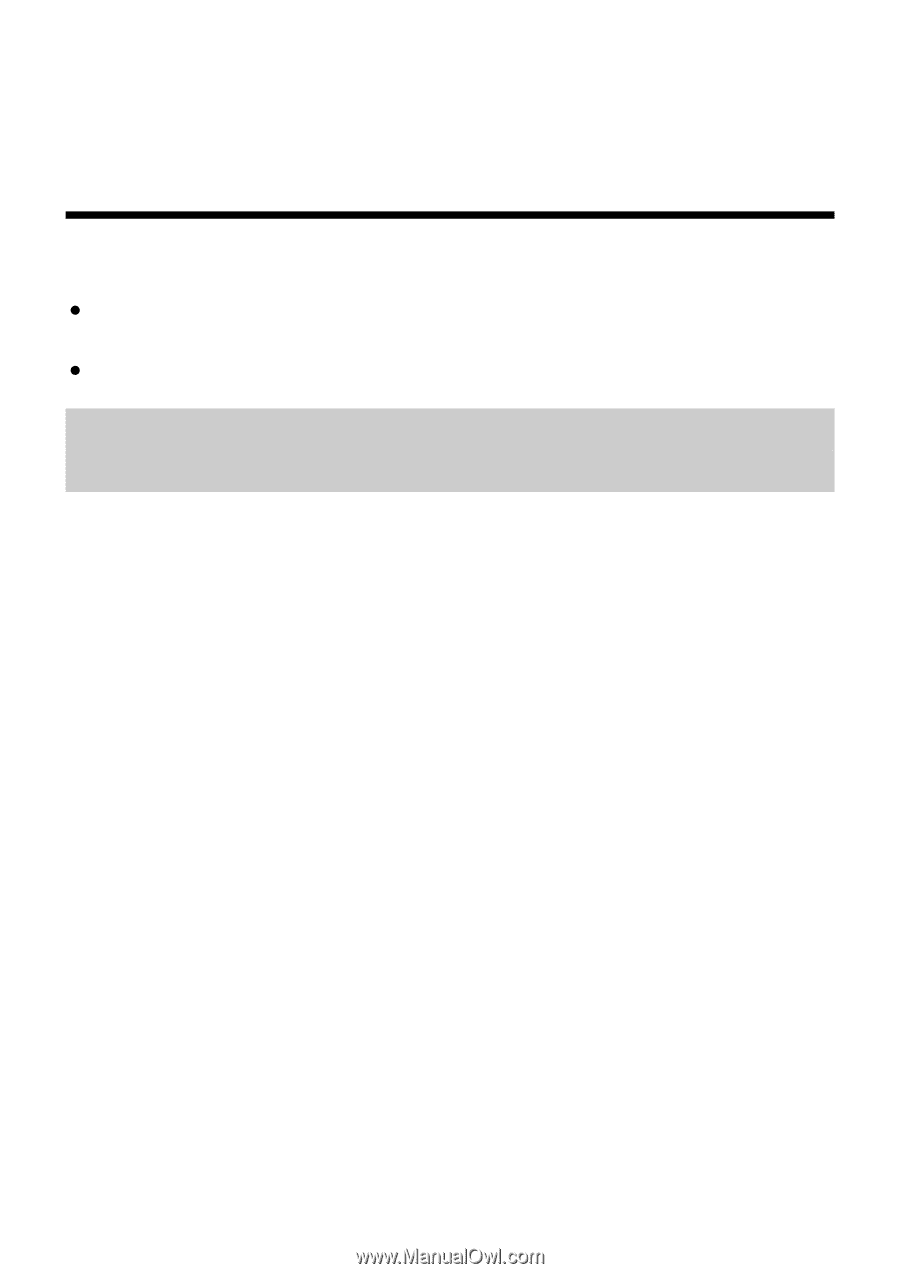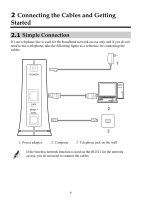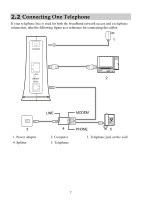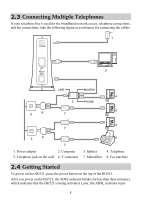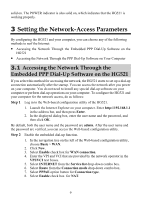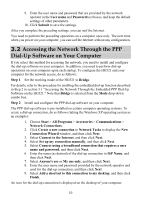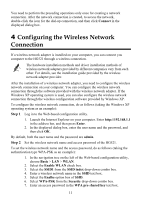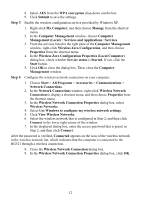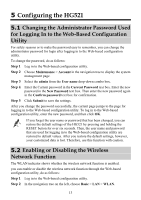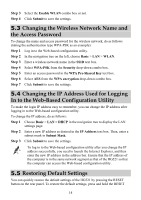Huawei HG521 User Manual - Page 14
Setting the Network-Access Parameters - password
 |
View all Huawei HG521 manuals
Add to My Manuals
Save this manual to your list of manuals |
Page 14 highlights
solid on. The POWER indicator is also solid on, which indicates that the HG521 is working properly. 3 Setting the Network-Access Parameters By configuring the HG521 and your computer, you can choose any of the following methods to surf the Internet: z Accessing the Network Through the Embedded PPP Dial-Up Software on the HG521 z Accessing the Network Through the PPP Dial-Up Software on Your Computer 3.1 Accessing the Network Through the Embedded PPP Dial-Up Software on the HG521 If you select this method for accessing the network, the HG521 starts to set up a dial-up connection automatically after the startup. You can access the network after you power on your computer. You do not need to install any special dial-up software on your computer or perform dial-up operations on your computer. To configure the HG521 and your computer for the network access, do as follows: Step 1 Log in to the Web-based configuration utility of the HG521. 1. Launch the Internet Explorer on your computer. Enter http://192.168.1.1 in the address bar, and then press Enter. 2. In the displayed dialog box, enter the user name and the password, and then click OK. By default, both the user name and the password are admin. After the user name and the password are verified, you can access the Web-based configuration utility. Step 2 Enable the embedded dial-up function. 1. In the navigation tree on the left of the Web-based configuration utility, choose Basic > WAN. 2. Click New. 3. Select Enable check box for WAN connection. 4. Enter the VPI and VCI that are provided by the network operator in the VPI/VCI text boxes. 5. Select INTERNET from the Service list drop-down combo box. 6. Select Route from the Connection mode drop-down combo box. 7. Select PPPoE option button for Connection type. 8. Select Enable check box for NAT. 9