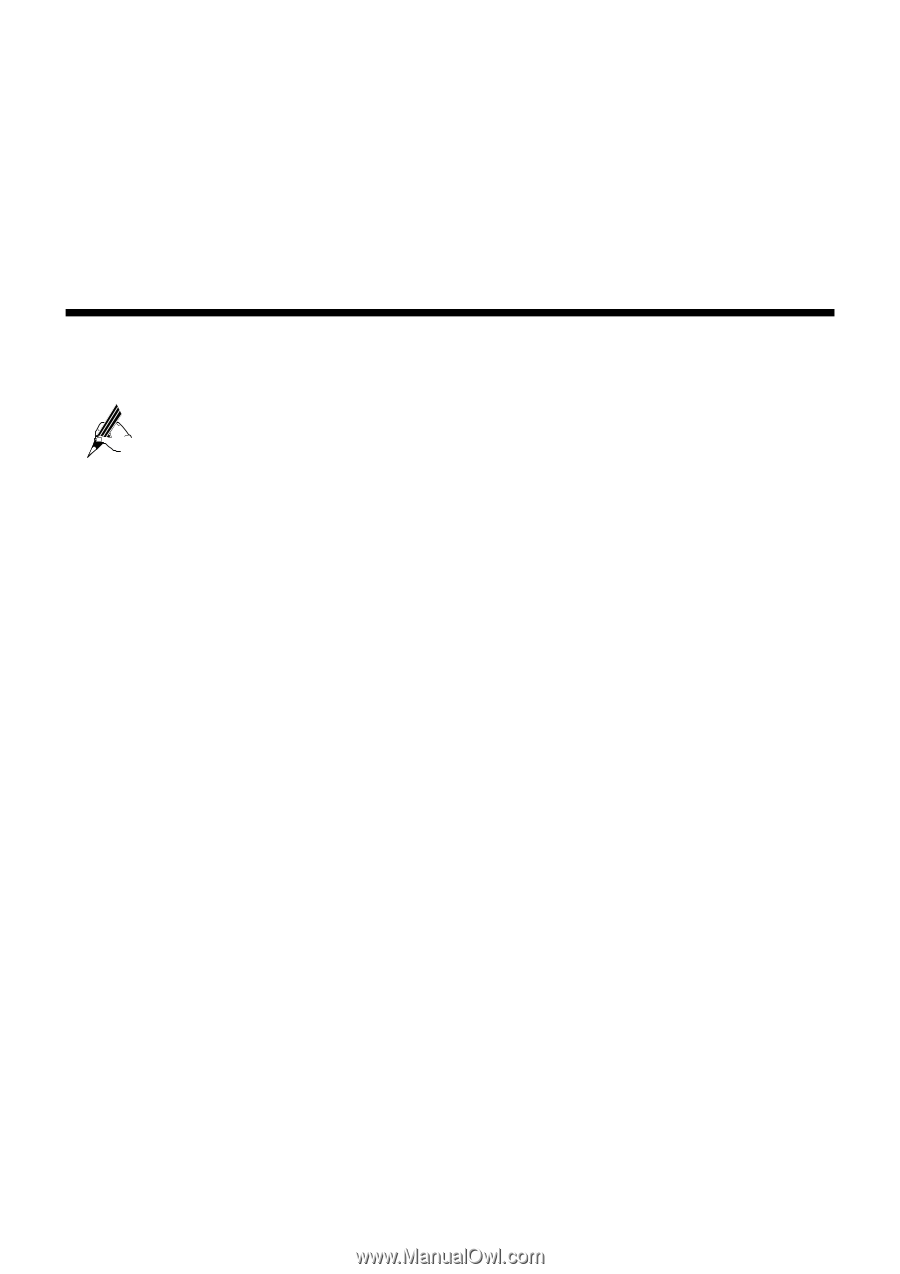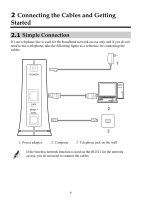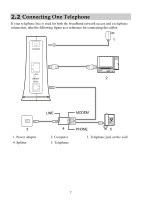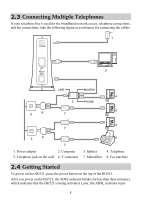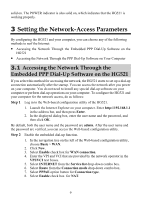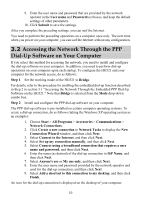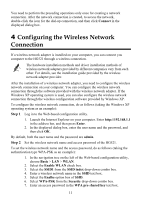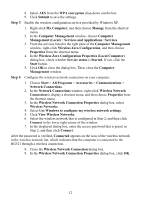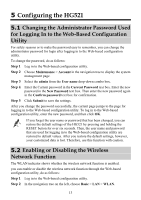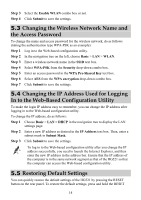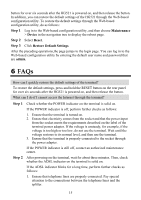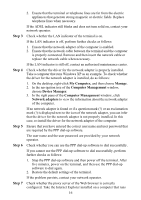Huawei HG521 User Manual - Page 16
g the Wireless Network, Configurin, Connection - driver
 |
View all Huawei HG521 manuals
Add to My Manuals
Save this manual to your list of manuals |
Page 16 highlights
You need to perform the preceding operations only once for creating a network connection. After the network connection is created, to access the network, double-click the icon for the dial-up connection, and then click Connect in the displayed dialog box. 4 Configuring the Wireless Network Connection If a wireless network adapter is installed on your computer, you can connect you computer to the HG521 through a wireless connection. The hardware installation methods and driver installation methods of wireless network adapters provided by different companies vary from each other. For details, see the installation guide provided by the wireless network adapter provider. After the installation of a wireless network adapter, you need to configure the wireless network connection on your computer. You can configure the wireless network connection through the software provided with the wireless network adapter. If the Windows XP operating system is used, you can also configure the wireless network connection through the wireless configuration software provided by Windows XP. To configure the wireless network connection, do as follows (taking the Windows XP operating system as an example): Step 1 Log in to the Web-based configuration utility. 1. Launch the Internet Explorer on your computer. Enter http://192.168.1.1 in the address bar, and then press Enter. 2. In the displayed dialog box, enter the user name and the password, and then click OK. By default, both the user name and the password are admin. Step 2 Set the wireless network name and access password of the HG521. To set the wireless network name and the access password, do as follows (taking the authentication type WPA-PSK as an example): 1. In the navigation tree on the left of the Web-based configuration utility, choose Basic > LAN > WLAN. 2. Select the Enable WLAN check box. 3. Select the SSID1 from the SSID index drop-down combo box. 4. Enter a wireless network name in the SSID text box. 5. Select the Enalbe option box of SSID. 6. Select WPA-PSK from the Security drop-down combo box. 7. Enter an access password in the WPA pre-shared key text box. 11