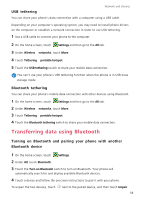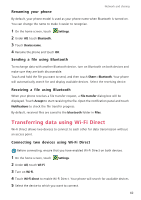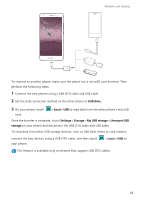Huawei Mate S User Guide - Page 64
USB tethering, Bluetooth tethering, Transferring data using Bluetooth
 |
View all Huawei Mate S manuals
Add to My Manuals
Save this manual to your list of manuals |
Page 64 highlights
USB tethering Network and sharing You can share your phone's data connection with a computer using a USB cable. Depending on your computer's operating system, you may need to install phone drivers on the computer or establish a network connection in order to use USB tethering. 1 Use a USB cable to connect your phone to the computer. 2 On the home screen, touch Settings and then go to the All tab. 3 Under Wireless & networks, touch More. 4 Touch Tethering & portable hotspot. 5 Touch the USB tethering switch to share your mobile data connection. You can't use your phone's USB tethering function when the phone is in USB mass storage mode. Bluetooth tethering You can share your phone's mobile data connection with other devices using Bluetooth. 1 On the home screen, touch Settings and then go to the All tab. 2 Under Wireless & networks, touch More. 3 Touch Tethering & portable hotspot. 4 Touch the Bluetooth tethering switch to share your mobile data connection. Transferring data using Bluetooth Turning on Bluetooth and pairing your phone with another Bluetooth device 1 On the home screen, touch Settings. 2 Under All, touch Bluetooth. 3 Touch the Turn on Bluetooth switch to turn on Bluetooth. Your phone will automatically search for and display available Bluetooth devices. 4 Touch a device and follow the onscreen instructions to pair it with your phone. To unpair the two devices, touch next to the paired device, and then touch Unpair. 59