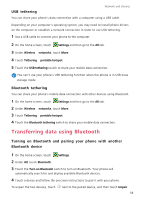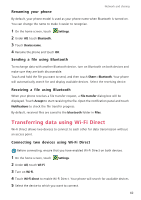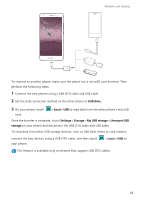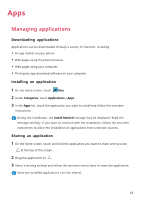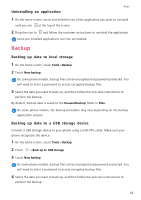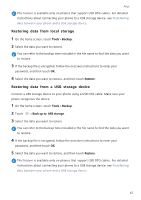Huawei Mate S User Guide - Page 67
Connecting in USB flash drive mode, Transferring data between your phone and a USB storage device
 |
View all Huawei Mate S manuals
Add to My Manuals
Save this manual to your list of manuals |
Page 67 highlights
Network and sharing Once the drivers are installed, double-click the new drive icon that appears on your computer to view the files stored on your phone. You can browse multimedia content on your phone easily using Windows Media Player. Connecting in USB flash drive mode If you have a microSD card in your phone, you can use your phone as a USB flash drive and transfer files between the microSD card and a computer. 1 Use a USB cable to connect your phone to the computer. 2 Swipe down from the status bar to open the notification panel. Set USB connected to USB drive. Any drivers required will be installed automatically on the computer. Once the drivers are installed, the computer will recognize the phone as a USB flash drive. Double-click the new drive icon that appears on your computer to view the files on your phone's microSD card. Transferring data between your phone and a USB storage device You can connect your phone to a USB storage device directly using a USB OTG cable. This lets you transfer data without using a computer. Compatible USB storage devices include USB flash drives, card readers, and phones that have a microSD card inserted. Use only USB OTG cables certified by Huawei. To purchase a cable, please contact your device vendor. 62