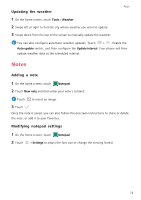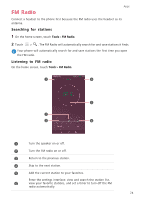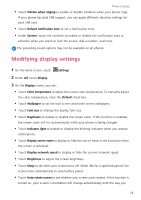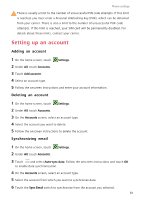Huawei Mate S User Guide - Page 82
Enabling one-hand UI, Touch-disable mode
 |
View all Huawei Mate S manuals
Add to My Manuals
Save this manual to your list of manuals |
Page 82 highlights
Phone settings hold your phone when you perform certain actions, such as browsing a web page, viewing a picture, or writing a message. The preceding display options may not be available on all phones. Enabling one-hand UI One-hand UI makes using a phone with a large screen much easier. 1 On the home screen, touch Settings. 2 Under All, touch One-hand UI. 3 On the One-hand UI screen, you can: • Go to the One-hand layout screen and enable One-hand layout. Swipe left or right on the virtual navigation bar to reposition the screen to either side. • Go to the Shifting keyboard screen and enable Shifting keyboard. When using the shifting keyboard, touch the arrow on either side of the screen to move the dialer, in-call menu, and more to the side within reach. One-hand UI may not be available on all phones. Touch-disable mode You can use this feature to prevent unintended operations on the screen when your phone is in your pocket or bag. 1 On the home screen, touch Settings and then go to the All tab. 2 Under Smart assistance, touch More. 3 Enable Touch-disable mode. When this feature is enabled, the touchscreen will be disabled when the top of the screen is covered. The touchscreen will function normally as soon as the top of the screen is no longer being covered. The touch-disable mode may not be available on all phones. 77