Huawei Mate S User Guide - Page 90
Accessibility
 |
View all Huawei Mate S manuals
Add to My Manuals
Save this manual to your list of manuals |
Page 90 highlights
Accessibility Phone settings Your phone is equipped with accessibility features for visually impaired users. You can enable or disable these features as needed, such as zoom gestures and enlarged font size. 1 On the home screen, touch Settings. 2 Under All, touch Accessibility. 3 Select the accessibility features you want to enable. 85
-
 1
1 -
 2
2 -
 3
3 -
 4
4 -
 5
5 -
 6
6 -
 7
7 -
 8
8 -
 9
9 -
 10
10 -
 11
11 -
 12
12 -
 13
13 -
 14
14 -
 15
15 -
 16
16 -
 17
17 -
 18
18 -
 19
19 -
 20
20 -
 21
21 -
 22
22 -
 23
23 -
 24
24 -
 25
25 -
 26
26 -
 27
27 -
 28
28 -
 29
29 -
 30
30 -
 31
31 -
 32
32 -
 33
33 -
 34
34 -
 35
35 -
 36
36 -
 37
37 -
 38
38 -
 39
39 -
 40
40 -
 41
41 -
 42
42 -
 43
43 -
 44
44 -
 45
45 -
 46
46 -
 47
47 -
 48
48 -
 49
49 -
 50
50 -
 51
51 -
 52
52 -
 53
53 -
 54
54 -
 55
55 -
 56
56 -
 57
57 -
 58
58 -
 59
59 -
 60
60 -
 61
61 -
 62
62 -
 63
63 -
 64
64 -
 65
65 -
 66
66 -
 67
67 -
 68
68 -
 69
69 -
 70
70 -
 71
71 -
 72
72 -
 73
73 -
 74
74 -
 75
75 -
 76
76 -
 77
77 -
 78
78 -
 79
79 -
 80
80 -
 81
81 -
 82
82 -
 83
83 -
 84
84 -
 85
85 -
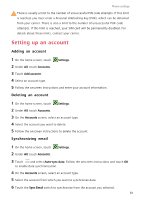 86
86 -
 87
87 -
 88
88 -
 89
89 -
 90
90 -
 91
91 -
 92
92 -
 93
93 -
 94
94 -
 95
95 -
 96
96 -
 97
97 -
 98
98 -
 99
99
 |
 |

Phone settings
85
Accessibility
Your phone is equipped with accessibility features for visually impaired users. You can
enable or disable these features as needed, such as zoom gestures and enlarged font size.
1
On the home screen, touch
Settings
.
2
Under
All
, touch
Accessibility
.
3
Select the accessibility features you want to enable.
