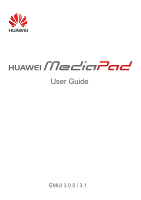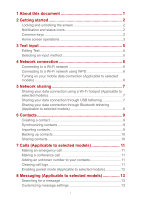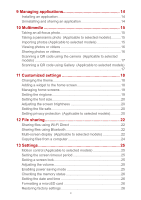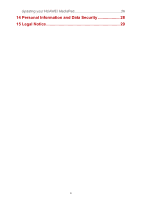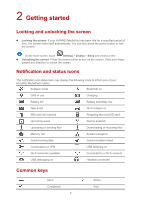Huawei MediaPad X2 MediaPad M2 User Guide
Huawei MediaPad X2 Manual
 |
View all Huawei MediaPad X2 manuals
Add to My Manuals
Save this manual to your list of manuals |
Huawei MediaPad X2 manual content summary:
- Huawei MediaPad X2 | MediaPad M2 User Guide - Page 1
User Guide EMUI 3.0.5 / 3.1 - Huawei MediaPad X2 | MediaPad M2 User Guide - Page 2
through USB tethering 7 Sharing your data connection through Bluetooth tethering (Applicable to selected models 8 6 Contacts 9 Creating a contact 9 Synchronizing contacts 9 Importing contacts 9 Backing up contacts 10 Sharing contacts 10 7 Calls (Applicable to selected models 11 Making - Huawei MediaPad X2 | MediaPad M2 User Guide - Page 3
9 Managing applications 14 Installing an application 14 Uninstalling and sharing an application 14 10 Multimedia 15 Taking an all-focus photo 15 Taking a panoramic photo (Applicable to selected models) ..........15 Importing photos (Applicable to selected models 15 Viewing photos - Huawei MediaPad X2 | MediaPad M2 User Guide - Page 4
Updating your HUAWEI MediaPad 26 14 Personal Information and Data Security 28 15 Legal Notice 29 iii - Huawei MediaPad X2 | MediaPad M2 User Guide - Page 5
the HUAWEI MediaPad. This document is intended for HUAWEI MediaPad that runs EMUI 3.0.5/EMUI 3.1. Figures in this document are screeshots taken under the Bloom theme. Switch to the Bloom theme to better understand this guide. For details, see Changing the theme. Not all models support calling - Huawei MediaPad X2 | MediaPad M2 User Guide - Page 6
icons to inform you of your HUAWEI MediaPad's status. Airplane mode Bluetooth on GPS in use Charging Battery full Battery extremely low New email Wi-Fi failed Connected to a VPN USB tethering on Wi-Fi networks available Connected to a Wi-Fi network USB debugging on Headset connected - Huawei MediaPad X2 | MediaPad M2 User Guide - Page 7
Search Refresh Favorites Delete data Save Call Home screen operations To open an application: On the home screen, touch the application. To switch between the home screen and its extensions: On the home screen, flick your finger left or right. Personalizing the home screen: Touch and hold a - Huawei MediaPad X2 | MediaPad M2 User Guide - Page 8
Opening the notification and shortcut panels: Slide down from the status bar to open the notification panel. Flick left or right to switch between the notifications and shortcuts tabs. Touch a notification to view its details and flick left or right across a notification to dismiss it. Touch to - Huawei MediaPad X2 | MediaPad M2 User Guide - Page 9
insert the text (to move the insertion point, drag ) and touch Paste to paste the text you copied or cut. Selecting an input method The HUAWEI MediaPad provides multiple ways to text input. You can select the input method you like. 1. On the text editing screen, touch a text field to bring up - Huawei MediaPad X2 | MediaPad M2 User Guide - Page 10
onscreen instructions to enter the required information and connect to that network. Your HUAWEI MediaPad consumes more power when Wi-Fi is turned on. To save battery power, turn off Wi-Fi when it is not in use. Connecting to a Wi-Fi network using WPS If the wireless router being used supports the - Huawei MediaPad X2 | MediaPad M2 User Guide - Page 11
hotspot and follow the onscreen instructions to set the required information, such as your Wi-Fi network name and password. Once the Wi-Fi hotspot settings are complete, other Wi-Fi enabled devices can search for and connect to the Wi-Fi hotspot provided by your HUAWEI MediaPad. Sharing your data - Huawei MediaPad X2 | MediaPad M2 User Guide - Page 12
through Bluetooth tethering (Applicable to selected models) With Bluetooth tethering, you can share your HUAWEI MediaPad's data connection with other Bluetooth devices. 1. On the home screen, touch Settings. 2. Under Wireless & networks, touch More > Tethering & portable hotspot. 3. Touch - Huawei MediaPad X2 | MediaPad M2 User Guide - Page 13
. If the account you want to synchronize has not been added to your HUAWEI MediaPad, touch Add account and follow the onscreen instructions to add the account. When it is added, your HUAWEI MediaPad automatically synchronizes with it. Importing contacts You can import contacts from a micro-SIM - Huawei MediaPad X2 | MediaPad M2 User Guide - Page 14
case your contacts are accidentally deleted or lost. 1. On the home screen, touch Contacts to display your contacts list. 2. Touch > Import/Export. 3. Touch Export to storage. Sharing contacts You can share contacts in your HUAWEI MediaPad follow the onscreen instructions to share the contacts - Huawei MediaPad X2 | MediaPad M2 User Guide - Page 15
, and co-workers is easy with your HUAWEI MediaPad. Before you make a conference call, be sure you have subscribed to the conference call service. For details, contact your service provider. 1. Call the first participant. 2. When the call is connected, touch > with the first participant is put - Huawei MediaPad X2 | MediaPad M2 User Guide - Page 16
or more call logs and touch to delete them. Enabling pocket mode (Applicable to selected models) Worried about missing important calls when your HUAWEI MediaPad is in your pocket? Pocket mode can help you out by increasing the ringtone volume and vibration intensity of incoming calls over time - Huawei MediaPad X2 | MediaPad M2 User Guide - Page 17
8 Messaging (Applicable to selected models) Searching for a message If you are having trouble finding a specific message in a pile of messages, this function can come to your rescue. 1. On the home screen, touch Messaging. 2. Enter a keyword in the search - Huawei MediaPad X2 | MediaPad M2 User Guide - Page 18
recommended that you download applications from trusted sources only. Connect your HUAWEI MediaPad to a computer. Then use the HiSuite or third-party software to download the application. After the application is downloaded, follow the onscreen instructions to install it. Use Bluetooth or Wi-Fi - Huawei MediaPad X2 | MediaPad M2 User Guide - Page 19
photos from a camera or other storage device (such as a USB flash drive or phone) to your HUAWEI MediaPad using only a USB OTG cable. To purchase a USB OTG cable, please contact an Huawei authorized supplier or your device vendor. Use a USB OTG cable to connect a camera and your HUAWEI MediaPad. 15 - Huawei MediaPad X2 | MediaPad M2 User Guide - Page 20
fingers apart or together to zoom in or out. Sharing photos or videos You can share photos and videos via Bluetooth or email. Take your HUAWEI MediaPad and start sharing! 1. On the home screen, touch Gallery to open Gallery. 2. Touch and hold the photo, video you want to share . 3. Touch and - Huawei MediaPad X2 | MediaPad M2 User Guide - Page 21
Scanning a QR code using the camera (Applicable to selected models) 1. On the home screen, touch Camera. 2. Frame the QR code with the camera. 3. After the QR code is successfully scanned, touch View details. Scanning a QR code using Gallery (Applicable to selected models) 1. On the home - Huawei MediaPad X2 | MediaPad M2 User Guide - Page 22
11 Customized settings Changing the theme Your HUAWEI MediaPad comes with multiple themes, easily allowing your device to have a new look as often as you want. 1. On the home screen, touch Themes. 2. Flick left - Huawei MediaPad X2 | MediaPad M2 User Guide - Page 23
screen: Touch to delete a blank home screen. Setting the ringtone 1. On the home screen, touch Settings > Sound. 2. Select the desired ringtone type. 3. Follow the onscreen instructions to select your favorite music or recording as the ringtone. 19 - Huawei MediaPad X2 | MediaPad M2 User Guide - Page 24
selected models) Drag the slider left or right to manually adjust the screen brightness. You can also open the notification Enter the file safe, touch Settings > Destroy safe, and follow the onscreen instructions to destroy the safe. To remove any files before destroying the safe, select - Huawei MediaPad X2 | MediaPad M2 User Guide - Page 25
5. Under Set private data, set your private contacts, albums, and applications. To disable privacy protection, unlock your HUAWEI MediaPad using the owner password. Enter the Privacy protection screen, enter the owner password, and then disable Privacy protection. After privacy protection is - Huawei MediaPad X2 | MediaPad M2 User Guide - Page 26
HUAWEI MediaPad to a large screen, such as a TV, to view them more conveniently. If your TV supports HDMI and a resolution of 720p or above, you can use it with a HUAWEI MediaQ for multi-screen display. 1. Use an HDMI cable to connect the HUAWEI MediaQ to the TV. 2. Power on the HUAWEI MediaQ and TV - Huawei MediaPad X2 | MediaPad M2 User Guide - Page 27
You can find the Wi-Fi network name and password of the HUAWEI MediaQ in the upper left corner of the TV. Connect your HUAWEI MediaPad and HUAWEI MediaQ to your home Wi-Fi network. 23 - Huawei MediaPad X2 | MediaPad M2 User Guide - Page 28
the HUAWEI MediaQ User Guide. , select the receiving device, Copying files from a computer Use a USB cable to connect your HUAWEI MediaPad to a computer. Flick down from the status bar to open the notification panel.Follow your HUAWEI MediaPad's onscreen instructions to select a connection method - Huawei MediaPad X2 | MediaPad M2 User Guide - Page 29
Sleep. Setting a screen lock 1. On the home screen, touch Settings > Screen lock & passwords. 2. Follow the onscreen instructions to set the screen lock. With a screen lock set, if your HUAWEI MediaPad is idle for a specified period of time, it automatically locks its screen. You can also touch - Huawei MediaPad X2 | MediaPad M2 User Guide - Page 30
box. 3. Follow the onscreen instructions to set the date and time. If your HUAWEI MediaPad is set to automatically update the date and time, it obtains the date and time information from the network and updates them according to your time zone In this case, you cannot manually change the time zone - Huawei MediaPad X2 | MediaPad M2 User Guide - Page 31
the system 2. Touch Check for updates. If a new version is available, follow the onscreen instructions to update online. You can also choose a local update package. > Local update to update the system using To update using a local update package, refer to the update guide included in the package - Huawei MediaPad X2 | MediaPad M2 User Guide - Page 32
avoid theft of your personal information. If you use services such as Wi-Fi or Bluetooth, set passwords for these services to prevent unauthorized access. When these services are not in use, turn them off. Install or upgrade device security software and regularly scan for viruses. Be sure to - Huawei MediaPad X2 | MediaPad M2 User Guide - Page 33
service providers. Thus, the descriptions herein may not exactly match the product or its accessories which you purchase. Huawei reserves the right to change or modify any information or specifications contained in this manual without prior notice and without any liability. Third-Party Software - Huawei MediaPad X2 | MediaPad M2 User Guide - Page 34
are supported by the standard Android platform or may be incompatible with third-party software. Huawei does not provide any warranty or representation in connect with any such compatibility and expressly excludes all liability in connection with such matters. DISCLAIMER ALL CONTENTS OF THIS MANUAL
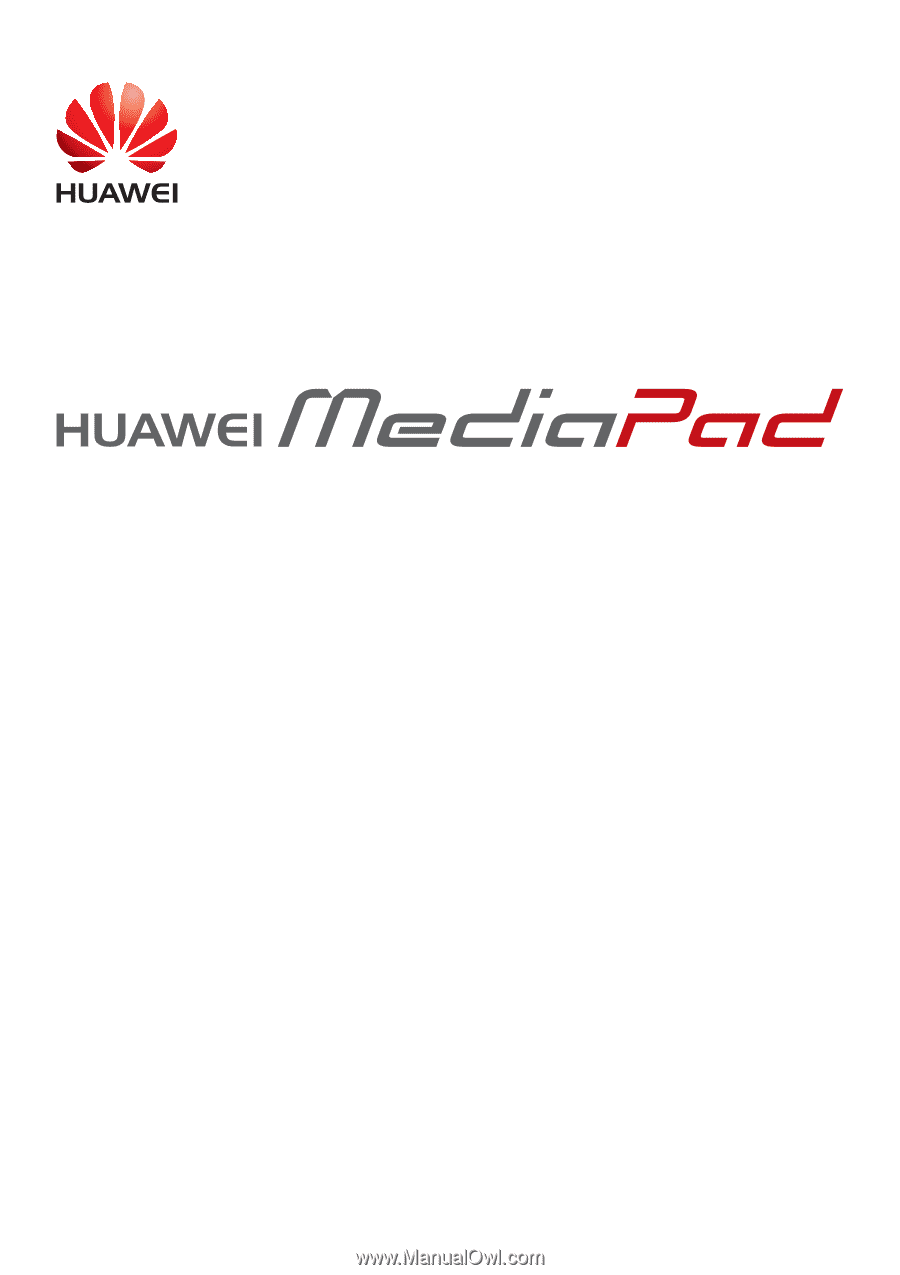
User Guide
EMUI 3.0.5 / 3.1