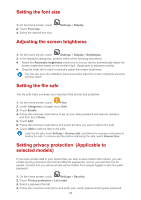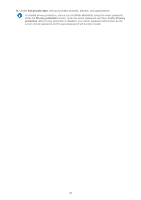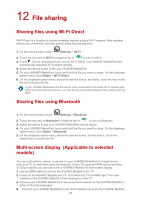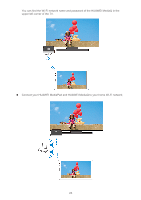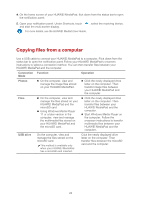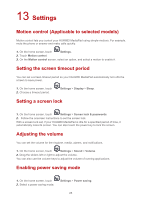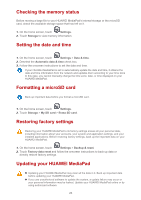Huawei MediaPad X2 MediaPad M2 User Guide - Page 29
Settings
 |
View all Huawei MediaPad X2 manuals
Add to My Manuals
Save this manual to your list of manuals |
Page 29 highlights
13 Settings Motion control (Applicable to selected models) Motion control lets you control your HUAWEI MediaPad using simple motions. For example, mute the phone or answer and make calls quickly. 1. On the home screen, touch Settings. 2. Touch Motion control. 3. On the Motion control screen, select an option, and select a motion to enable it. Setting the screen timeout period You can set a screen timeout period so your HUAWEI MediaPad automatically turn offs the screen to save power. 1. On the home screen, touch 2. Choose a timeout period. Settings > Display > Sleep. Setting a screen lock 1. On the home screen, touch Settings > Screen lock & passwords. 2. Follow the onscreen instructions to set the screen lock. With a screen lock set, if your HUAWEI MediaPad is idle for a specified period of time, it automatically locks its screen. You can also touch the power key to lock the screen. Adjusting the volume You can set the volume for the ringtone, media, alarms, and notifications. 1. On the home screen, touch Settings > Sound > Volume. 2. Drag the sliders left or right to adjust the volume. You can also use the volume keys to adjust the volume of running applications. Enabling power saving mode 1. On the home screen, touch 2. Select a power saving mode. Settings > Power saving. 25