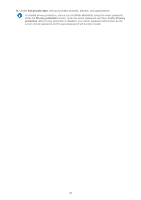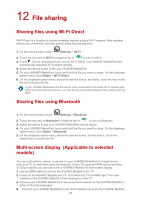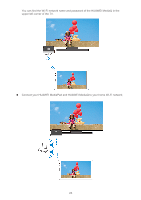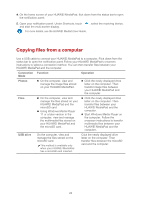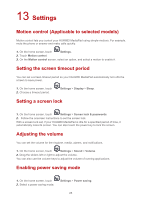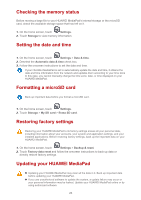Huawei MediaPad X2 MediaPad M2 User Guide - Page 30
Checking the memory status, Setting the date and time, Formatting a microSD card, Restoring factory
 |
View all Huawei MediaPad X2 manuals
Add to My Manuals
Save this manual to your list of manuals |
Page 30 highlights
Checking the memory status Before moving a large file to your HUAWEI MediaPad's internal storage or the microSD card, check the available storage space that has left on it. 1. On the home screen, touch Settings. 2. Touch Storage to view memory information. Setting the date and time 1. On the home screen, touch Settings > Date & time. 2. Deselect the Automatic date & time check box. 3. Follow the onscreen instructions to set the date and time. If your HUAWEI MediaPad is set to automatically update the date and time, it obtains the date and time information from the network and updates them according to your time zone In this case, you cannot manually change the time zone, date, or time displayed on your HUAWEI MediaPad. Formatting a microSD card Back up important data before you format a microSD card. 1. On the home screen, touch Settings. 2. Touch Storage > My SD card > Erase SD card. Restoring factory settings Restoring your HUAWEI MediaPad to its factory settings erases all your personal data, including information about your accounts, your system and application settings, and your installed applications. Before restoring factory settings, back up the important data on your HUAWEI MediaPad. 1. On the home screen, touch Settings > Backup & reset. 2. Touch Factory data reset and follow the onscreen instructions to back up data or directly restore factory settings. Updating your HUAWEI MediaPad Updating your HUAWEI MediaPad may clear all the data in it. Back up important data before updating your HUAWEI MediaPad. If you use unauthorized software to update the system, a update failure may occur or your personal information may be leaked. Update your HUAWEI MediaPad online or by using authorized software. 26