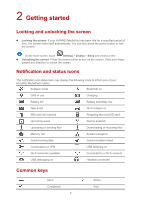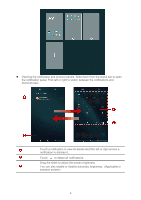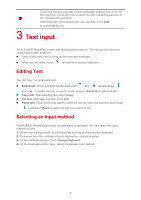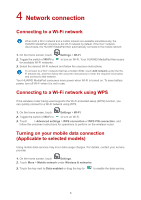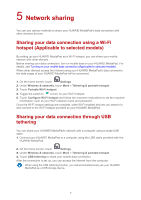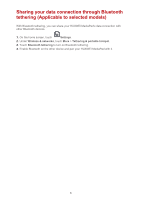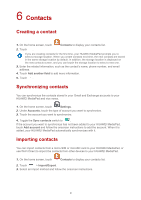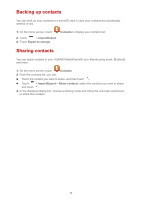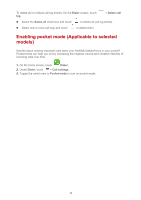Huawei MediaPad X2 MediaPad M2 User Guide - Page 11
Sharing your data connection using a Wi-Fi, hotspot Applicable to selected models, Sharing your data
 |
View all Huawei MediaPad X2 manuals
Add to My Manuals
Save this manual to your list of manuals |
Page 11 highlights
5 Network sharing You can use various methods to share your HUAWEI MediaPad's data connection with other wireless devices. Sharing your data connection using a Wi-Fi hotspot (Applicable to selected models) By setting up your HUAWEI MediaPad as a Wi-Fi hotspot, you can share your mobile network with other devices. Before sharing your data connection, turn on mobile data on your HUAWEI MediaPad. For details, see Turning on your mobile data connection (Applicable to selected models). When other devices access the Internet using your HUAWEI MediaPad's data connection, the data usage of your HUAWEI MediaPad will be consumed. 1. On the home screen, touch Settings. 2. Under Wireless & networks, touch More > Tethering & portable hotspot. 3. Touch Portable Wi-Fi hotspot. 4. Toggle the switch to to turn on your Wi-Fi hotspot. 5. Touch Configure Wi-Fi hotspot and follow the onscreen instructions to set the required information, such as your Wi-Fi network name and password. Once the Wi-Fi hotspot settings are complete, other Wi-Fi enabled devices can search for and connect to the Wi-Fi hotspot provided by your HUAWEI MediaPad. Sharing your data connection through USB tethering You can share your HUAWEI MediaPad's network with a computer using a single USB cable. 1. Connect your HUAWEI MediaPad to a computer using the USB cable provided with the HUAWEI MediaPad. 2. On the home screen, touch Settings. 3. Under Wireless & networks, touch More > Tethering & portable hotspot. 4. Touch USB tethering to share your mobile data connection. After the connection is set up, you can access the Internet from the computer. When using the USB tethering function, you cannot simultaneously use your HUAWEI MediaPad as a USB storage device. 7