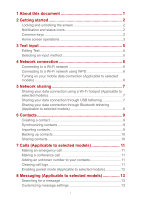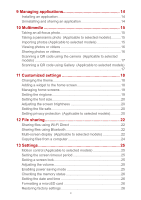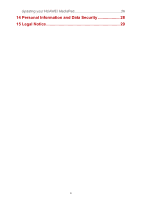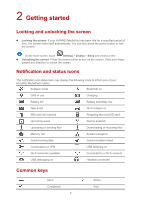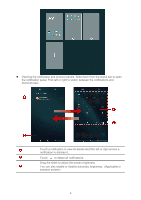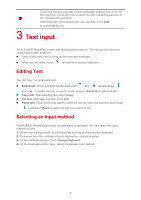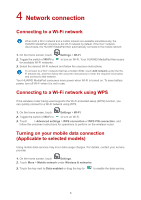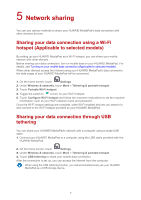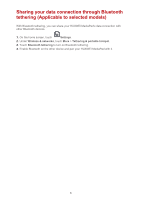Huawei MediaPad X2 MediaPad M2 User Guide - Page 7
Home screen operations
 |
View all Huawei MediaPad X2 manuals
Add to My Manuals
Save this manual to your list of manuals |
Page 7 highlights
Search Refresh Favorites Delete data Save Call Home screen operations To open an application: On the home screen, touch the application. To switch between the home screen and its extensions: On the home screen, flick your finger left or right. Personalizing the home screen: Touch and hold a blank area on the home screen or pinch two fingers together to set the wallpaper, widgets, and more. On the home screen, pinch three fingers together to display the home screen thumbnails, where you will be able to manage your home screens. For details, see Managing home screens. 3

3
Search
Delete data
Refresh
Save
Favorites
Call
Home screen operations
To open an application: On the home screen, touch the application.
To switch between the home screen and its extensions: On the home screen, flick your
finger left or right.
Personalizing the home screen: Touch and hold a blank area on the home screen or
pinch two fingers together to set the wallpaper, widgets, and more.
On the home screen, pinch three fingers together to display the home screen
thumbnails, where you will be able to manage your home screens. For details, see
Managing home screens
.