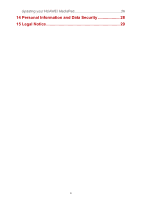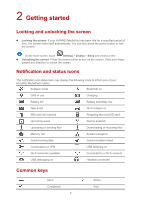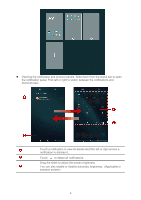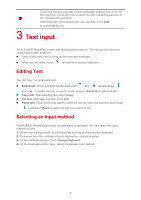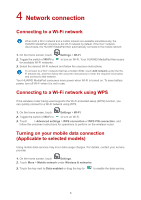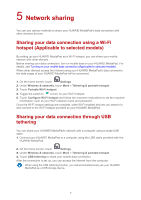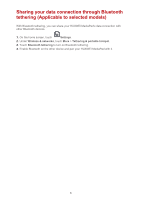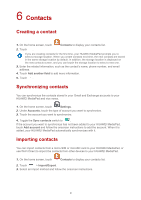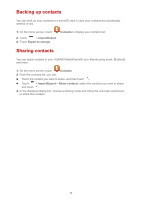Huawei MediaPad X2 MediaPad M2 User Guide - Page 9
Text input
 |
View all Huawei MediaPad X2 manuals
Add to My Manuals
Save this manual to your list of manuals |
Page 9 highlights
Touch the shortcut switches on the notification panel to turn on or off the functions. Touch and hold a switch to enter the settings screen of the corresponding function. Slide down the shortcut switches, you can then touch Edit to customize the list. 3 Text input Your HUAWEI MediaPad comes with multiple input methods. You can quickly enter text using the onscreen keyboard. Touch a text input field to bring up the onscreen keyboard. When you are done, touch to hide the onscreen keyboard. Editing Text You can copy, cut, and paste text. Select text: Touch and hold the text field until and appear. Drag and to select the text you want to edit, or touch Select all to select all text. Copy text: After selecting text, touch Copy. Cut text: After selecting text, touch Cut. Paste text: Touch where you want to insert the text (to move the insertion point, drag ) and touch Paste to paste the text you copied or cut. Selecting an input method The HUAWEI MediaPad provides multiple ways to text input. You can select the input method you like. 1. On the text editing screen, touch a text field to bring up the onscreen keyboard. 2. Flick down from the notification bar to display the notification panel. 3. On the notification panel, touch Change keyboard. 4. On the displayed option menu, select the desired input method. 5