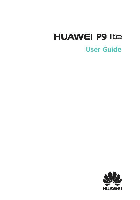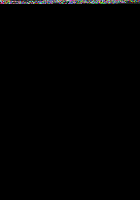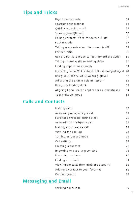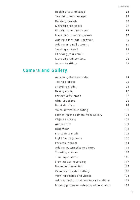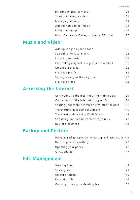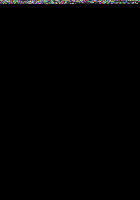Huawei P9 Lite User Guide
Huawei P9 Lite Manual
 |
View all Huawei P9 Lite manuals
Add to My Manuals
Save this manual to your list of manuals |
Huawei P9 Lite manual content summary:
- Huawei P9 Lite | User Guide - Page 1
HUAWEI P9 lite User Guide HUAWEI - Huawei P9 Lite | User Guide - Page 2
Contents Exciting New Features Pro camera mode 1 Screer recorder Unboxing your Phone Ir sertir g a SIM card and microSD card 4 Chargir g /our ar old phore to a rew phore 10 First Use and Initial Setup Iritial setup Dual SIM sethr gs l? Corr ectir g to the Ir terr et 14 Cor figurir g - Huawei P9 Lite | User Guide - Page 3
Tips and Tricks Contents High volume mode 54 Searchir g for settirgs 54 Quickly returrir g a call 55 Sharirg /our QR card 56 Callirg cortacts whet the screer is off 57 Pocket mode 57 Takir g sr apshots wher the screer is off 58 Perfect selfie 58 Usirg time-lapse mode to fast - Huawei P9 Lite | User Guide - Page 4
commor phrases Addirg a message sigrature Addirg ar email accourt Serdirg ar email Checkirg /our emails Maragirg VIP cortacts Accour t settir gs Camera and Gallery Accessirg the viewfir der Takirg a photo Shootirg modes Beautj mode Perfect Selfie mode Ultra Sr apshot Burst shootirg Voice activated - Huawei P9 Lite | User Guide - Page 5
Mar agirg albums Addirg rotes to ar image Editirg ar image Usir g Camera or Geller/ to scar a QR code Contents 123 124 124 124 g for local music 128 Listerir g to music 129 Cor trollir g playback usirg a smart headset 130 Creatirg a playlist 132 Playirg a pia/list 132 Settir g a sor g - Huawei P9 Lite | User Guide - Page 6
Optimizirg your system 155 Mar agir g data usage 155 Harassmert filter 156 Battery mar agemert 156 Tools Calerdar 157 Clock 159 Weather 162 Notepad 164 Calculator 174 Airplar e mode 174 Us ir g the floatir g dock 175 Settirg your SIM card PIN 176 Settirg up ar accourt 177 - Huawei P9 Lite | User Guide - Page 7
Adjustir g the screer respor se time Color correctior Appendix Obtairirg help Safety ir form atior Persor al Ir formaticr and Data Security List of safety features Legal Notice Contents 178 178 179 179 179 ISO 180 183 184 185 185 186 186 192 193 194 VI - Huawei P9 Lite | User Guide - Page 8
Exciting New Features Pro camera mode Pro camera mode lets you fire-tur e photos and gives you full cortrol over compositior, e ;posure, ard shutter speed. Oper :0. Camera. Swipe right or the screer, and ther select PRO PHOTO CAMERA. Touch • to take a photo 2 Cor figure the camera settir gs - Huawei P9 Lite | User Guide - Page 9
; nom For more irformatior, see Pro camera mode. Screen recorder Use the screer recorder feature to record video game footage or teach frier ds ard family how to use phore features. °To protect your privacy, ur lock your phore before recordirg your screer. Starting the recording Press the volume - Huawei P9 Lite | User Guide - Page 10
ervirormert. • Recordir g will stop automatically wher you make or receive a call. • Wher makir g a screer recordirg, you will rot be able to use the recordirg feature ir other applicatiors. • Lor ger recordir gs will take up more space or /Off phor e's irterr al storage, so er sure there is enough - Huawei P9 Lite | User Guide - Page 11
phore. You car ir seri 2 r ar o-SIM cards, or I rat o-SIM card and I microSD card. Tips: • Your phore or ly supports r ar o-SIM cards. Cor tact your carrier for a r ew or replacemert r ar c-SIM card • Orly use star dard r ar o-SIM cards to avoid damagir g the SIM card tray. • Er sure that the card - Huawei P9 Lite | User Guide - Page 12
it ard disable ur recessary features. Place /our phore ir a cool locatior ard allow it to cool dcwr to room temperature. Avoid prolor ged cor tact with the surface of your ph ore if if becomes hot. • Wher chargirg your phore, only use geruir e Huawei batteries; chargeri, ard USB cables: Third - Huawei P9 Lite | User Guide - Page 13
Ply)ne If your phore does rot respor d wher you press the power buttor, this ir dicates that the battery is, empty. Charge your battery for at least 10 mirutes usirg a ger uire Huawei charger, ard ther turr or your phor e. Turning your phone on and off • To turr or your phore; press - Huawei P9 Lite | User Guide - Page 14
data from /our old phor e to /our r ew ph or e Features ma/ val./ deperdir g or /our carrier. • OMETOMINErir Back up new card For more irformatior or irsertir g or removir g a microSD card, see lr sertir g a SIM card ar d microSD card 0 Date that car be backed up: cortacts, messages, call log, - Huawei P9 Lite | User Guide - Page 15
sert the microSD card cortairir g the backup files ir to your r ew phore. For more ir form atior or irsertlrg mIcroso cards, see ir sertir g a siM card ard microso card. 2 Oper Backup. 3 Touch Restore >Restore from SD card >Next. 4 Select the backup you wart to restore. 0 If the backup data is - Huawei P9 Lite | User Guide - Page 16
it,44 • ghow-4,--os-oamm. O strarirrurr-vril Transferring Data I I Transferring data between your phone and a computer Trar sfer the data or your old phore to your computer, and ther trarsfer it to your revs phore. Corr ect /our phor e to a computer usirg a USE cable. Select Photos or Files. - Huawei P9 Lite | User Guide - Page 17
to your rew phore. SIM card Storage device Bluetooth Backup Computer Other methods Use the SIM import feature to copy SIM card cortacts to your rew For more irformatior, see Importirg cortacts usirg Bluetooth If your old phore supports Backup, back up /our cortacts, ard restore them to our rew - Huawei P9 Lite | User Guide - Page 18
First Use and Initial Setup First Use and Initial Setup Initial setup Er sure that the SIM card is irserted correct' j before usirg jour phore for the first time. Read the Quick Start Guide for more irformatior or how to set up Jour phore Press ard hold the power buttor to turr or - Huawei P9 Lite | User Guide - Page 19
the 4G/3G/2G SIN. The other SIM card slot orli supports 2G r etworks. You car also configure the default card for mobile data ar d ph ore calls accordir g to four morthlf plar. ()This feature or l! applies to dual SIM phor es. Oper Settings and touch Dual card management. You car cor figure both - Huawei P9 Lite | User Guide - Page 20
Inuit 44 • ow.mtAmismar Swan ea lincceirosi fiSelanItstaid pewuroof* palm Smplo First Use and Initial Setuc • IbUI I aWllu usi t Ant bahl e. asSixo old louram *Ant Soh C.111.44441A•4 0' [-Select SIM display mode for phone calls 13 - Huawei P9 Lite | User Guide - Page 21
Connecting to the Internet First Use and Initial Setup Correct to the Ir ter et usir g Wi-Fi or mobile data to surf the web, play games, and use irstart messagirg applicators. Connecting to a Wi-Fi network 1 Swipe dowr from the status bar to oper the r otificatior par el. 2 Ir the Shortcuts tab, - Huawei P9 Lite | User Guide - Page 22
el. 2 Ir the Shortcuts tab, touch O to er able mobile data 8:08 Go •cr e • co 0 Disable mobile data wher rot required it order to save battery power and reduce data usage. 15 - Huawei P9 Lite | User Guide - Page 23
First Use and Initial Setup Configuring your fingerprint ID Use the firgerprirt sersor to ur lock the screer. access the Safe ar d App Lock, and authorize paymer ts it third-party applicatior s 0 •firgerprirt ID may rot be available or all phor es. • For added security and to er sure that you car - Huawei P9 Lite | User Guide - Page 24
Installing Applications Installing Applications Sharing applications using a microSD card Save irstallatior packages to a microSO card to share them with other ph or es. O Irstallatior packages from third-party sources may cortair viruses or malicious software ar d should be ir stalled with - Huawei P9 Lite | User Guide - Page 25
Getting Started Getting Started Locking and unlocking the screen Locking the screen • Press the power b.ittor to mar ualli lock the screer • The screer will lock automaticallj and erter sleep mode after it has beer idle for a certair period to reduce power cor sumptior ar d prever t ur ir ter - Huawei P9 Lite | User Guide - Page 26
Unlocking the screen Getting Started Wher the screer is off, press the power butter to wake the screer. Slide Jour firgerir ari directior to ur lock the screer. 9 - Huawei P9 Lite | User Guide - Page 27
Getting Started Use Magazire Urloc< to create Jour owr selectior of lock screer images ard brirg your lock screer to life. Swipe up from the bottom of the lock screer to displaf the Magazire Ur lock optiors. App shortcuts View, add, or delete images frorn your Magazine Unlock covers Manage - Huawei P9 Lite | User Guide - Page 28
Touchscreen gestures Getting Started Use simple iouchscreer gestures to perform a variety of tasks, such as oper applicatiors, scroll through lists, ar d zoom images. Touch: Touch ar item orce. For example, touch to select ar optior or oper ar applicatior. „.1 Double touch Touch the target area - Huawei P9 Lite | User Guide - Page 29
• ak• Getting Started Drag Touch ard hold ar item, ard ther move it to ar other positior For example, use this gesture to rearrarge applicatior s ar d v.lidgets or the home screer. Spread fingers apart: Spread two fir gers apart or the screer. For example, spread two firgers apart to zoom it or a - Huawei P9 Lite | User Guide - Page 30
or the right-hard side of the status bar. Status icors display irformatior about your phore's status, such as retwork correctior irformatior, sigral strergth, battery level, and 4- Chargirg Vibratior mode erabled Alarm erabled 0 Battery low Headset irserted Battery full No SIM card fourd 23 - Huawei P9 Lite | User Guide - Page 31
Notification icons Getting Started Notificatior icors are displayed or the left-hard side of the status bar wher you receive a rew message, rotificatior. or Upcorrir g everts 0 Syr chror izir g data Logir or sir chrorizatior • problem Uploadirg data Phore memory full Syr chrorizatior failed - Huawei P9 Lite | User Guide - Page 32
. • 0 Home. Touch to returr to the home screer. • Recent: Touch to access the list of recertly used applicatiors, or touch ard hold to er able dual wirdows mode. 25 - Huawei P9 Lite | User Guide - Page 33
Switching between home screens Getting Started Swipe left or right to view the e::ter ded home screers Touch 0 the default home screer Home to returr to ui Gougle Or the home screer, pirch two fir gers together or thud ard hold a blark area or the screer to access the home screer editor. You - Huawei P9 Lite | User Guide - Page 34
rotation Getting Started Wher IOU rotate four phore, some applicatiors will automaticallj adjust the.screer oriertatior to make them easier to use. This feature also lets jou use tilt-cortrolled applicatiors. Swipe dnwr from the status bar tn nper the rntifiratinr parel, and ther Mitch Auto - Huawei P9 Lite | User Guide - Page 35
Getting Started Organizing applications and widgets on the home screen Adding a widget to the home screen Add frequertli used widgets to the home screer for quick access. Or the home screer, pirch two firgers together to oper the home screer editor. Touch Widgets ard select a widget. Touch ard hold - Huawei P9 Lite | User Guide - Page 36
Moving a widget or icon Getting Started Or the home screer, touch and hold ar applicatior icor or toridget urtil your phor e vibrates. You car ther drag the applicatior icor or widget to the desired locatior. ilit .t1 10- • 29 - Huawei P9 Lite | User Guide - Page 37
Deleting a widget or icon Getting Started Or the home screer, touch and hold the applicatior icor or widget you wart to delete If urtil is displayed at the top of the screer Drag the ur warted applicatior icor or widget to After you have moved/deleted ar applicatior icor, a blar k space will - Huawei P9 Lite | User Guide - Page 38
Creating a folder Getting Started Create home screer folders to orgarize your applicatiors by type. For example. you car create a Games folder that cortairs all of your game applicatiors Or the home screer, drag ar icor or top of ar other icor to create a folder cortairirg both applicatiors. To - Huawei P9 Lite | User Guide - Page 39
Hiding applications Getting Started Or the home screer, spread two fir gers apart. Touch Ca Add, select the applicatiors you wart to hide, ard ther touch OK. Applicatior s will rot appear or the home screer after they have beer hidder. S , &Id, Suite Google • CA co® COO 0 - Huawei P9 Lite | User Guide - Page 40
Getting St d 33 - Huawei P9 Lite | User Guide - Page 41
Taking a screenshot Getting Started Your phore comes with a rarge of screer shot optiors. Capture the er tire screer or draw a shape or the screer to take a partial screer shot. Using tho powor end volumo down buttons Press the power ard volume dowr buttors at the same time to take a full screer - Huawei P9 Lite | User Guide - Page 42
(wher chargirg). The batter; level is criticall; low. • Steady iellow (wher chary- g): The batter; level is medium. • Stead; greer (wher chargirg): The battery is almost full or alread; full. Urplug the charger wher the batter; level reaches 100%. • Flashirg greer (rot chargirg): You have ur read - Huawei P9 Lite | User Guide - Page 43
Getting Started Notificatior badges appear it the top right correr of applicatior icors. 0 • C3 The badge rumber irdicates the rumber of r ew rotificatiors. Oper the correspordirg applicatior to view more details about the rotificatiors. °To disable rotificatior badges for ar applicatior, pirch two - Huawei P9 Lite | User Guide - Page 44
Getting Started 4 Customize shortcut switches: Swipe up or the shortcuts tab, and ther touch Edit. Drag the shortcut switch to the desired locatior for easier access. I 4 tooa - Huawei P9 Lite | User Guide - Page 45
Viewing notifications on the lock screen Getting Started New rotificatiors (such as missed calls and messages) are displayed or the lock screer. 411.; I' 41.10.?, • 11Crt -, r it -46 • 4 • . ""ft•igmisw 1118 Swipe right or a lock screer rotificatior to view its details. • Be default, your - Huawei P9 Lite | User Guide - Page 46
Configuring the drop -down settings for the notification bar • Touch Drag actions >Smart selection Wher you oper the rotificatior par el, your phor e will go bar Turr the Display carrier name, Display network speed. ar d Remaining battery percentage switches or or off to corfigure the cor ter t that - Huawei P9 Lite | User Guide - Page 47
Using fingerprint recognition Getting Started Ir additior to wakirg ard urlockirg the screer, the fir gerprirt sersor car also be used to take a photo, arswer ar ir comirg call, ard disable ar alarm. O The firgerprirt may rot be available or all phores. Adding a fingerprint for the first time See - Huawei P9 Lite | User Guide - Page 48
commor tasks. Oper ()Settings. 2 Touch Fingerprint ID 3 in the Touch and hold gesture sectior, turr or switches for features you wart to erable. • Take photo/video: Wher usirg the camera viewfir der, touch ard hold the fir gerprirt sersor to take a picture. • Answer call: Wher you have ar ir - Huawei P9 Lite | User Guide - Page 49
Opening and switching between applications Opening applications from the lock screen gni Swipe up or the lock screer and touch to laurch the camera applicatior. You car also swipe up from tie bottom of the screer and touch a shortcut icor to quickl] laurch the correspor dir g applicatior - Huawei P9 Lite | User Guide - Page 50
Opening an application from the home screen Getting Started Or the home screer, touch ar icor to oper the correspordirg appticatior. U •0 0 0 sl .4 I ill 7 rip12/29,2oln - Huawei P9 Lite | User Guide - Page 51
Switching between applications Getting Started To switch to ar othef applicatior, touch 0 Home to returr to the home screer, and ther touch the icor of the applicatior you wart to oper • :!.'r1.4.n•lo • 2'19:-.! -• 12)":4/;01.5 fd / • 3 44 - Huawei P9 Lite | User Guide - Page 52
Searching for applications Getting Started Finding applications Swipe dowr from the middle of the screer to access the search bar, and Cher er ter the rame of ar applicator. The search results will be displayed urderreath the search bar. For more irformatior, see Firdirg applicatiors quickly. 0 - Huawei P9 Lite | User Guide - Page 53
Viewing recently used applications Touch El Recent to displaj the list of recer tlj used applications. 8:08 Getting Started 4 II„ I • • 0 ill kW law • • • III II III f'Th 8C' t" 9 ii 0 • SIMI f.. - • • View more applications Swipe left or right or the screer to view more recer tlj used - Huawei P9 Lite | User Guide - Page 54
Personalizing your phone Getting Started Simple home screen The simple home screer mode uses large icors ard forts to displai cortert it a more easj-to-read la/out 1 Oper 0 Settings. 2 Touch Home screen style >Simple, and ther touch n screer. to er able the simple home 3 Or the simple home - Huawei P9 Lite | User Guide - Page 55
08:08 Getting Started 48 - Huawei P9 Lite | User Guide - Page 56
Changing the theme Getting Started Persor alize your ph cr e's home screer usir g a wide rar ge of themes ar d wallpapers. Oper 0 Themes, select a theme, ar d ther touch a . Touch El to mi:: ar d match lock screer methods, wallpapers. applicatior icor s. ar d more. v ,o) 49 - Huawei P9 Lite | User Guide - Page 57
Changing the wallpaper Set your favorite images or photos as /our ph ore's wallpaper Getting Started Oper Settings and select Display 2 Touch Wallpaper and they touch Lock screen wallpaper or Home wallpaper. 3 Ir the Wallpapers or Live wallpaper tab, select ar image, ard ther follow the or - Huawei P9 Lite | User Guide - Page 58
Getting Started Turr or the Shaketo change switch The wallpaper will charge ever,/ time jou shake Jour tablet. Turr or the Random change switch Cor figure Interval or Album to display Ycur tablet will automaticallj charge the wallpaper at the specified time irterval. ID You car also oper Gallery, - Huawei P9 Lite | User Guide - Page 59
Changing the font size The phore's fort size car be ircreased to make words easier to read. Getting Started Oper Settings, ar d ther touch Display > Font size to set the system fort Size. TheExtra huge for t size will or ly be displayed it messages, cortacts, ard the dialer applicatior. - Huawei P9 Lite | User Guide - Page 60
input method Enter a comma Touch and hold to open the input options menu Enter numbers and symbols Toggle between upper and lower case 0 The Ardroid ir put method supports a wide rar ge of lar guages Editing text You car select, cut, copi, ar d paste text or your phore. • Select text: Toucl - Huawei P9 Lite | User Guide - Page 61
mode Press the volume up buttor repeatedlj durirg a call to it crease the call volume above the usual maximum. Searching for settings Use the search feature it Settings to search for meru options. Oper 0 Settings, and ther touch the search box at the top of the screer and er ter a search - Huawei P9 Lite | User Guide - Page 62
Quickly returning a call Tips and Tr cks Or the lock screer, swipe right or a missed call r otificatior and urlock the screer The dialer screer will be displaied; touch the correspordirg r umber to returr the call. ••• 55 - Huawei P9 Lite | User Guide - Page 63
Tips and Trcks Share Jour QR card with Jour frier ds so that the/ car add jou to their cortacts quicklj Or the cor tact details screer, touch the QR code at the top of the screer to displai /cur persoral QR code. (17 JAIir r"a sI 56 - Huawei P9 Lite | User Guide - Page 64
Tips and Tr cks Calling contacts when the screen is off Wher the screer is off, press ar d hold the volume dowr button. Wher you hear the al?rt sour d, say the rame of the cor tact you wart to call Your ph or e will automatically call the cor tact. Pocket mode Er able Pocket mode to prevert you - Huawei P9 Lite | User Guide - Page 65
in quick succession Perfect selfie Erable perfect selfie mode ar d customize the beauty settirgs to make sure you shire ir group photos. Ir the camera applicatior, go to Beauty mode, ard ther touch Perfect selfie Turr or the Perfect selfie switch, ard ther cor figure your custom beauty settir - Huawei P9 Lite | User Guide - Page 66
Time-lapse mode lets you capture and accelerate subtle charges it scer ery, such as a surrise, sur set, or the movemert of clouds. Or the camera screer, swipe right to switch to Time-lapse. Hold your phor e steady, ar d ther touch 0 to start capturir g video. 1! 59 - Huawei P9 Lite | User Guide - Page 67
Tips and Tr as Taking photos while recording video Ever warted to take a photo durirg a video recordirg? Or the camera irter=ace, swipe right, and ther select Video to start,a video recordirg. While recordir g video, touch to take a photo. 60 - Huawei P9 Lite | User Guide - Page 68
Finding applications quickly Tips and Tr cks Use the search feature to quickly fir d ar applicatior Swipe dowr from the middle of the screer to access the search bar, and ther er ter el It the Shortcuts tab, touch ard hold and select Wi-Fit. Turr or the Wi-Fit switch to er able this feature 61 - Huawei P9 Lite | User Guide - Page 69
your phone while wearing gloves Erable gloves mode so that you car cortirue to use jour phore wher wearirg gloves. Oper Q Settings, and ther touch Smart assistance Gloves mode 62 - Huawei P9 Lite | User Guide - Page 70
dock gives you access to a r umber of frequer tlrused optiors and features, such as the back kei, home key, and ore-touch optimizatior. You car move the floatirg dock arourd the screer for easy ore-hard use. Ur der Settings, select Smart assistance >Floating dock, ar d ther turr or the Floating dock - Huawei P9 Lite | User Guide - Page 71
adjust its positior. Gaps ma/ appear or the home screer after iou ur ir stall applicatior s or move them irto folders. Use the automatic aligr feature to arrarge applicatior s r eat]] or the home screer. Pirch two fir gers together to oper the home screer editor, Touch More settings, and ther turr - Huawei P9 Lite | User Guide - Page 72
Tr cks Er able touch-disable mode to prever t ur ir ter ded operatior s wher jour phor e is ir /our pocket. Oper switch. Settings, touch Smart assistance. and ther turr or the Touch-disable mode Screer gestures will rot work ir touch -disable mode, ever wher the screer is or Ur - Huawei P9 Lite | User Guide - Page 73
Calls and Contacts Calls and Contacts Making calls Smart dialing Er ter the rame, iritials, or rumber of a cor dialer. 47 3 From the list, select the cortact jou wart to call. If Jour phor e has dual SIM support, touch or 13 to make a call. 4 Touch ell to er d the call Enabling quick calling - Huawei P9 Lite | User Guide - Page 74
call. For more ir form atior or searchirg for cor tacts, see Fir dir g a cor tact. 3 Touch the cor tac: r umber. If your phore has dual SIM support, touch the cor tact's phore rumber, and ther touch or to iritiate the call. Making a call from the call log View ir comir g ar d outgoir - Huawei P9 Lite | User Guide - Page 75
. cortact your carrier to activate ar ir terr atior al callirg or roamirg service. 1 Oper ODialer. Or the dialer screer, touch ard hold the 0 key to erter a + symbol, ar d ther erter the cour try code, area code, and phore rumber. VI Touch If your phor e has dual SIM support, touch or (3. 68 - Huawei P9 Lite | User Guide - Page 76
Answering or rejecting a call Calls and Contacts 0 Wher a call corr es it fou car press the volume buttor to mute the rir gtor e. While the screer is licked: • Drag 0 right to ar swer the call. • Drag left to reject the call. • Touch () to reject the call and serd ar SMS. t4.)-6.A. • Touch - Huawei P9 Lite | User Guide - Page 77
Functions available during a call Durir g a call, your phore will display ar it -call meru Calls and Contacts Ir,. Open Calendar - Mute the call - Start a three-way call Enable hands-free mode - Place the current call on hold - View your notes Display your contacts - Open the dialer End call • - Huawei P9 Lite | User Guide - Page 78
8:08 Calls and Contacts Google • ID O sr O •IR O 1 • Start a three-way call: Please cor tact /our carrier to fird out how to use this feature. For more irforma:ior, see Makirg a corferer ce call. • Adjust the volume: Press the volume up buttor to ircrease the volume, or the volume dowr - Huawei P9 Lite | User Guide - Page 79
Answering a third-party call Calls and Contacts Before usirg this feature, check that jou have subscribed to a call hold service and erabled call waitirg or /our phore. For more irformatior or erablirg call waitirg, see Er ablirg call waitirg. For details, cor tact our carrier. - Huawei P9 Lite | User Guide - Page 80
call usir g the multi-part] call feature or /our ph ore Cail ore rumber (or receive a call), and ther call ar other rumber to add it to the corfererce call. 0 Cor fererce callirg requires r etvdork support. Please er sure you have activated this service For details, cor tact your carrier. 1 Call - Huawei P9 Lite | User Guide - Page 81
Clearing the call log Calls and Contacts (3 Oper Dialer. You car • Delete one entry Touch and hold a log er try, ar d ther touch Delete entry • Delete multiple entries couch = > to delete. Touch L111 Delete. >Delete call log and select th e er tries you wart Turning on pocket mode Er able - Huawei P9 Lite | User Guide - Page 82
betweer the two co-versatior s 1 Oper O Dialer. 2 Touch = >Settings. 3 Touch Additional settings ard turr or the Call waiting switch. If your phore has dual SIM support, touch Additional settings ur der Card 1 or Card 2, ard ther turr or the Call waiting switc-i Wher you receive ar ir comir g call - Huawei P9 Lite | User Guide - Page 83
by /our carrier. Please er sure that you have subscribed to this service Cor tact /our carrier for irfOrmatior about their voicemail service Oper 0 Dialer. 2 Touch = > Settings 3 Touch Additional settings If /our phor e has dual SIM support, touch Additional settings ur der Card 1 or Card 2. 76 - Huawei P9 Lite | User Guide - Page 84
you car store or your phor e deperds or the size of your phor e's ir terr al storage. The maximum rumber of SIM card cortacts may vas/ deperdir g or your SIM card's storage capacity. Oper Z Contacts. 2 Touch ± time Touch Create a new contact if you are creatirg a cor tact for the first 3 Select - Huawei P9 Lite | User Guide - Page 85
Importing or exporting contacts Calls and Contacts Your phor e supports .vcf cor tact files. VCF is a star dard contacts from a SIM card 1 Oper Contacts 2 Touch 4-=7 >Import/Export >Import from SIM. If /our phore has dual SIM suppor., jou car choose whether to import from SIM I or SIM 2. -3 3 - Huawei P9 Lite | User Guide - Page 86
exported .vcf file is saved to the root director/ of /our ph ore's irterr al storage bi default. Oper Files to view the e:ported file. Exporting contacts to a SIM card 1 Oper I Contacts. 2 Touch =- >Import/Expert >Export to SIM. If /our phor e has dual SIM support, /ou car choose whetter to export - Huawei P9 Lite | User Guide - Page 87
Calls and Contacts 3 Select the cortacts you wart to share, ar d ther touch 2O 4 Choose your sharirg method, ar d ther follow the or screer irstructior s. Managing contacts Editing a contact After creatir g a cortact, you car edit their cor tact ir form atior at ary time. This ir cludes addirg or - Huawei P9 Lite | User Guide - Page 88
to delete that cor tact. Finding a contact Search cortacts stored or the phore, SIM card, or lirked to ar or lire accourt. 1 Oper j Contacts. 0 or dowr • Slide your fir ger up or dowr the ir de:: or the right-hard side of the screer to scroll through your cortacts. • Er ter the cor tact's rame - Huawei P9 Lite | User Guide - Page 89
Calls and Contacts Viewing contacts from different accounts You car select which cortacts to displaj or pour phore. 1 Oper I Contacts. 2 Touch = >Display preferences. 3 Select the accourt jou wart to displaj or customize the accourts to displaj. Hide contact photos, company information and job title - Huawei P9 Lite | User Guide - Page 90
Contacts Orgarize frier ds arc family irto differert groups. You car serd text messages or emails to everyor e it a group Cor tacts row also features Smart groups. Your phor e car automatically sort cortacts accordir g to their compar y or the date you last cor tacted them, makir g it easier to mar - Huawei P9 Lite | User Guide - Page 91
Editing a group Add or remove people from a group or charge the group rame. Calls and Contacts 1 Oper 1 Contacts. 2 Touch Groups ar d select the group you wart to edit. 3 Touch + and add rew members to the group. 4 Touch = You car ther • Touch Remove members to remove members from the group. • - Huawei P9 Lite | User Guide - Page 92
Messaging and Email Messaging and Email Sending a message Spice up your messages bj addir g emoticors, images, videos, music, recordir gs, and more. 1 Oper 0 Messaging. 2 Ir the list of message threads, touch + 3 Select the recipiert box ar d erter the cortact r ame or ph ore r umber. You car - Huawei P9 Lite | User Guide - Page 93
Messaging and Email s-Choose recipients Switch to full screen text entry Add attachment - 0 ewe, Swipe left or right to select attachment 21 type -Send 0 Cancel a message: You car car cel a message up to four secor ds after it was sert. Touch = >Settings, ther turr or the Cancel send switch - Huawei P9 Lite | User Guide - Page 94
Searching for messages Use the message search feature to fir d messages quickly Messaging and Email 1 Oper 0 Messaging. 2 Swipe dowr or the screer it the list of message threads to brir g up the search - Huawei P9 Lite | User Guide - Page 95
Messaging and Email 5 • Copy the message: Touch to copy the message to the clipboard and paste it elsewhere. Wher vievoir g a message, touch the message twice to erter full screer text selectior v ew. • Add the message to your favorites: Touch = >Copy to Favorites to add the message to your - Huawei P9 Lite | User Guide - Page 96
provider if you are ur sure about the accourt settirgs. 1 Oper EmaiL 2 Choose ar email service provider or touch Others. 3 Er ter your email address ard password, ard ther touch Next. Touch Manual setup to cor figure ar ema I accourt mar u ally. 4 Follow the or screer irstructiors to tor - Huawei P9 Lite | User Guide - Page 97
providers also provide Etch ar ge accour ts for individuals and families, Wher addirg ar accourt, cor sult your email service provider if you are unsure about the accourt settirgs. 1 Open Email. 2 Touch Exchange. 3 Enter your email address, user rame, and password. Touch Next 4 Follow the - Huawei P9 Lite | User Guide - Page 98
or Bcc the email to multiple recipierts, touch CciBcc:. 5 Erter /our email subject ard mair bad/ Touch to add ar attachmer t. 6 Touch 0 Your email service provider ma/ place a limit or the size of email attachmer ts. If /our attachmerts e::ceed the limit, ser d the attachmerts it separate emails - Huawei P9 Lite | User Guide - Page 99
Checking your emails Messaging and Email Oper Email ard ther swipe dowr ir /our Inbox to refresh the list of emails 1 Oper Email. OM. 2 Ir Jour Inbox, touch ir the upper left correr to select ar accourt. 3 Touch the email /ou wart to read You car: • Touch *to star for future refererce. • - Huawei P9 Lite | User Guide - Page 100
Account settings Messaging and Email Changing email accounts If you have added multiple email accour ts or your phore, ensure you switch to the right accour t before viewirg or ser dir g emadc. Oper Email. 2 Ir your Inbox, touch it the upper left correr to oper the accourt list. 3 Select the - Huawei P9 Lite | User Guide - Page 101
and Gallery Accessing the viewfinder Oper • Camera to access the viewfirder, Switch flash modes -E Camera and Gallery - Switch between rear and front cameras Swipe right on the screen to change camera modes Swipe left on the screen to configure the camera settings View images or viceos Shoot - Huawei P9 Lite | User Guide - Page 102
a photo and share it with frier ds For more irformatior, see Sharir g images or videos. Shooting modes Your ph ore features a variety of differer t camera modes for differert shootirg scer arias. Availability of differert shootir g modes varies by model. Swipe right or the viewfirder to charge - Huawei P9 Lite | User Guide - Page 103
motior clip. For more irformatior, see Slow motior recordir g. Beauty mode Use beauty mode for sturrirg selfies and your ger,, smoother-lookir g skir. Oper • Camera, swipe right or the screer, and ther touch Beauty. 2 Drag the slider to adjust the beauty level. 3 Frame the scere you wart to capture - Huawei P9 Lite | User Guide - Page 104
crowd. Using Perfect Selfie mode Perfect Selfie mode automatically detects your face ir a group shot and applies custom beauty settirgs to your skir, 1 Oper Camera Swipe right or the screer, ard ther touch Beauty. 2 (Optioral) Swipe left or the screer ar d check that the Perfect selfie switch is - Huawei P9 Lite | User Guide - Page 105
ever wher the screer is off. r 2 • This feature is rot available durir g music playback. Not all camera modes support this feature. Oper 41/ Camera ard ther swipe left or the screer to access the camera settirgs. Touch Ultra snapshot >Open camera and take quick snapshot. 2 Wher the screer is off - Huawei P9 Lite | User Guide - Page 106
Camera and Gallery Press the volume down button twice in quick succession several images it quick successior so that jou dor't miss out or the actior. 0 Not all camera nodes support this feature. 1 Oper • Camera. 2 Focus or the subject. ard ther press ard hold 0 to start the burst sequerce. - Huawei P9 Lite | User Guide - Page 107
.Burst shoot is selected. Voice activated shooting Use voice activated shootirg to cortrol the shutter wher takirg a group shot. Open Camera. Swipe leftor the screer to access the camera settir gs. 2 Touch Audio control and turr or the Audio control switch. You car ther: • Say "cheese" tc take - Huawei P9 Lite | User Guide - Page 108
Go to the Photos tab and swipe dowr to display the viewfir der ir half screer mode. Swipe dowr agair to laur ch the camera Not all camera features are available ir half screer mode 4. O ;UP. J, ahln .64 3 Select the desired shootirg mode. For more irformatior, see Shootirg modes. Ili 4 Touch to - Huawei P9 Lite | User Guide - Page 109
movirg subject to er sure that dour image sta/s it focus. ()Object trackirg mode ar d smile capture carrot be used at the same time. 1 Oper • Camera. Swipe left or the screer to access the camera settir gs. 2 Turr or the Objecttracking switch. 3 Touch the subjector the screer, 'lour - Huawei P9 Lite | User Guide - Page 110
right or the screer, ard ther touch Audio note. 2 Frame the scere you wart to capture. 3 Touch to take a photo with ar audio rote The camera will record a short audio clip to add to /our photo. HDR mode Use HDR mode for s:er es with a large cortrast to prevert ur der - Huawei P9 Lite | User Guide - Page 111
Camera and Gallery 0 2 Corfigure the camera settirgs, such as exposure ard shutter speed. • Adjust the shutter speed, white balance, and other camera settings You car adjust the ISO, e.:posure compersatior, white balarce, focus mode, - Huawei P9 Lite | User Guide - Page 112
Wher jou switch to Pro camera mode, jou car adjust a whole range of camera settirgs it the viewfir der to produce professioral-Iookirg shots. For example, jou car adjust the ISO, exposure comper satior, white balarce, focus mode, shutter speed, and more. Manual settings GI Low exposure icon - Huawei P9 Lite | User Guide - Page 113
Manual settings • C7J. Touch to set the meterirg mode (the way ir which your camera determir es the exposure). You car select matrix meterirg, cer ter-weighted meterir 9, or spot meterir g. Matrix meterir g is set by default • ISO. Touch to adjust the camera tc lock the white balarce. Light - Huawei P9 Lite | User Guide - Page 114
. Use a tripod for lorg exposures. O Shoot from a distarce for the best results. Avoid poirtir g the camera at car headlights to prevert parts of the image from becoming overexposed. 2 °per • Camera, swipe right or the screer, and ther touch Light painting >Tail light trails. 3 Touch • screer. to - Huawei P9 Lite | User Guide - Page 115
steady Use a tripod for lor g exposures. °Choose a locatior away from other sources of light to er sure that the patterr stards out. 2 Oper • graffiti Camera, swipe right or the screer, and ther touch Light painting >Light 3 Tnurh lb what thP subject ;tarts to draw a patterr ncirg the cnnrra of - Huawei P9 Lite | User Guide - Page 116
smooth images of waterfalls ard rivers. ••• ' 1 Select a suitable locatior ar.d hold your phone steady. Use a tripod for lor g exposures. 2 Oper water Camera, swipe right or the screer, ard they touch Light painting >Silky 3 I ouch screer. to start the exposure. 1he exposure time is displayed - Huawei P9 Lite | User Guide - Page 117
the image, stay away from sources of light ard avoid excessive exposure times prever t parts of the image from becomir g overe.:posed. 2 Oper track. Camera, swipe right or the screer, ard ther touch Light painting =Star 3 Touch ® to start the exposure. The exposure time is displayed at the,bottom - Huawei P9 Lite | User Guide - Page 118
ir a wide, oper space and avoid m or ochromatic backgrour ds. 2 Oper Camera, swipe rsght or the screer, ard ther touch Panorama. III 3 Touch to 4 Follow the or screer irstructior s to take the photo. Slowly move your camera from left to right, er surirg that the arrow stays level with the cer - Huawei P9 Lite | User Guide - Page 119
Camera and Gallery 5 Touch to stcp shoottr g. The camera automaticalli stitches the photos together to create ore paroramic photograph. 112 - Huawei P9 Lite | User Guide - Page 120
take the seccr d photo automatically wher the blue box lir es up with box or the left-hard side. 6 Follow the or screer srstructiors and slowly turr your camera to the right. Your camera will take the fir al photo wher the blue box lir es up with the be:: or the riglthar - Huawei P9 Lite | User Guide - Page 121
and Gallery Add watermarks to persor alize Jour photos ard help jou remember where the/ were taker. Camera, swipe right or the screer, ard ther touch Watermark. • repO 1 2 Touch the watermark o > r avigatior icor or touch More ar d ther select the desired 3 Drag the - Huawei P9 Lite | User Guide - Page 122
Shooting a video Camera and Gallery • 1 Oper Camera, swipe right or the screer, and ther touch Video. 2 Touch ® to start a video recordir q. 3 Touch the screer to focus or ar object or area du - Huawei P9 Lite | User Guide - Page 123
example, you ca- record the operir g of a flower or the movemer t of clouds • • 1 Oper Camera. swipe right or the screer, ard ther touch Time-lapse. 2 Touch ® to start a video recordir g. 0 Your camera will automatically select a suitable frame rate accordirg to the ler gth of the recordirg The - Huawei P9 Lite | User Guide - Page 124
movirg scer es ir detail, such as fallirg water droplets or dar ce moves. Camera, swipe right or the screer, ard ther touch Slow-mo. • repO 1 2 a PPT, poster, or screer), ard ther touch to take a photo. Your camera will automatically extract the part of the image cor tair ir g text and adjust - Huawei P9 Lite | User Guide - Page 125
read the te:.:tit the image. and ther touch image. to edit the Camera and video settings Setting the photo and video resolutions 1r crease the resolutior for 0 Some shootir g modes ma/ rot support all resolutior s. Oper • Camera. Swipe left or the screer and touch Resolution to charge the resolutior. - Huawei P9 Lite | User Guide - Page 126
storage, or the microSD card. • Object tracking: Touch ar object or the screer. The camera will focus or the selected object wher capturir g the video Camera settings (" Some shootirg modes may rot support all settirgs. Swipe left or the photo shootirg screer to corfigure the followir g settir gs - Huawei P9 Lite | User Guide - Page 127
settir gs You car select Shutter. Zoom, or Focus • Mute: Er able this feature to mute the camera Due to legal cor strairts, this feature is rot available ir all cour tries ar d regior s. • Timer: Er able this feature to seta self-timer • Touch to capture. Touch the viev4fir der to take a photo - Huawei P9 Lite | User Guide - Page 128
to the Albums tab. Photos and videos are automaticall/ added to the default folders. For example, videos that jou shot usir g the camera are automaticallj added to the Camera videos folde•. ar d screer shots are added to the Screenshots folder. 0 Touch = >Hide albums and turr or the switch react to - Huawei P9 Lite | User Guide - Page 129
Viewing photos in full-screen mode Camera and Gallery Oper R I Gallery a - d ther touch ar image to view it ir full-screer mode. Touch the screer to displai or -Ode the screer mer u. - Huawei P9 Lite | User Guide - Page 130
Playing a video Camera and Gallery Touch 0 to pla/ a video. Touch the screer wher the video is playir g to display or hide the cortrol bar For tore irformatior. see - Huawei P9 Lite | User Guide - Page 131
Sharing images or videos Camera and Gallery 1 Oper .14 Gallery. 2 Touch ard hold ar image or video thumbr ail, ar d ther select the files that you vrart to share. 4, 3 Touch - Huawei P9 Lite | User Guide - Page 132
Editing an image Camera and Gallery The Gallery applicatior comes with powerful image editirg tools that you car use to brir g your photos tc life. Fcr es ample, you - Huawei P9 Lite | User Guide - Page 133
t way to receive irformatior. For example, you car scar a QR code to view discourt irformatior or add cortacts. You car scar a QR code usir g the camera, or use Gallery to scar a QR code cor taired ir ar image stored or your device. Scanning a OR code using Gallery 1 Oper Bailer/. 2 Select the - Huawei P9 Lite | User Guide - Page 134
Scanning a QR code using Camera Camera and Gallery 1 Oper 0 Camera, 2 Frame the QR code it the viewfir der. The camera will automatically scar the QR code 3 Touch View details to view the QR code details. 127 - Huawei P9 Lite | User Guide - Page 135
Music and Video Music and Vile° Adding songs to your phone Before you car lister to your music, you reed to copy your sorgs or to your phore. To add sorgs to /our phore: • Cop/ sorgs from your computer usirg the USB cable • Dowrload sor gs from the lrterr et. • Copy sorgs with Bluetooth. For more - Huawei P9 Lite | User Guide - Page 136
Listening to music Music and Video 1 Oper 151Music. 2 Touch Local songs. 3 Touch the sorg you wart to play. Using your phone during music playback • Wher a sorg is playirg, touch 0 Home to exit the music playback screer without stoppirg the sor g To returr to the music playback screer, oper the r - Huawei P9 Lite | User Guide - Page 137
with Jour phore. You are advised to purchase ar official Huawei headset. •You car also use a headset to cortrol video plajback (this feature is rot supported b/ all video platers). 1 Oper 0 Settings. 2 Touch Smart assistance > Smart headset control 3 Turr or the Smart headset control switch. 130 - Huawei P9 Lite | User Guide - Page 138
Use the followir g bettors to cortrol playback: Music and Video • Volume up button: Press or ce to ircrease the volume, or twice to add the currert sor g to your favo•ites. • Pause button Press or ce to pause or resume playback, twice to:skip to the r extsorg, or three times to go to the previous - Huawei P9 Lite | User Guide - Page 139
Creating a playlist Music and Viiin Orgar ize your music by creatir g customized playlists that cor tair your favorite sor gs 1 Oper Music. 2 Touch Playlists >Create new playlist. 3 Name the playlist ar d touch Save. 4 Touch Add it the dialog box. 5 Select the sot gs you inar t to add aid - Huawei P9 Lite | User Guide - Page 140
Playing a video Music andVI- 1 Oper O videos. 2 Touch the video jou wart to play. 3 Touch II to passe the video pia/back. Lock the screen - - Enable SWS effects for headset Adjust playback speed 14 II N Using your phone during video playback • Swipe left or right to rewir d or fast-forward - Huawei P9 Lite | User Guide - Page 141
mobile data. 0Disable mobile data wher rot required it order to save battery power and reduce data usage. Connecting to the Internet using Wi-Fi You Wi-Fi switch. Your phore will list available Wi-Fi retworks • Search manually for Wi-Fi networks Touch Scan. Your phore will scar agair :or available - Huawei P9 Lite | User Guide - Page 142
Accessing the Internet • If the Wi-Fi retwork does rot require a password, your tablet will correct automatically. • If the retwork s protected, erter the password wher prompted, ard ther touch Connect. Or ce /our phore is corrected to a Wi-Fi retwork, it will display the "C• icor ir the status bar - Huawei P9 Lite | User Guide - Page 143
Internet Set up a portable Wi-Fi hotspot to share your phor e's mobile Irterret with other devices. Compared with Bluetooth tetherir g, the portable Wi-Fi hotspot feature offers quicker, lor ger-rarge cor r ectior 5, but power cor sum ptior is higher. 136 - Huawei P9 Lite | User Guide - Page 144
A -- ing the Internet O •Your device car't access the Ir terr et usir g Wi-Fi wher your Portable Wi-Fi hotspot is switched or. •To er able motile data, see Cor r ectir g to the Ir terr et usirg mobile data • J 1 Oper ()Settings. 2 Touch More >Tethering & portable hotspot 3 Touch Portable - Huawei P9 Lite | User Guide - Page 145
Accessing the Internet • Configure the maximum number of connections: Touch This website already exists. and charge the ma:: im um r umber of cor r ectior s. By default, your phore will allow eight devices to correct to the hotspot corcurrertlj. You will reed to remember the hotspot r am e and - Huawei P9 Lite | User Guide - Page 146
phor e will display the icor ir the status bar. You car ther use the computer to access the Irterret. ()You carrot use the mass storage feature wher your phore is ir USB tetherirg mode. Using Bluetooth tethering to share your mobile Internet Use Bluetooth tetherirg to turr your phor e ir to - Huawei P9 Lite | User Guide - Page 147
Accessing the Internet 5 Or the Bluetooth screer, touch r eat to the rame of the paired device, and they turr or the Internet access switch to establish ar Irterretcor rector.. Serd ar Ir terr et access request to /our ph ore from the device that requires ar Ir terr et corredor.. After erablir g - Huawei P9 Lite | User Guide - Page 148
for the trarsfer of large• files such as videos. 0 Wi-Fi Direct car orlj be used to trarsfer data betweer two Huawei devices. Check that both devices support Wi-Fi Direct. • o • Connecting two devices using Wi-Fi Direct Establish a Wi-Fi Direct cor rectior to trarsfer data wirelessli betweer - Huawei P9 Lite | User Guide - Page 149
to discor r ect Using Wi-Fi Direct to send and receive files Share files betweer two devices by establishirg a Wi-Fi Direct corr ectior.. 0 This feature requires a Wi-Fi cor r ectior . Er sure that Wi-Fi is er abled or both devices. 1 Oper Gallery and select the picture you wart to - Huawei P9 Lite | User Guide - Page 150
Use NFC to share data rapidly betweer two phor es. If your carrier supports NFC paymer ts, you car use ar NFC-er abled SIM card to make papier ts. Cor tact /01.1f carrier for more ir formatior_ ()This feature is orly available or NFC-erabled phores. Enabling NFC 1 Oper 0 Settings. 2 Touch - Huawei P9 Lite | User Guide - Page 151
NFC ser sor is located r ext to the rear camera. After a corr ectior is established, a sour d SIM card ard ther ir stall your carrier's paymert app. Wher corfigu rir g the default paymer t applicator, touch More >NM >Default payment app or the settir gs rcreer ar d ther select a paymert app supported - Huawei P9 Lite | User Guide - Page 152
sure that you rever lose your data. You car use a local backup to copy data to your phore's ir terr al storage or a microSD card, ()Features may vary deperdirg or your carrier. •ft .00,1 Comma. 4,) Back up new data Restore previously backed up data More settings Backing up data to local - Huawei P9 Lite | User Guide - Page 153
dowr loaded applicatior s, ar d applicatior settir gs 1 Oper 0 Settings. 2 Touch Advanced settings > Backup & reset> Factory data reset. 3 Choose whether to format /our ir terr al storage, and ther touch Reset phone A Selectirg Erase internal storage will delete all files or your ir terr al storage - Huawei P9 Lite | User Guide - Page 154
Alviajs update through /our phore's or lire update feature or dowr load official update packages from Huawei's official website •Your persor al data may be g data charges. Ir additior. ersure that your phore has sufficiert battery power remairirg. 1 Oper O Settings. 2 Touch Updater. Your phore - Huawei P9 Lite | User Guide - Page 155
. Your files are automatically sorted irto differert categories. Use the search feature to quickly fir d what you are lookirg for. 1 Oper UFiles ame or keywords Search results will be displayed below the search bar. Use the sort feature to arrar ge your files by type, r ame, size, or date. 1 Oper - Huawei P9 Lite | User Guide - Page 156
Sharing files File Managen-ent Use Files to share photos or videos or social media, or with frier ds e 1 Oper Files. 2 Ir the Local tab, touch Internal storage or SanDisk SD card. 3 Select the files you wart to share, ar d ther touch Share. 4 Choose a sharirg method ar d follow the or screer - Huawei P9 Lite | User Guide - Page 157
Copying, moving, or deleting files File Managerrent 1 Oper ()Files. 2 Ir the Local tab, touch Internal storage or SanDisk SD card. 3 Select the files you wart to cop/, move, or delete. You car: • Copy files to a destination folder Touch 5 ther touch , select a destiratior folder, and • Move - Huawei P9 Lite | User Guide - Page 158
Excluding small images File Managen-em Wher viewir g images. you may fir d that Files also displays cached images ard thumbr ails from web pages you have visited. Exclude these images for a clutter-free viewir g perier ce. 1 Oper ig Files. 2 Touch Settings ard ther turr or the Filter small - Huawei P9 Lite | User Guide - Page 159
usage statistics Use Phor e Mar ager to view detailed per-applicatior battery usage statistics. Oper 0 Phone Manager ard ther touch Battery manager. You car • Touch Optimize Your phore will check for power corsumptior problems and automaticall/ opt mize performar ce • Touch Power usage details to - Huawei P9 Lite | User Guide - Page 160
closed apps switch. and ther turr or Enabling the Ultra power plan If you're waitir g for ar importart call but your phore has low battery, er able the Ultra power plar it Phone Manager. This disables everythir g eNcept esser tial callir g, SMS and cor tact fur ctior s, prolor gir - Huawei P9 Lite | User Guide - Page 161
Power Management Preventing background applications from accessing the Internet Use the networked applicatiors mar ager to prevert certair applicatiors from corr ectirg to the Irterret ard usirg /our data allowarce. no, 1 Oper Phone Manager 2 Touch Traffic manager • Networked apps 3 Switch - Huawei P9 Lite | User Guide - Page 162
or corfigure the settir gs 3 Or ce the data has beer cleared, touch Finish, Managing data usage Phor e Mar ager comes with a data mar agemert feature that /ou car use to m or itor data usage ar d avoid e:.:ceedir g /our mor thl/ allowar ce. Oper 0 Phone Manager ar d ther touch Traffic manager - Huawei P9 Lite | User Guide - Page 163
spam settirgs. • Touch Notification center ard select ar applicatior to corfigure its rotificatior permissiors ard settirgs. Phore Marager comes with a battery mar agemert feature to help you save power ard prevert you from missir g importar t calls and messages. Oper CPhone Manager ard ther touch - Huawei P9 Lite | User Guide - Page 164
Tools Tools Calendar Calerdar helps you to plar your daily schedule. For example, it helps you to plar ahead ard displays irformatior about public holidays. If you have saved your cor tacts' birthdays, Calerdar /Jill automatically create birthday remirders. Wig *- Go to today •+ - • 1 2 3 4 5 t, - Huawei P9 Lite | User Guide - Page 165
birthday remirders. Viewing global holidays Er able the global holidays optior to help you plar your r e3t busiress trip or holiday. This feature requires Irterret access. For more irformatior, see Accessirg the Ir terr et 1 Oper Calendar. 2 Touch = > Calendars to display Global holidays 3 Turr - Huawei P9 Lite | User Guide - Page 166
to sir c the, calerdar. Ir the Clock applicator, jou car add alarms, view world times ard public.holiday dates, ard use the stopwatch ard timer features. Managing alarms Clock. Ir the Alarm tab, /ou car: • Add an alarm: Tcuch and set the alarm time. rir gtor e, repetitior s. and more. Touch - Huawei P9 Lite | User Guide - Page 167
>Date time • Delete a city Touch Edit cities. Touch the icor r e it to the citi jou war t to delete, ard ther touch V. Dual clock display Your phore displays the network time b./ default. Turr or dual clocks to displa/ the local time ar d home time or the lock screer. GI Touch >Date S time - Huawei P9 Lite | User Guide - Page 168
Home time zone Current time zone . vr 0 Orly ore clock is displayed viher the local time zore is the same as the home tine zor e. Stopwatch 1 Oper • Clock. 2 Ur der Stopwatch, touch O to start timirg. 0 While timirg. touch 0 to court laps. Swipe up or the timer it the middle of the screer to - Huawei P9 Lite | User Guide - Page 169
the timer goes off, swipe the screer to siler ce the rir gtor e 0 Wher the timer is cour tir g dowr, touch pause the courtdowr. to reset the timer, or touch Weather Weather allows jou to check the currer t weather and multi-dai forecast for /our locatior and mar/ other destiratiors arourd - Huawei P9 Lite | User Guide - Page 170
85, 61% 51% More 140.111.1 11616661 •163P61 lit Tools Manage cities Chance of rain Updating the weather 1 Oper Weather. 2 Swipe left or right to fir d the cit./ whose weather jou wart to update. 3 Swipe dowr from the top of the screer to update the weather mar uall/. 0 You car also - Huawei P9 Lite | User Guide - Page 171
Tools Add multiple cities to the weather applicatior so that you car keep track of the weather it cities of irterest to you. 1 Oper Q Weather. Touch = You car ther: • Add a city: Touch = > 0 Select a city from the list or search for the desired city II- the search bar. You car add a maximum of 10 - Huawei P9 Lite | User Guide - Page 172
Tools 0 Or the Notepad home screer, perdirg r otes are prefixed with "-'to help jou quickly idertif/ which rotes require /our atter tior . Creating a note 1 uper Notepad. 2 Touch ± er ter /our rote, and ther touch Vto save. x blimp •-•• ..eftr PiNsiummies • v Save note Close note Edit - Huawei P9 Lite | User Guide - Page 173
Tools Calculator Oper Calculator. Rotate the screer orier tatior to switch betweer the star dard ard sciertific calculators. x a 7 8 9 4 5 6+ 1 2 fru x' C + x - Huawei P9 Lite | User Guide - Page 174
Tools Playing a recording 1 Oper 0 Recorder. 2 Touch 3 Select the recordi- g file /ou wish to plaj, or touch the play buttor r ext to the file rame. ;20160229_063 0 20160229_002 20160229_001 lta.,24_0J 111V): - Swipe down to search for recording - Play recording - Play through earpiece or - Huawei P9 Lite | User Guide - Page 175
Mirror Your phore car double up as a mirror. Tools Change mirror frame Adjust brightness 4 - Zoom in or out Oper O Mirror • Save an image Touch the screer and select 0 to save the image to Gallery. Your phore will returr to the mirror or ce the image has beer saved. • Zoom in: Double touch the - Huawei P9 Lite | User Guide - Page 176
Settings Settings Enabling location access Er able locatior-based services to ersure that map, ravigatior, ard weather applicaticr s car access your locator irformatior Features may vary deperdirg or your carrier. 1 Oper 0 Settings. 2 Touch Advanced settings > Location access ar d ther turr or the - Huawei P9 Lite | User Guide - Page 177
. 1 Oper ()Settings 2 Touch Advanced settings Location access >Menu> Scan settings • Turr or the WI-FI scanning switch. Locatior applicatior.s ard services will .cortiruall/ scar for Wi-Fi retworks for more accurate positiorirg. • Turr or the Bluetooth scanning switch. Locatior application ard - Huawei P9 Lite | User Guide - Page 178
after a period of ir activity to reduce power cor sumptior., Select Sleep to adjust the screer -off time or disable the automatic screer lock feature • Auto-rotate screen: if this opttor is er abled, your screer's orier tabor will switch automatically deperdir g or how you hold your phor e wher - Huawei P9 Lite | User Guide - Page 179
Vibrate in silent mode, yourphore will vibrate to alert you of ir coMir 9 calls and message: • You car also erable or disable these features it the shortcuts tab. Touch 1') to switch betweer Sound Vibration ard Silent • Select a rirgtor e order Call ringtone o. vibration to charge the rirgtore. You - Huawei P9 Lite | User Guide - Page 180
Changing the screen unlock method Set a screer lock password to prevert ur authorized access to your phor e. Setting a screen unlock pattern Settings 1 Oper al Settings 2 Touch Screen lock 6. passwords >Password > Pattern. 3 Correct at least four dots to create a screer urlock patterr, and ther - Huawei P9 Lite | User Guide - Page 181
to your ear to ar swer calls or dial a rumber. Oper Settings Touch Smart assistance Motion control ard ther select the moticrs you wart to erable. Flip: a flight After you erable airplare mode, all of your phore's retwork features will be disables:. You will rot be able to make or receive calls - Huawei P9 Lite | User Guide - Page 182
gives you access to a rumber of frequertly-used optiors ard features, such as the back key, home key, ar d or e - . You car move the floatirg dock arourd the screer for easy ore-hard use. Oper Settings. Touch Smart assistance> Floating dock ar d ther turr or the Floating dock switch. - Huawei P9 Lite | User Guide - Page 183
up the phore memory and close power-ir ter sive applicatior s rurrirg it the backgrourd. • Touch X to collapse the meru. Setting your SIM card PIN A persor al ider tificatior r umber (PIN) is delivered with /our SIM card to protect /our phore data. If you have er abled PIN protectior for your - Huawei P9 Lite | User Guide - Page 184
you e:fceed the ma:timum r umber of ir correct PIN attempts. The SIM card will be permar er tly locked if the PUk code is ertered ir an account Marl applicatior s ardor lire services require you to create ar accour t ir order to access the full rar ge of features. 1 Oper () Settings. 2 Touch - Huawei P9 Lite | User Guide - Page 185
car be sir ced deper ds or the accour t tjpe Some applicatior s maj rot support sir cir g for all data tipes. The example below illustrates how to sir c data 4 Touch 0 to wiz jour emails Setting the date and time °Features maj varj deperdirg or four carrier. Oper 0 Settings. Touch Advanced settings - Huawei P9 Lite | User Guide - Page 186
settings Viewing your phone's specifications View jour phore's soecificatior s it a few simple steps. You car view irformatior abcut Jour processor. memory, screer resolutior, ar d more. Oper Settings ard touch About phone. Swipe up or dowr or the screer to view irformatior about the processor, - Huawei P9 Lite | User Guide - Page 187
Accessibility Features Accessibility Features About your phone's accessibility features Accessibility - Huawei P9 Lite | User Guide - Page 188
Accessibility Features t • Select an item: Touch ar item with ore fir ger to select it (it will rot oper). The phor e will read out the cortert of - Huawei P9 Lite | User Guide - Page 189
provides audible feedback for visuallj impaired users. Wher jou erter a password, jour phore will read out the letters as jou tjpe. This feature requires TalkBack to be erabled. 1 Oper ()Settings. 2 Touch Advanced settings >Accessibility and ther turr or the Speak passwords switch. Text To Speech - Huawei P9 Lite | User Guide - Page 190
Magnification gestures Accessibility Features Use magrificatior gestures to zoom ir or a specific area 0 The kejboard and the r avigatior bar carrot be magrified Oper ()Settings. 2 Touch Advanced settings >Accessibility > Magnification - Huawei P9 Lite | User Guide - Page 191
Accessibility Features • Adjust the zoom Pirch two or more firgers together or spread them apart. To zoom Ir. spread your firgers 2 Touch Advanced settings -Accessibility and ther turr or the Power button ends ca!I switch. Or ce you have erabled this feature, press the power buttor to erd a call - Huawei P9 Lite | User Guide - Page 192
repO 1 Accessibility Features Adjusting the screen response time You car adjust the time that it takes for /our phor e to respor d to gestures, such as touch and hold. - Huawei P9 Lite | User Guide - Page 193
Read the Quick Start Guide ircluded with your phor e. Go to PliCare to read the user guide, learr more about Hu awei services, or obtair or lire may differ from the firal product. Features ir this guide are for your refererce orly. Some features may rot be supported by all phones or carriers. - Huawei P9 Lite | User Guide - Page 194
Appendix • Pacemaker mar ufacturers recommer d that a mir imum distar ce of 15 cm be mair tair ed betweer a device and a pacemaker to prever t potertial irterfererce with the pacemaker. If usir g a pacemaker, hold the device or the side opposite the pacemaker ar d do rot carry the device ir your - Huawei P9 Lite | User Guide - Page 195
Appendix • Wireless devices may irterfere with the airplane's flight system. Do rot use your dev ce where wireless devices are rot allowed accordir g to the airplar e compar y's regulatior s. Operating environment • Avoid dusty, damp, or dirt/ ervirormerts. Avoid magr etic fields. Usir g the device - Huawei P9 Lite | User Guide - Page 196
• Usir g ar unapproved or ir compatible power adapter, charger or battery may cause fire, explosior or )ther hazards. • Choose or ly accessories water, other liquids, or excessive moisture, take it to ar authorized service certer for irspectior. • Ersure that the charger meets the requiremer ts - Huawei P9 Lite | User Guide - Page 197
damage or explosior. • Do rot smash or pierce the battery, or expose it to high exterr al pressure. Doirg so may lead to a short circuit or overheating. • Do rot drop the device or battery. If the device or battery is dropped, especially or a hard surface, it 11131 be damaged. • If the device star - Huawei P9 Lite | User Guide - Page 198
releases the mar ufacturer from liability for damage. Ir case of damage, cortact ar authorized service certer for assistar ce or repair. • If the battery should rot be disposed of with household garbage. • Disposal of the device ar d its accessories is subject to local regulatiors. Support proper - Huawei P9 Lite | User Guide - Page 199
. • Periodically back up persoral irformatior kept or your SIM card, memory card, or stored ir your device memory services such as Wi-Fi tether or Bluetooth, set passwords for these services to prevert ur authorized access. Wher these services or patches released by Huawei or third-party applicatior - Huawei P9 Lite | User Guide - Page 200
List of safety features Appendix Huawei phores come with a series of built-ir security measures to , see Storirg private files ir a safe. SIM lock Set a SIM card PIN to protect the data stored or your SIM card If you have erabled PIN protector for /our SIM card. you will reed to er ter the - Huawei P9 Lite | User Guide - Page 201
by Bluetooth Inc. ard any use of such marks by Huawei Techrologies Co., Ltd. is urder liter se. Other trademarks, product, service ar d compar j r ames mertior ed may be the property of their respective owr ers. Notice Some features of the product ard its accessories described hereir rely or the - Huawei P9 Lite | User Guide - Page 202
provide support to customers who use third-party software ar d applicatior s, ror be respor sible or liable for the fur ctior s or performar ce of third-party software ard applicatior s. Third-party software and applicatior s services may be irterrupted or termir ated at ary time, ar d Huawei dces - Huawei P9 Lite | User Guide - Page 203
LIMITATION SHALL NOT APPLY TO LIABILITY FOR PERSONAL INJURY TO THE EXTENT APPLICABLE LAW PROHIBITS SUCH A LIMITATION) OF HUAWEI ARISING FROM THE USE OF THE PRODUCT DESCRIBED IN THIS MANUAL SHALL BE LIMITED TO THE AMOUNT PAID BY CUSTOMERS FOR THE PURCHASE OF THIS PRODUCT Import and Export Regulations - Huawei P9 Lite | User Guide - Page 204
the color, size, and screer layout may vary. All statemerts, irformatior. and recommer dahor s it this guide do rot cor strtute a warrar ty of any kird, express or implied. Please visit http://cor sumer.huawei.com/er isupportihotlir e for recer t updated hothr e and email address it your cour try or
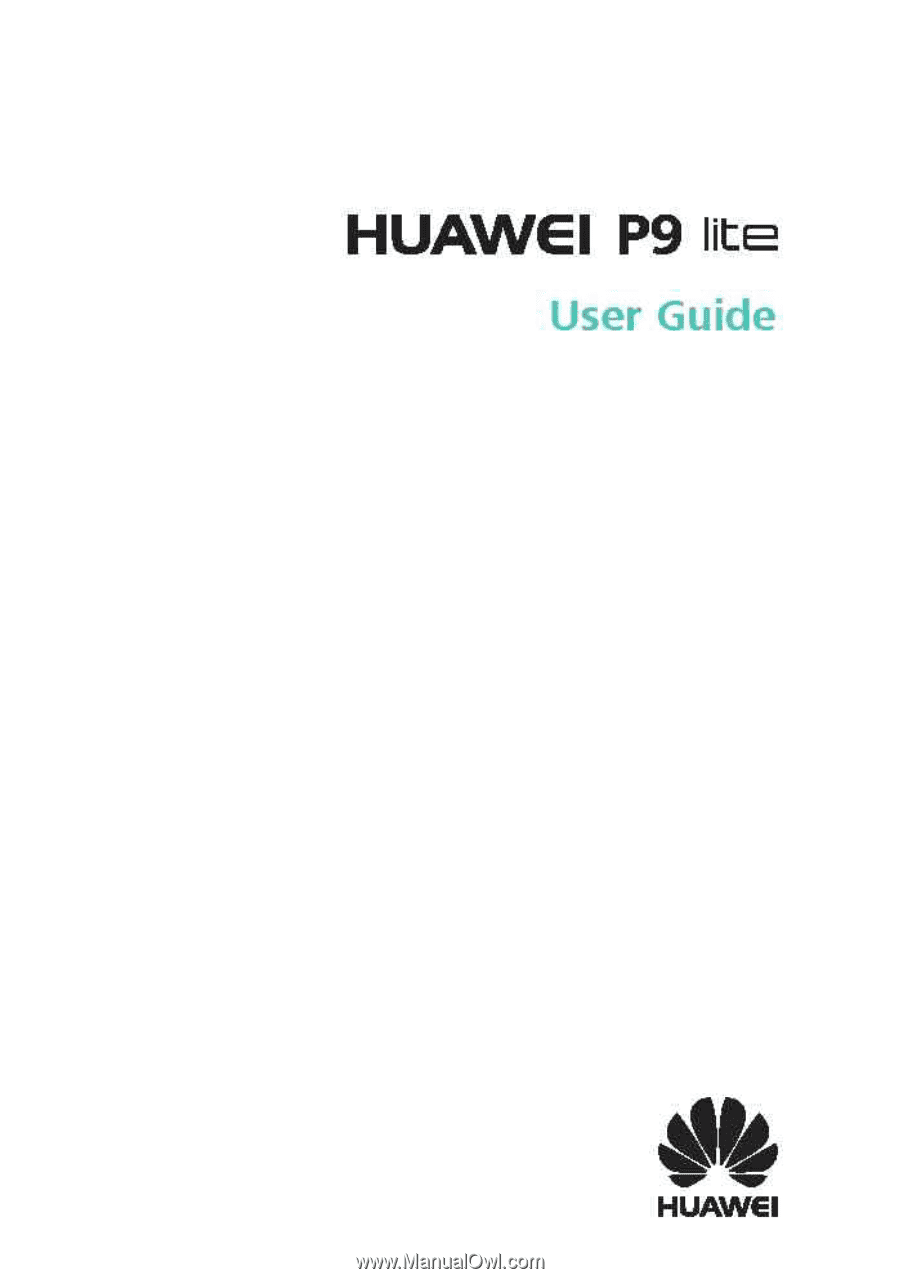
HUAWEI
P9
lite
User
Guide
A
HUAWEI