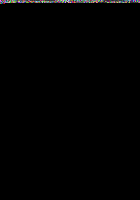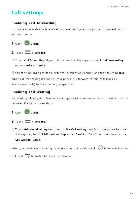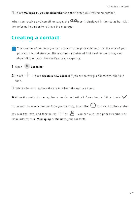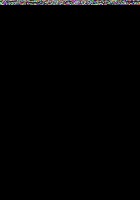Huawei P9 Lite User Guide - Page 80
Making, conference, Viewing
 |
View all Huawei P9 Lite manuals
Add to My Manuals
Save this manual to your list of manuals |
Page 80 highlights
Making a conference call Cells and Contacts You car set up a corfererce call usir g the multi-part] call feature or /our ph ore Cail ore rumber (or receive a call), and ther call ar other rumber to add it to the corfererce call. 0 Cor fererce callirg requires r etvdork support. Please er sure you have activated this service For details, cor tact your carrier. 1 Call the first parti:ipart. 2 Or ce the call is corr ected, touch + and ther dial the secor d participar t's r umber. The first participart will be placed or hold 3 Wher the secor d call is corrected, touch to start a cor fererce call. 4 To add more people to the call, repeat steps 2 ar d 3. 5 Touch t ell to erJ the call. Viewing the call log The call log is displayed above the dialer. Missed calls are displayed it red. Adding a number from the call log Select a r umber from the call log and save it to your cortacts. 1 Oper ODialer. 2 Ir the call log, touch the foliowir g: icor rest to the rumber you wart to add and do the • Touch + to :reate a r ew cor tact. For more ir formatior, see Creatir g a cot tact. • Touch e0n to add the rumber to ar existir g cot tact. 73