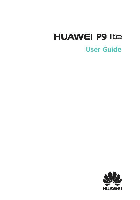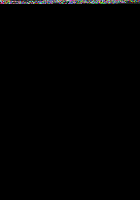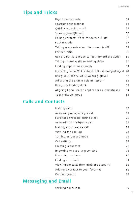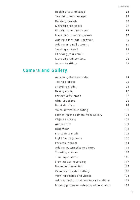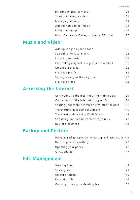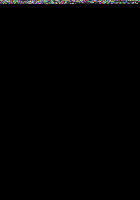Huawei P9 Lite User Guide - Page 5
Music, Video, Accessing, Internet, Backup, Restore, Management
 |
View all Huawei P9 Lite manuals
Add to My Manuals
Save this manual to your list of manuals |
Page 5 highlights
Deletirg images or videos Sharirg images or videos Mar agirg albums Addirg rotes to ar image Editirg ar image Usir g Camera or Geller/ to scar a QR code Contents 123 124 124 124 125 126 Music and Video Addirg son gs tc your phor e 128 Searchir g for local music 128 Listerir g to music 129 Cor trollir g playback usirg a smart headset 130 Creatirg a playlist 132 Playirg a pia/list 132 Settir g a sor g as the rir gtor e 132 Plajirg a video 133 Accessing the Internet Corr ectir g to the lr terr et usirg mobile data 134 Corr ectir g to the irterr et usir g Wi-Fi 134 Sharirg your mobile ir terr et with other devices 136 Trar sferrirg data usirg Bluetooth 140 Trar sferrir g data usirg Wi-Fi Direct 141 Streamir g multimedia cor ter t to your TV 142 NFC and palm er t 143 Backup and Restore Usirg the Backup applicator to back up and restore data 145 Restorir g factor/ settir gs 146 Updatir g your ph ore 147 OTA updates 147 File Management Viewirg files 148 Sharirg files 149 Creatirg folders 149 Reramirg files 149 Copyir g, movir g, or deletirg files 150 IV