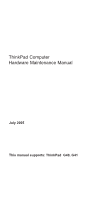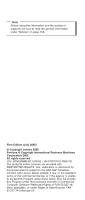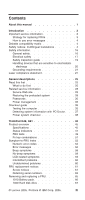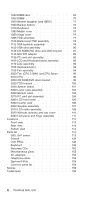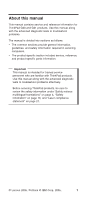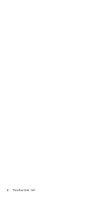IBM 2388 Hardware Maintenance Manual
IBM 2388 - ThinkPad G40 - Pentium 4 3 GHz Manual
 |
UPC - 000435123473
View all IBM 2388 manuals
Add to My Manuals
Save this manual to your list of manuals |
IBM 2388 manual content summary:
- IBM 2388 | Hardware Maintenance Manual - Page 1
ThinkPad Computer Hardware Maintenance Manual July 2005 This manual supports: ThinkPad G40, G41 - IBM 2388 | Hardware Maintenance Manual - Page 2
it supports, be sure to read the general information under "Notices" on page 156. First Edition (July 2005) © Copyright Lenovo 2005. Portions © Copyright International Business Machines Corporation 2005. All rights reserved. U.S. GOVERNMENT USERS - RESTRICTED RIGHTS: Our products and/or services are - IBM 2388 | Hardware Maintenance Manual - Page 3
to do first 25 Related service information 28 Service Web site 28 Restoring the preloaded system 28 Passwords 30 Power management 33 Checkout guide 35 Testing the computer 35 Detecting system information with PC-Doctor. . . 37 Power system checkout 38 ThinkPad G40, G41 43 Product overview - IBM 2388 | Hardware Maintenance Manual - Page 4
cover . . . . 110 3030 LCD panel and hinge assembly . . . . . 111 Locations 112 Front view 112 Rear view 113 Bottom view 114 Parts list 115 G40, G41 series 115 Overall 139 LCD FRUs 146 Keyboard 149 Recovery CDs 150 Miscellaneous parts 153 AC adapters 153 Telephone cable 153 Optional - IBM 2388 | Hardware Maintenance Manual - Page 5
for ThinkPad G40 and G41 products. Use this manual along with the advanced diagnostic tests to troubleshoot problems. The manual is divided into sections as follows: v The common sections provide general information, guidelines, and safety information required in servicing computers. v The - IBM 2388 | Hardware Maintenance Manual - Page 6
2 ThinkPad G40, G41 - IBM 2388 | Hardware Maintenance Manual - Page 7
call the Customer Support Center at 800- manual. Use the following strategy to prevent unnecessary expense for replacing and servicing FRUs: v If you are instructed to replace a FRU but the replacement does not correct the problem, reinstall the original FRU before you continue. v Some computers - IBM 2388 | Hardware Maintenance Manual - Page 8
: The drive startup sequence in the computer you are servicing may have been changed. Be extremely the Symptom-to-FRU Index for the computer you are servicing. Diskette compatibility matrix The compatibility of each notices: multilingual translations In this manual, safety notices appear in English - IBM 2388 | Hardware Maintenance Manual - Page 9
replacement, make sure all screws, springs, and other small parts are in place and are not left loose inside the computer. Verify this by shaking the computer and listening for rattling sounds. Metallic parts or metal flakes can cause electrical shorts. Avant de remettre l'ordinateur sous tension - IBM 2388 | Hardware Maintenance Manual - Page 10
Mengen Nickel und Cadmium enthalten. Sie darf nur durch die Verkaufsstelle oder den IBM Kundendienst ausgetauscht werden. Sie darf nicht zerlegt, wiederaufgeladen, kurzgeschlossen, oder Feuer oder Der Einsatz falscher Batterien kann zu Entzündung oder Explosion führen. (continued) 6 ThinkPad G40, G41 - IBM 2388 | Hardware Maintenance Manual - Page 11
(continuation of safety notice 2) Safety notices Alcune batterie di riserva contengono una piccola quantità di nichel e cadmio. Non smontarle, ricaricarle, gettarle nel fuoco o nell'acqua né cortocircuitarle. Smaltirle secondo la normativa in vigore (DPR 915/82, successive disposizioni e - IBM 2388 | Hardware Maintenance Manual - Page 12
Batterie nur Batterien des Typs verwenden, der in der Ersatzteilliste aufgeführt ist. Der Einsatz falscher Batterien kann zu Entzündung oder Explosion führen. (continued) 8 ThinkPad G40, G41 - IBM 2388 | Hardware Maintenance Manual - Page 13
Safety notices (continuation of safety notice 3) La batteria contiene piccole quantità di nichel. Non smontarla, gettarla nel fuoco o nell'acqua né cortocircuitarla. Smaltirla secondo la normativa in vigore (DPR 915/82, successive disposizioni e disposizioni locali). Quando si sostituisce la - IBM 2388 | Hardware Maintenance Manual - Page 14
nur Batterien des Typs verwenden, der in der Ersatzteilliste aufgeführt ist. Der Einsatz falscher Batterien kann zu Entzündung oder Explosion führen. (continued) 10 ThinkPad G40, G41 - IBM 2388 | Hardware Maintenance Manual - Page 15
(continuation of safety notice 4) Safety notices La batteria di supporto e una batteria al litio e puo incendiarsi, esplodere o procurare gravi ustioni. Evitare di ricaricarla, smontarne il connettore polarizzato, smontarla, riscaldarla ad una temperatura superiore ai 100 gradi centigradi, - IBM 2388 | Hardware Maintenance Manual - Page 16
Der LCD-Bildschirm besteht aus Glas und kann zerbrechen, wenn er unsachgemäß behandelt wird oder der Computer auf den Boden fällt. Wenn der Bildschirm beschädigt ist und die darin befindliche Flüssigkeit in ón medica si se presenta algún síntoma del fluido despues de lavarse. 12 ThinkPad G40, G41 - IBM 2388 | Hardware Maintenance Manual - Page 17
Safety notice 6 DANGER Safety notices To avoid shock, do not remove the plastic cover that protects the lower part of the inverter card. Afin d'éviter tout risque de choc électrique, ne retirez pas le cache en plastique protégeant la partie inférieure de la carte d'alimentation. Aus Sicherheitsgrü - IBM 2388 | Hardware Maintenance Manual - Page 18
un voltaje bajo, una batería cortocircuitada o con contacto a tierra puede producir la corriente suficiente como para quemar material combustible o provocar quemaduras en el personal. 14 ThinkPad G40, G41 - IBM 2388 | Hardware Maintenance Manual - Page 19
Safety notice 8 DANGER Safety notices Before removing any FRU, power off the computer, unplug all power cords from electrical outlets, remove the battery pack, and then disconnect any interconnecting cables. Avant de retirer une unité remplaçable en - IBM 2388 | Hardware Maintenance Manual - Page 20
following section presents safety information with which you need to be familiar before you service a ThinkPad computer. General safety Follow these rules to ensure general safety: v Observe good housekeeping working in any other conditions that might be hazardous to your eyes. 16 ThinkPad G40, G41 - IBM 2388 | Hardware Maintenance Manual - Page 21
Safety information v After service, reinstall all safety shields, guards, labels, and ground wires. Replace any safety device that is worn or defective. v Reinstall all covers correctly before returning the - IBM 2388 | Hardware Maintenance Manual - Page 22
when you work with very high voltages; these instructions are in the safety sections of maintenance information. such touching can cause personal injury and machine damage. v Do not service the following parts with the power on when they are removed from to get medical aid. 18 ThinkPad G40, G41 - IBM 2388 | Hardware Maintenance Manual - Page 23
ThinkPad features or options not covered by this inspection guide . If any unsafe conditions are present, you must determine how serious the apparent hazard could be and whether you can continue without first correcting the problem every service task Power-off the computer. Disconnect the power - IBM 2388 | Hardware Maintenance Manual - Page 24
Handling devices that are sensitive to electrostatic discharge Any computer part containing transistors or integrated circuits (ICs) should as those listed below, to provide protection that meets the specific service requirement. Note The use of a grounding system is desirable but 20 ThinkPad G40, G41 - IBM 2388 | Hardware Maintenance Manual - Page 25
by a certified electrician. Laser compliance statement Some models of ThinkPad computer are equipped from the factory with an optical storage device U.S. to conform to the requirements of the Department of Health and Human Services 21 Code of Federal Regulations (DHHS 21 CFR) Subchapter J for Class - IBM 2388 | Hardware Maintenance Manual - Page 26
the CD-ROM drive, the DVD-ROM drive, or any other optical storage device could result in exposure to hazardous laser radiation. There are no serviceable parts inside those drives. Do not open. 22 ThinkPad G40, G41 - IBM 2388 | Hardware Maintenance Manual - Page 27
Laser compliance statement A CD-ROM drive, a DVD-ROM drive, or any other storage device installed may contain an embedded Class 3A or Class 3B laser diode. Note the following: DANGER Emits visible and invisible laser radiation when open. Do not stare into the beam, do not view directly with optical - IBM 2388 | Hardware Maintenance Manual - Page 28
Laser compliance statement 24 ThinkPad G40, G41 - IBM 2388 | Hardware Maintenance Manual - Page 29
ThinkPad model that has the PC-Doctor® for DOS diagnostics program. Some descriptions might not apply to your particular computer. Read this first Before you go to the checkout guide, be sure to read this section. Important notes v Only certified trained personnel should service the computer problem - IBM 2388 | Hardware Maintenance Manual - Page 30
v Forgotten computer password (making the computer unusable) v Sticky keys caused by spilling a liquid onto the keyboard The following symptoms might indicate damage caused by nonwarranted activities: v Missing parts might be a symptom of unauthorized service or modification. 26 ThinkPad G40, G41 - IBM 2388 | Hardware Maintenance Manual - Page 31
Read this first v If the spindle of a hard disk drive becomes noisy, it may have been subjected to excessive force, or dropped. General descriptions 27 - IBM 2388 | Hardware Maintenance Manual - Page 32
"Passwords" on page 30 v "Power management" on page 33 Service Web site When the latest maintenance diskette and the system program service diskette become available, they will be posted on http://www.lenovo. files to media other than your hard disk. 2. Turn off your computer. 28 ThinkPad G40, G41 - IBM 2388 | Hardware Maintenance Manual - Page 33
service information 3. Turn on your computer. At the prompt, press the Access IBM button. (The prompt "To interrupt normal startup, press the blue Access IBM button" appears for only a few seconds. You must press the Access IBM You would have to use ThinkPad Maintenance Diskette to completely wipe - IBM 2388 | Hardware Maintenance Manual - Page 34
service the following message is displayed: "Your computer originally included a Product Recovery program ... three passwords may be needed for any ThinkPad computer: the power-on password (POP), the appears on the screen whenever the computer is turned on. The computer does not start until the - IBM 2388 | Hardware Maintenance Manual - Page 35
, there is no service procedure to reset the password. The system board must be replaced for a scheduled fee. How to remove the power-on password To remove a POP that has been forgotten, do the following: (A) If no SVP has been set: 1. Turn off the computer. 2. Remove the battery pack. For how - IBM 2388 | Hardware Maintenance Manual - Page 36
If an SVP has been set and is known by the servicer: 1. Turn on the computer; then, while the "To interrupt normal startup, press F1" the following: 1. Turn on the computer; then, while the "To interrupt normal startup, press the blue Access IBM button" message is displayed at the ThinkPad G40, G41 - IBM 2388 | Hardware Maintenance Manual - Page 37
Related service information Both user HDP and master HDP will have been removed. Power management To reduce power consumption, the computer has three power management modes: screen blank, standby, and hibernation. Screen blank mode Screen blank mode has three variants, as follows: 1. If you are - IBM 2388 | Hardware Maintenance Manual - Page 38
service information To cause the computer power button. - Pressing Fn+F4 keys. Also, the computer goes into hibernation mode automatically in either of the following conditions suspend mode. When the power is turned on, the computer returns from hibernation mode and resumes operation. The hibernation - IBM 2388 | Hardware Maintenance Manual - Page 39
Checkout guide Checkout guide Use the following procedures as a guide in identifying and correcting problems with the ThinkPad computer. Note: The diagnostic tests are intended to test only ThinkPad products. The use of non-ThinkPad products, prototype cards, or modified options can lead to false - IBM 2388 | Hardware Maintenance Manual - Page 40
cannot be sensed. v Video Adapter test supports only the LCD display on the ThinkPad computer. Before running PC-Doctor for DOS, detach the external monitor. 4. Run the applicable function test. 5. Follow the instructions on the screen. If there is a problem, PC-Doctor shows messages describing it - IBM 2388 | Hardware Maintenance Manual - Page 41
Checkout guide Detecting system information with PC-Doctor PC-Doctor can detect the following VESA LCD Info Utility v Run External Tests v Surface Scan Hard Disk v Benchmark System v DOS Shell v Tech Support Form v Battery Rundown v View Test Log v Print Log v Save Log v Full Erase Hard Drive v - IBM 2388 | Hardware Maintenance Manual - Page 42
guide Power system checkout To verify a symptom, do the following: 1. Power off the computer. 2. Remove the battery pack. 3. Connect the ac adapter. 4. Check that power is supplied when you power on the computer. 5. Power off the computer the computer. If you suspect a power problem, ThinkPad G40, G41 - IBM 2388 | Hardware Maintenance Manual - Page 43
Checkout guide v If the problem persists, go to "Product overview" on page 45. Note: Noise from icon. Note: If the battery pack becomes hot, it may not be able to charge. Remove it from the computer and leave it at room temperature for a while. After it cools down, reinstall and recharge it. To check - IBM 2388 | Hardware Maintenance Manual - Page 44
Checkout guide Terminal Voltage (V dc) 1 + 0 to + 12.6 (Li-ion) 5 Ground 3. If the voltage is voltage is not correct, recharge the backup battery by connecting the ac adapter to the computer for one hour. v If the voltage is still not correct, replace the backup battery. 40 ThinkPad G40, G41 - IBM 2388 | Hardware Maintenance Manual - Page 45
Checkout guide v If the backup battery discharges quickly after replacement, replace the system board. Note: The backup battery, which is used to preserve configuration information, such as the date and time while the computer is turned off, is depleted. General descriptions 41 - IBM 2388 | Hardware Maintenance Manual - Page 46
Checkout guide 42 ThinkPad G40, G41 - IBM 2388 | Hardware Maintenance Manual - Page 47
ThinkPad G40, G41 Product overview 45 Specifications 45 Status indicators 47 FRU tests 49 Fn key combinations 51 Symptom-to-FRU index 52 Numeric error codes 52 Error messages 56 Beep symptoms 58 No-beep symptoms 58 LCD-related symptoms 59 Intermittent problems 60 Undetermined problems - IBM 2388 | Hardware Maintenance Manual - Page 48
Parts list 115 G40, G41 series G40) . . . . 151 Windows XP Professional (for G41) . . . . 152 Windows 2000 (for G40 153 Miscellaneous parts 153 AC adapters 153 Telephone cable 153 Optional FRUs 154 Common parts list 154 Tools 154 Power cords 155 Notices 156 Trademarks 158 44 ThinkPad G40 - IBM 2388 | Hardware Maintenance Manual - Page 49
FRU tests" on page 49 v "Fn key combinations" on page 51 Specifications The following table lists the specifications of the ThinkPad G40, G41 series: Feature Processor Bus architecture Memory (standard) Memory (optional) Description v Intel® Pentium® 4 processor 3.06/3.2/3.46/3.6/3.73 GHz, L2 512 - IBM 2388 | Hardware Maintenance Manual - Page 50
type v CD-ROM drive v DVD drive v CD-RW/DVD drive v FDD drive Windows XP Home Edition Windows XP Professional Windows 2000 Professional (Japan only) 46 ThinkPad G40, G41 - IBM 2388 | Hardware Maintenance Manual - Page 51
Product overview Status indicators The system status indicators show the status of the computer, as follows: 1 23 4567 Indicator 1 Wireless status Meaning Green: Wireless is transmitted. Note: The wireless indicator is only available on selected models. (continued) ThinkPad G40, G41 47 - IBM 2388 | Hardware Maintenance Manual - Page 52
computer beeps three times. 7 Standby status Note: If an unauthorized battery is installed, this indicator starts blinking orange. Green: The computer is in standby mode. Blinking green: The computer is entering standby mode or hibernation mode, or is resuming normal operation. 48 ThinkPad G40 - IBM 2388 | Hardware Maintenance Manual - Page 53
no service action is necessary. Hard disk drive Diskette drive If enabling the TrackPoint does not correct the problem, continue with the following: v Interactive Tests --> Mouse Diagnostics --> Fixed Disks 1. Diagnostics --> Diskette Drives 2. Interactive Tests --> Diskette (continued) ThinkPad - IBM 2388 | Hardware Maintenance Manual - Page 54
installed, remove one of them and run Diagnostics --> Memory Test-Quick. 2. If the problem does not recur, return the DIMM to its place, remove the other one, and Diagnostics --> Memory Test-Full. 1. Turn on the computer and check the air turbulence at the louver near the power switch. 2. Run Diagnostics - IBM 2388 | Hardware Maintenance Manual - Page 55
. Note: This function is supported only in Windows XP and Windows 2000. Reserved. Reserved. Put the computer into hibernation mode. To return the computer. The computer display becomes brighter. The computer display becomes less bright. Enable the FullScreen Magnifier function. ThinkPad G40, G41 51 - IBM 2388 | Hardware Maintenance Manual - Page 56
the problem, put the original part back in the computer. Do not replace a nondefective FRU. This index can also help you determine, during regular servicing, problems" on page 60. Note For a device not supported by diagnostic codes in the ThinkPad notebook computers, see the manual ThinkPad G40, G41 - IBM 2388 | Hardware Maintenance Manual - Page 57
try again. To clear the error, enter the BIOS Setup Utility. 0199 System security - IBM security password retry count exceeded. 1. Confirm supervisor password and try again. 2. Run BIOS Setup 0232 Extended RAM error-Extended RAM fails at offset nnnn. 1. DIMM. 2. System board. ThinkPad G40, G41 53 - IBM 2388 | Hardware Maintenance Manual - Page 58
ac adapter to the computer and run BIOS Setup ac adapter to the computer and run BIOS Setup ac adapter to the computer and run BIOS Setup Utility the ac adapter to the computer and run BIOS Setup Utility to the time is set in the computer. Run BIOS Setup Utility to computer and run BIOS Setup Utility - IBM 2388 | Hardware Maintenance Manual - Page 59
Area again. 4. If item 3 failed, select CD-ROM boot in RECOVER TO FACTORY CONTENTS Run FDISK, and then delete all partitions. Run Startup in Access IBM Predesktop Area. Boot from Recovery CD and perform full recovery from it. 5. If item 4 failed, replace the hard disk drive. ThinkPad G40, G41 55 - IBM 2388 | Hardware Maintenance Manual - Page 60
by connecting the ac adapter to the computer and run BIOS Setup Utility to by connecting the ac adapter to the computer and run BIOS Setup Utility to verify connecting the ac adapter to the computer and run BIOS Setup Utility to to what it was before the computer entered hibernation mode. 2. If - IBM 2388 | Hardware Maintenance Manual - Page 61
Utility. Press F9 and then Enter to load the default setting. Thermal sensing error. Press F10 and then Enter to restart the system. System board. ThinkPad G40, G41 57 - IBM 2388 | Hardware Maintenance Manual - Page 62
. The hard disk password prompt A hard disk password is set. appears. Type the password and press Enter. The DOS full screen looks smaller. Start the ThinkPad Configuration program and set the Screen expansion function. 58 - IBM 2388 | Hardware Maintenance Manual - Page 63
computer contains many thin-film transistors (TFTs). A small number of dots that are missing, discolored, or always lighted is characteristic of TFT LCD technology, but excessive pixel problems ." 2. Reseat all LCD connectors. 3. LCD assembly. 4. System board. LCD assembly. ThinkPad G40, G41 59 - IBM 2388 | Hardware Maintenance Manual - Page 64
Non-ThinkPad devices b. Devices attached to the port replicator c. Printer, mouse, and other external devices d. Battery pack e. Hard disk drive f. External diskette drive g. DIMM h. CD-ROM and diskette drive in the Ultrabay i. PC Cards 4. Turn on the computer. 5. Determine whether the problem has - IBM 2388 | Hardware Maintenance Manual - Page 65
replacing parts. Read this section carefully before replacing any FRU. Screw notices Loose screws can cause a reliability problem. In the ThinkPad computer, this problem is addressed with special nylon-coated screws that have the following characteristics: v They maintain tight connections. v They - IBM 2388 | Hardware Maintenance Manual - Page 66
serial number by doing the following: 1. Install the ThinkPad Hardware Maintenance Diskette Version 1.69 or later and restart the computer. 2. From the main menu, select 1. Set System Identification. 3. Select 1. Add S/N data from EEPROM. Follow the instructions on the screen. 62 ThinkPad G40, G41 - IBM 2388 | Hardware Maintenance Manual - Page 67
1.69 or later. 1. Insert the ThinkPad Hardware Maintenance Diskette Version 1.69 or later, and restart the computer. 2. From the main menu, select 6. Set ECA Information. 3. To read ECA information, select 2. Read ECA/rework number from EEPROM and follow the instruction. 4. To read box build date - IBM 2388 | Hardware Maintenance Manual - Page 68
box build date from EEPROM, and follow the instruction on the screen. If the system board is being replaced, try to read the ECA information from the old system board and transfer the information to the new system. If the system board is inoperable, this will not be possible. 64 ThinkPad G40, G41 - IBM 2388 | Hardware Maintenance Manual - Page 69
and replacing a FRU. Be sure to observe the following general rules: 1. Do not try to service any computer unless you have been trained and certified. An untrained person runs the risk of damaging parts. one hand or by using an electrostatic discharge (ESD) strap (P/N 6405959). ThinkPad G40, G41 65 - IBM 2388 | Hardware Maintenance Manual - Page 70
Removing and replacing a FRU 1010 Battery pack DANGER Use only the battery in the parts listing for the model you are servicing. Use of an incorrect battery can result in ignition or explosion of the battery. 66 ThinkPad G40, G41 - IBM 2388 | Hardware Maintenance Manual - Page 71
disk drive is attached to the cover. Step Screw (quantity) 1 HDD M3 × 4 mm, Black (1) Note: Use a 2.5-mm Allen wrench to remove the security screw. (continued) ThinkPad G40, G41 67 - IBM 2388 | Hardware Maintenance Manual - Page 72
Removing and replacing a FRU 4 3 When installing: Make sure that the hard disk connector is firmly attached. 68 ThinkPad G40, G41 - IBM 2388 | Hardware Maintenance Manual - Page 73
Removing and replacing a FRU 1030 DIMM door For access, remove this FRU: v "1010 Battery pack" on page 66 Note: Loosen the screws 1 , but do not remove them. Step 1 Screw (quantity) M2.5 captive screw (2) Torque Nm 0.3 Nm ( 3.2 kgfcm) ThinkPad G40, G41 69 - IBM 2388 | Hardware Maintenance Manual - Page 74
. Pivot the DIMM until it snaps into place. Make sure that the card is firmly fixed in the slot and does not move easily. 70 ThinkPad G40, G41 - IBM 2388 | Hardware Maintenance Manual - Page 75
Removing and replacing a FRU 1050 Modem daughter card (MDC) For access, remove this FRU: v "1010 Battery pack" on page 66 v "1030 DIMM door" on page 69 Step 1 Screw (quantity) M2.5 x 5 mm, Silver (2) Torque Nm 0.3 (3.2 kgfcm) ThinkPad G40, G41 71 - IBM 2388 | Hardware Maintenance Manual - Page 76
Removing and replacing a FRU 1060 Backup battery DANGER Use only the battery in the parts listing for the computer you are servicing. Use of an incorrect battery can result in ignition or explosion of the battery. For access, remove these FRUs, in order: v "1010 Battery pack" on - IBM 2388 | Hardware Maintenance Manual - Page 77
Removing and replacing a FRU 1070 Keyboard For access, remove these FRUs, in order: v "1010 Battery pack" on page 66 1 Step 1 Screw (quantity) M2.5 × 7 mm, Black (2) (continued) Torque Nm 0.3 (3.2 kgfcm) ThinkPad G40, G41 73 - IBM 2388 | Hardware Maintenance Manual - Page 78
Removing and replacing a FRU 4 3 2 In step 2 , push the keyboard from the bottom, while at the same time pushing a little in the direction of the arrow in step 3 . Take care not to bend the keyboard when lifting it at step 4 . 5 74 ThinkPad G40, G41 - IBM 2388 | Hardware Maintenance Manual - Page 79
(1) Torque Nm 0.3 (3.2 kgfcm) Note: The bottom-side screw that secures the middle cover may be a security or tamper-proof screw for 802.11a/b wireless models. ThinkPad G40, G41 75 - IBM 2388 | Hardware Maintenance Manual - Page 80
Removing and replacing a FRU 1090 Hinge cover For access, remove this FRU: v "1010 Battery pack" on page 66 v "1070 Keyboard" on page 73 v "1080 Middle cover" on page 75 When installing: Align the hinge cover squarely and push down. 76 ThinkPad G40, G41 - IBM 2388 | Hardware Maintenance Manual - Page 81
Removing and replacing a FRU 1095 FDD assembly For access, remove these FRUs, in order: v "1010 Battery pack" on page 66 v "1070 Keyboard" on page 73 Step 1 Screw (quantity) M2.5 × 5 mm, Silver (1) Torque 0.3 Nm (3.2 kgfcm) ThinkPad G40, G41 77 - IBM 2388 | Hardware Maintenance Manual - Page 82
) M2.0 × 4 mm, Silver (2) Torque 0.3 Nm (3.2 kgfcm) 2 When Installing: Be sure the corners of the FDD cover go under the clasps on the FDD bracket. 78 ThinkPad G40, G41 - IBM 2388 | Hardware Maintenance Manual - Page 83
Removing and replacing a FRU 1110 VGA heatsink assembly For access, remove these FRUs, in order: v "1010 Battery pack" on page 66 v "1070 Keyboard" on page 73 2 11 Step 1 Screw (quantity) M2.0 × 4 mm, Silver (3) Torque 0.3 Nm (3.2 kgfcm) ThinkPad G40, G41 79 - IBM 2388 | Hardware Maintenance Manual - Page 84
" on page 66 v "1070 Keyboard" on page 73 v "1110 VGA heatsink assembly" on page 79 5 4 1 2 3 Step 4 Screw (quantity) M2.0 × 4 mm, Silver (1) Torque 0.3 Nm (3.2 kgfcm) 80 ThinkPad G40, G41 - IBM 2388 | Hardware Maintenance Manual - Page 85
Removing and replacing a FRU 1130 CD-ROM/DVD drive and ODD bracket For access, remove these FRUs, in order: v "1010 Battery pack" on page 66 v "1070 Keyboard" on page 73 1 2 Step 1 Screw (quantity) M2.5 stud Phillips × 5 mm, Silver (1) Torque 0.3 Nm (3.2 kgfcm) 3 3 ThinkPad G40, G41 81 - IBM 2388 | Hardware Maintenance Manual - Page 86
Removing and replacing a FRU 1140 Mini PCI adapter For access, remove these FRUs, in order: v "1010 Battery pack" on page 66 v "1070 Keyboard" on page 73 v "1080 Middle cover" on page 75 82 ThinkPad G40, G41 - IBM 2388 | Hardware Maintenance Manual - Page 87
/DVD drive and ODD bracket" on page 81 v "1140 Mini PCI adapter" on page 82 Step 1 Screw (quantity) M2.5 × 8 mm, Black (2) (continued) Torque 0.3 Nm (3.2 kgfcm) ThinkPad G40, G41 83 - IBM 2388 | Hardware Maintenance Manual - Page 88
out. While holding the PC card door down, pull on the PC card eject buttons and carefully remove the PC card slot assembly 5 . (continued) 84 ThinkPad G40, G41 - IBM 2388 | Hardware Maintenance Manual - Page 89
card slot assembly. Then, tighten each screw one turn at a time, alternating between screws to evenly pull the assembly connector onto the system board connector. ThinkPad G40, G41 85 - IBM 2388 | Hardware Maintenance Manual - Page 90
page 73 v "1080 Middle cover" on page 75 v "1090 Hinge cover" on page 76 Step 1 Screw (quantity) M2.5 × 7 mm, Black (2) 1 Torque 0.3 Nm (3.2 kgfcm) 3 2 (continued) 86 ThinkPad G40, G41 - IBM 2388 | Hardware Maintenance Manual - Page 91
Removing and replacing a FRU Non-FDD models: The VGA connector for non-FDD models is as shown below. 4 5 4 Step 4 Screw (quantity) M 2.5 × 7 mm, Black (9) 5 M 2.5 × 3 mm, Silver (1) 6 Torque 0.3 Nm (3.2 kgfcm) 0.3 Nm (3.2 kgfcm) (continued) ThinkPad G40, G41 87 - IBM 2388 | Hardware Maintenance Manual - Page 92
Removing and replacing a FRU When installing: Make sure the red band A on the LCD cable is aligned with the corner of the keyboard bezel under the hinge. A 88 ThinkPad G40, G41 - IBM 2388 | Hardware Maintenance Manual - Page 93
" on page 73 v "1080 Middle cover" on page 75 v "1090 Hinge cover" on page 76 Step 1 Screw (quantity) M2.5 × 7 mm, Black (2) 1 Torque 0.3 Nm (3.2 kgfcm) 3 2 (continued) ThinkPad G40, G41 89 - IBM 2388 | Hardware Maintenance Manual - Page 94
Removing and replacing a FRU Non-FDD models: The VGA connector for non-FDD models is as shown below. 5 4 4 Step 4 Screw (quantity) M 2.5 × 7 mm, Silver (4) (continued) Torque 0.3 Nm (3.2 kgfcm) 90 ThinkPad G40, G41 - IBM 2388 | Hardware Maintenance Manual - Page 95
Removing and replacing a FRU When installing: Make sure the red band A on the LCD cable is aligned with the corner of the keyboard bezel under the hinge. A ThinkPad G40, G41 91 - IBM 2388 | Hardware Maintenance Manual - Page 96
Hinge cover" on page 76 v "1170 LCD assembly" on page 89 1 2 1 Step 1 Screw (quantity) M 2.5 × 7 mm, Black (9) 2 M 2.5 × 3 mm, Silver (1) (continued) Torque 0.3 Nm (3.2 kgfcm) 0.3 Nm (3.2 kgfcm) 92 ThinkPad G40, G41 - IBM 2388 | Hardware Maintenance Manual - Page 97
Removing and replacing a FRU Remove the keyboard bezel in the direction of arrow 3 . ThinkPad G40, G41 93 - IBM 2388 | Hardware Maintenance Manual - Page 98
reinsert it 3 . Then carefully turn the screw to separate the fan as you lift up 4 . 3 1 2 4 5 6 Step 1 Screw (quantity) M2.5 captive × (4) (continued) Torque 0.3 Nm (3.2 kgfcm) 94 ThinkPad G40, G41 - IBM 2388 | Hardware Maintenance Manual - Page 99
screws in this order: A ; B ; and C . Caution: When installing, be sure the screw that was moved from position 2 to 3 above, is returned to its original location. ThinkPad G40, G41 95 - IBM 2388 | Hardware Maintenance Manual - Page 100
the screw 2 and reinsert it 3 . Then carefully turn the screw to separate the fan as you lift up 4 . Step 1 Screw (quantity) M2.5 captive × (4) (continued) 96 ThinkPad G40, G41 Torque 0.3 Nm (3.2 kgfcm) - IBM 2388 | Hardware Maintenance Manual - Page 101
screws in this order: A ; B ; and C . Caution: When installing, be sure the screw that was moved from position 2 to 3 above, is returned to its original location. ThinkPad G40, G41 97 - IBM 2388 | Hardware Maintenance Manual - Page 102
with the pin 1 corner as shown 1 , and then rotate the head of the screw in the direction of the arrow 2 to secure the CPU. 98 ThinkPad G40, G41 - IBM 2388 | Hardware Maintenance Manual - Page 103
75 v "1090 Hinge cover" on page 76 v "1160 LCD and Keyboard bezel assembly" on page 86 1 2 Step 1 Screw (quantity) M2.5 × 5 mm, Silver (3) Torque 0.3 Nm (3.2 kgfcm) ThinkPad G40, G41 99 - IBM 2388 | Hardware Maintenance Manual - Page 104
assembly" on page 86 v "1095 FDD assembly" on page 77 1 2 3 Step 1 Screw (quantity) M2.5 × 5 mm, Silver (3) 2 M2.5 × 3 mm, Silver (1) Torque 0.3 Nm (3.2 kgfcm) 0.3 Nm (3.2 kgfcm) 100 ThinkPad G40, G41 - IBM 2388 | Hardware Maintenance Manual - Page 105
bracket" on page 99 v "1095 FDD assembly" on page 77 v "2030 FDD bracket" on page 100 1 Step 1 Screw (quantity) M2.5 × 5 mm, Silver (2) Torque 0.3 Nm (3.2 kgfcm) 2 3 ThinkPad G40, G41 101 - IBM 2388 | Hardware Maintenance Manual - Page 106
/DVD drive bracket" on page 99 v "1095 FDD assembly" on page 77 v "2030 FDD bracket" on page 100 v "2040 System board" on page 101 102 ThinkPad G40, G41 - IBM 2388 | Hardware Maintenance Manual - Page 107
-ROM/DVD drive bracket" on page 99 v "1095 FDD assembly" on page 77 v "2030 FDD bracket" on page 100 v "2040 System board" on page 101 ThinkPad G40, G41 103 - IBM 2388 | Hardware Maintenance Manual - Page 108
" on page 77 v "2030 FDD bracket" on page 100 v "2040 System board" on page 101 Step 1 Screw (quantity) M2.5 × 8 mm, Silver (4) Torque 0.3 Nm (3.2 kgfcm) 104 ThinkPad G40, G41 - IBM 2388 | Hardware Maintenance Manual - Page 109
, Black (2) Torque 0.3 Nm (3.2 kgfcm) When installing: Make sure that all of the latches of the LCD front bezel are firmly attached to the LCD cover. ThinkPad G40, G41 105 - IBM 2388 | Hardware Maintenance Manual - Page 110
sure that connectors 3 , 4 and 5 are firmly attached. Some models have an extra connector; make sure connector 3 is connected to the socket on the left. 106 ThinkPad G40, G41 - IBM 2388 | Hardware Maintenance Manual - Page 111
(quantity) M2.5 × 5 mm, Silver (1) Torque 0.3 Nm (3.2 kgfcm) When installing: Make sure the LCD cable is not pinched and aligned to the left of the speaker. ThinkPad G40, G41 107 - IBM 2388 | Hardware Maintenance Manual - Page 112
89 v "2080 LCD front bezel" on page 105 v "2090 Inverter card" on page 106 1 1 Step 1 Screw (quantity) M2.5 × 5 mm, Silver (6) (continued) Torque 0.3 Nm (3.2 kgfcm) 108 ThinkPad G40, G41 - IBM 2388 | Hardware Maintenance Manual - Page 113
Removing and replacing a FRU 3 3 4 2 When installing: Make sure the LCD cable is not pinched and aligned to the left of the speaker. ThinkPad G40, G41 109 - IBM 2388 | Hardware Maintenance Manual - Page 114
page 105 v "2090 Inverter card" on page 106 v "3010 LCD cable assembly" on page 108 2 1 4 3 Step 2 Screw (quantity) M2.0 × 3.5 mm, Black (2) Torque 0.3 Nm (3.2 kgfcm) 110 ThinkPad G40, G41 - IBM 2388 | Hardware Maintenance Manual - Page 115
page 105 v "2090 Inverter card" on page 106 v "3010 LCD cable assembly" on page 108 Step 1 Screw (quantity) M2.0 × 4 mm, Silver (4) Torque 0.25 Nm (2.5 kgfcm) ThinkPad G40, G41 111 - IBM 2388 | Hardware Maintenance Manual - Page 116
Power status indicators Power switch PC card slots PC card eject button CD/DVD drive eject button CD/DVD drive TrackPoint stick TrackPoint buttons Access IBM button Volume control buttons Monaural speaker 112 ThinkPad G40, G41 - IBM 2388 | Hardware Maintenance Manual - Page 117
Rear view 1 2 3 4 5 6 7 8 9 Locations AC power connector Modem connector Ethernet connector Universal serial bus (USB) connectors PS/2 connector Parallel connector External-monitor connector Security keyhole Power status indicators ThinkPad G40, G41 113 - IBM 2388 | Hardware Maintenance Manual - Page 118
Locations Bottom view 1 LCD latch 2 Battery pack 3 Battery pack latch 4 DIMM slots 5 USB connectors 6 Floppy disk drive 7 Floppy disk drive eject button 8 Stereo headphone jack 9 Microphone jack 10 Hard disk drive 114 ThinkPad G40, G41 - IBM 2388 | Hardware Maintenance Manual - Page 119
Parts list Parts list G40, G41 series The G40, G41 series includes several models. The following table summarizes the characteristics of each model, to help you determine which DT Cel 2.2G/memory, 128 MB/HDD, 30 GB 2388 8Cx 15 in, XGA CD-ROM Open NiMH, 8 cell (continued) ThinkPad G40, G41 115 - IBM 2388 | Hardware Maintenance Manual - Page 120
9Mx 14.1 in, 2388 9Qx XGA DVD Combo Open Lithium Ion, 6 cell 2388 9Rx 2388 9Sx 802.11b Lithium Ion, 12 Open cell (continued) 116 ThinkPad G40, G41 - IBM 2388 | Hardware Maintenance Manual - Page 121
cell 2388 ARx 2388 ASx Combo Lithium Ion, 6 cell 2388 ATx 802.11 Lithium Ion, 12 a/b cell 2388 AVx Open 2388 B2x 802.11b (continued) ThinkPad G40, G41 117 - IBM 2388 | Hardware Maintenance Manual - Page 122
14.1 in, XGA CD-ROM 802.11 Lithium Ion, 12 a/b cell 2389 7Jx Open NiMH, 8 cell 2389 7Zx 2389 7Kx Combo 2389 7Yx (continued) 118 ThinkPad G40, G41 - IBM 2388 | Hardware Maintenance Manual - Page 123
a/b cell 2388 B9x Open CPU, P4 DT 2.2G/memory, open/HDD, open 2388 CAx 14.1 in, XGA Open 802.11 Open a/b 2388 CBx Open (continued) ThinkPad G40, G41 119 - IBM 2388 | Hardware Maintenance Manual - Page 124
, 12 cell 2388 DJ+ NiMH, 8 cell 2388 DK+ DVD Lithium Ion, 6 cell 2388 DM+ Combo Lithium Ion, 12 cell 2388 DN+ NiMH, 8 cell (continued) 120 ThinkPad G40, G41 - IBM 2388 | Hardware Maintenance Manual - Page 125
MB/HDD, 40 GB 2388 EL+ 15 in, XGA 2388 EM+ DVD Combo Open Lithium Ion, 12 cell 802.11b 2388 EN+ 802.11 a/b (continued) ThinkPad G40, G41 121 - IBM 2388 | Hardware Maintenance Manual - Page 126
FD+ 802.11 a/b 2388 FE+ 15 in, 2388 FF+ XGA Open 802.11 a/b 2389 FA+ 14.1 in, XGA 2389 FB+ Open 802.11b (continued) 122 ThinkPad G40, G41 - IBM 2388 | Hardware Maintenance Manual - Page 127
, 2388 JF+ XGA CD-ROM DVD 802.11b NiMH, 12 cell 2388 JG+ Open 2388 JH+ Combo 802.11b 2388 JJ+ Open NiMH, 8 cell (continued) ThinkPad G40, G41 123 - IBM 2388 | Hardware Maintenance Manual - Page 128
2.8G/memory, 512 MB/HDD, 60 GB 2388 KN+ 14.1 in, XGA Combo Open Lithium Ion, 12 cell 2388 KR+ 15 in, XGA (continued) 124 ThinkPad G40, G41 - IBM 2388 | Hardware Maintenance Manual - Page 129
+ 15 in, XGA Open Open Open CPU, P4 DT Cel 2.6G 2388 LB+ 14.1 in, XGA Open Open Open 2388 LC+ 15 in, XGA (continued) ThinkPad G40, G41 125 - IBM 2388 | Hardware Maintenance Manual - Page 130
, 12 cell CPU, P4 DT Cel 2.4G/memory, 512 MB/HDD, 30 GB 2881 2C+ 15 in, XGA Combo Open Lithium Ion, 6 cell (continued) 126 ThinkPad G40, G41 - IBM 2388 | Hardware Maintenance Manual - Page 131
-ROM 802.11 b/g CPU, P4 DT Cel 2.53G/memory, 512 MB/HDD, 30 GB 2881 3C+ 15 in, XGA Combo Open Lithium Ion, 6 cell (continued) ThinkPad G40, G41 127 - IBM 2388 | Hardware Maintenance Manual - Page 132
in, 2881 4E+ XGA 2881 4F+ CD-ROM DVD Open 802.11 b/g Lithium Ion, 12 cell 2881 4G+ Combo Open Lithium Ion, 6 cell (continued) 128 ThinkPad G40, G41 - IBM 2388 | Hardware Maintenance Manual - Page 133
Lithium Ion, 12 cell CPU, P4 DT 3.06G/memory, 512 MB/HDD, 30 GB 2881 5G+ 15 in, XGA Combo Open Lithium Ion, 6 cell (continued) ThinkPad G40, G41 129 - IBM 2388 | Hardware Maintenance Manual - Page 134
, 30 GB 2881 64+ 14.1 in, XGA 2881 65+ CD-ROM Combo Open Lithium Ion, 6 cell 2881 6A+ 15 in, XGA CD-ROM (continued) 130 ThinkPad G40, G41 - IBM 2388 | Hardware Maintenance Manual - Page 135
2R+ 15 in, 2882 2S+ XGA CD-ROM Combo 2882 2T+ 14.1 in, XGA CD-ROM 802.11 b/g 2886 2Ux 15 in, XGA Combo (continued) ThinkPad G40, G41 131 - IBM 2388 | Hardware Maintenance Manual - Page 136
14.1 in, XGA Open Open Open 2881 3Wx 15 in, XGA 2886 3Xx 14.1 in, XGA 2886 3Yx 2886 3Zx 15 in, XGA (continued) 132 ThinkPad G40, G41 - IBM 2388 | Hardware Maintenance Manual - Page 137
XGA Combo Open Lithium Ion, 12 cell 2882 5Px 14.1 in, XGA 2882 5Qx CD-ROM Combo 2882 5Sx 15 in, XGA CD-ROM (continued) ThinkPad G40, G41 133 - IBM 2388 | Hardware Maintenance Manual - Page 138
Open 2881 5Wx 15 in, XGA 2886 5Xx 14.1 in, XGA 2886 5Yx 2886 97x 15 in, SXGA+ 2886 98x 15 in, XGA (continued) 134 ThinkPad G40, G41 - IBM 2388 | Hardware Maintenance Manual - Page 139
SXGA+ Open Lithium Ion, 6 cell 2881 8Jx 15 in, XGA Lithium Ion, 12 cell 2886 93x 15 in, SXGA+ 802.11 Lithium Ion, 6 b/g cell (continued) ThinkPad G40, G41 135 - IBM 2388 | Hardware Maintenance Manual - Page 140
14.1 in, XGA Combo Open Lithium Ion, 12 cell 2881 8Px 15 in, XGA 802.11 b/g 2881 8Qx Open 2882 8Nx 802.11 b/g (continued) 136 ThinkPad G40, G41 - IBM 2388 | Hardware Maintenance Manual - Page 141
in, XGA 2881 95x 15 in, SXGA+ 2881 96x 15 in, XGA 2886 7Yx 15 in, SXGA+ 2886 9Bx 2886 9Cx 15 in, XGA (continued) ThinkPad G40, G41 137 - IBM 2388 | Hardware Maintenance Manual - Page 142
. A single asterisk (*) means the part is a Tier 1 CRU; two asterisks (**) means the part is a Tier 2 CRU. v FRUs marked with OP are available as options. 138 ThinkPad G40, G41 - IBM 2388 | Hardware Maintenance Manual - Page 143
Overall 23 22 21 20c 20b 20a 20 19 17 16 15 14 13 12 11 Parts list 1 2 3 4 5 6 18 7 8 9 10 ThinkPad G40, G41 139 - IBM 2388 | Hardware Maintenance Manual - Page 144
Card - ROW 93P3477 802.11a/b/g Bartlett Wireless Card - US 93P4262 802.11a/b/g Bartlett Wireless Card EMEA 93P4264 802.11a/b/g Bartlett Wireless Card - JP 93P4266 140 ThinkPad G40, G41 - IBM 2388 | Hardware Maintenance Manual - Page 145
91P8546 Lower case with label IIPC -no wireless 91P8547 Lower case with label Korea -no wireless 91P8548 Lower case with label Taiwan -no wireless 91P8549 ThinkPad G40, G41 141 - IBM 2388 | Hardware Maintenance Manual - Page 146
- 91P8802 no wireless Lower case with label M/T 2886 W/W - 26R8031 wireless Lower case with label M/T 2886 W/W - 26R8032 no wireless Label wireless and model related 91P8689 142 ThinkPad G40, G41 - IBM 2388 | Hardware Maintenance Manual - Page 147
08K8183 08K8185 92P1057 08K8187 13N5218 10K0029 ** 10K0031 10K0033 10K0035 91P8552 * 92P6017 * 92P6019 92P6021 92P6023 92P6086 92P6088 92P6090 92P6092 92P6094 92P6096 92P6098 92P6123 92P6122 92P6119 92P6121 ThinkPad G40, G41 143 - IBM 2388 | Hardware Maintenance Manual - Page 148
93P4195 93P4196 93P4197 93P4198 91P7250 91P7401 91P7251 91P7402 91P7252 91P7403 93P4286 93P4287 93P4288 93P4289 91P8554 CRU ID ** * N N N N 26R8040 92P5986 N 92P5988 93P4276 N 93P4294 13N5497 N 26R8015 144 ThinkPad G40, G41 - IBM 2388 | Hardware Maintenance Manual - Page 149
Rubber/tape kit from 238x-7xx to 238x09xx and 238x-Axx to 238x-Cxx 13N5549 N Rubber/tape kit - rubber foot x4, screw 26R8042 cap x4 ThinkPad G40, G41 145 - IBM 2388 | Hardware Maintenance Manual - Page 150
Parts list LCD FRUs 146 ThinkPad G40, G41 - IBM 2388 | Hardware Maintenance Manual - Page 151
LCD Panel ASM XGA Hitachi 92P5580 LCD Panel ASM SXGA Hitachi 92P5581 3 LCD Hinge/bracket kit 91P8534 N 4 Wireless antenna kit (*1) refer to item 24 91P8551 N ThinkPad G40, G41 147 - IBM 2388 | Hardware Maintenance Manual - Page 152
card Sumida LCD Inverter/LED card Ambit 8 Speaker ASM P/N 91P8528 91P8529 91P8677 91P8678 91P6792 91P6797 91P6821 91P6822 91P6865 91P6866 91P7197 91P7281 91P8198 CRU ID N N N N 148 ThinkPad G40, G41 - IBM 2388 | Hardware Maintenance Manual - Page 153
91P8136 91P8124 91P8104 91P8098 91P8094 91P8086 91P8088 91P8096 91P8092 91P8128 91P8126 91P8120 91P8106 91P8134 91P8138 91P8102 91P8114 91P8118 91P8132 91P8130 91P8108 91P8090 91P8100 91P8112 91P8122 ThinkPad G40, G41 149 - IBM 2388 | Hardware Maintenance Manual - Page 154
listed below are Tier 1 CRUs (customer replaceable units). Windows XP Home Edition (for G40) Windows XP Home Edition is preinstalled as the operating system in some models. Language Traditional Chinese, Traditional (Hong Kong S.A.R.) P/N 24R6043 24R6036 24R6037 24R6038 150 ThinkPad G40, G41 - IBM 2388 | Hardware Maintenance Manual - Page 155
24R6034 24R6041 24R6030 24R6044 24R6028 24R6031 24R6045 Windows XP Professional (for G40) Windows XP Professional is preinstalled as the operating system in some 01R7851 01R7944 01R7943 01R7945 01R7852 01R7842 01R7849 01R7840 01R7839 01R7848 01R7843 01R7844 01R7856 01R7853 ThinkPad G40, G41 151 - IBM 2388 | Hardware Maintenance Manual - Page 156
P/N 24R5851 24R5844 24R5845 24R5846 24R5850 24R5840 24R5843 24R5833 24R5832 24R5841 24R5834 24R5835 24R5855 24R5848 24R5854 24R5837 24R5847 24R5842 24R5849 24R5838 24R5852 24R5836 24R5839 24R5853 152 ThinkPad G40, G41 - IBM 2388 | Hardware Maintenance Manual - Page 157
, M3 HDD shield, M2.5 middle cover wireless) Rubber/mylar kit Thermal grease LG/IBM Logo kit LG/IBM Logo kit - New P/N 91P8555 26R8041 91P8556 91P9542 08K5860 91P8690 AC adapters All of cable (Italy) P/N 27L0467 27L0449 27L0451 27L0447 27L0446 27L0443 27L0441 27L0448 ThinkPad G40, G41 153 - IBM 2388 | Hardware Maintenance Manual - Page 158
parallel test cable 05K2580 Screwdriver kit 95F3598 Torque screwdriver 05K4695 5 mm socket wrench 05K4694 Screwdriver 27L8126 Thermal grease 91P9152 ThinkPad hardware maintenance diskette version - 1.69 or later Note: Download the file from the following Web site: http://www.lenovo - IBM 2388 | Hardware Maintenance Manual - Page 159
All of the power cords listed below are Tier 1 CRUs (customer replaceable units). A ThinkPad power cord for a specific country or region is usually available only in that country or P/N 76H3514 76H3516 76H3530 76H3520 76H3524 76H3518 76H3522 76H3532 76H3535 02K0539 76H3528 ThinkPad G40, G41 155 - IBM 2388 | Hardware Maintenance Manual - Page 160
and verify the operation of any other product, program, or service. Lenovo may have patents or pending patent applications covering subject matter document are not intended for use in implantation or other life support applications where malfunction may result in injury or death to ThinkPad G40, G41 - IBM 2388 | Hardware Maintenance Manual - Page 161
, some measurements may have been estimated through extrapolation. Actual results may vary. Users of this document should verify the applicable data for their specific environment. ThinkPad G40, G41 157 - IBM 2388 | Hardware Maintenance Manual - Page 162
Business Machines Corporation in the United States, other countries, or both: IBM (used under license) OS/2 Microsoft and Windows are trademarks of Microsoft Corporation other countries. Other company, product, or service names may be the trademarks or service marks of others. 158 ThinkPad G40, G41 - IBM 2388 | Hardware Maintenance Manual - Page 163
Trademarks ThinkPad G40, G41 159 - IBM 2388 | Hardware Maintenance Manual - Page 164
Part Number: 39T6188 (1P) P/N: 39T6188
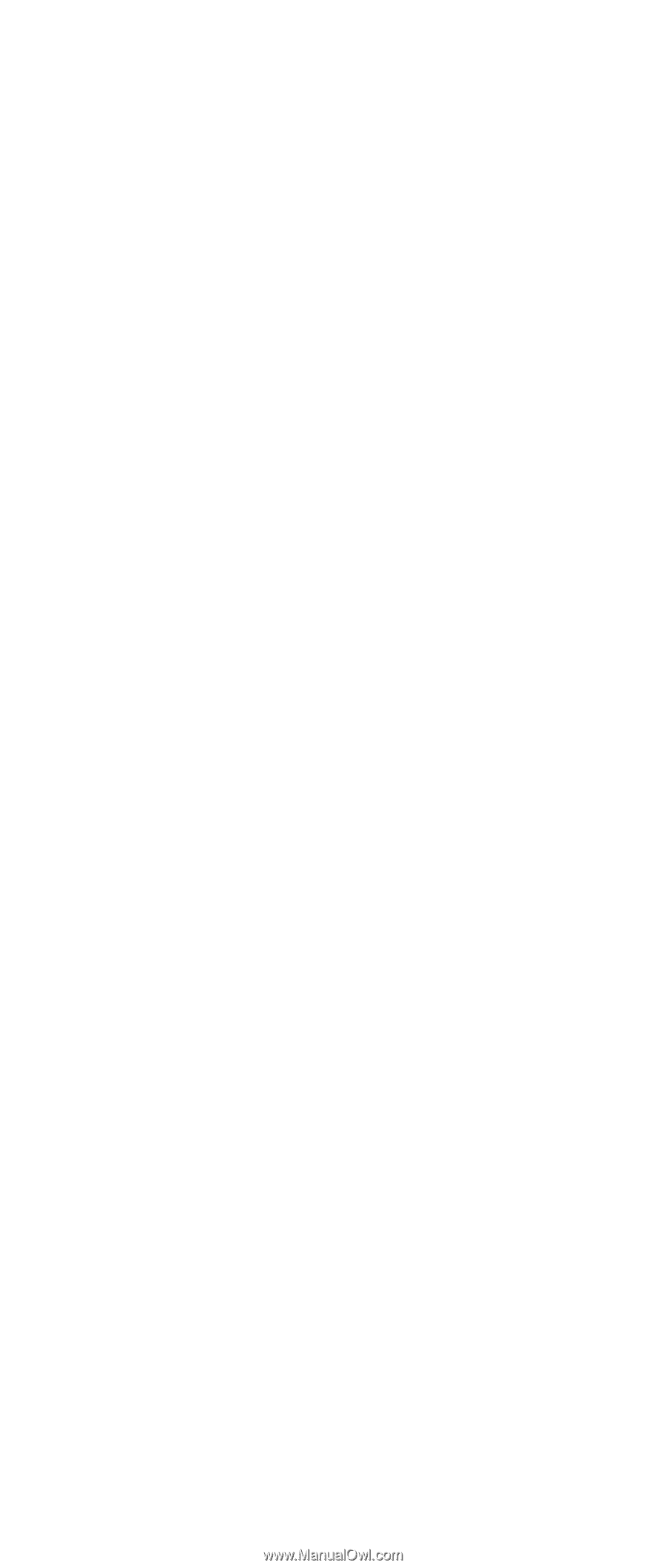
ThinkPad
Computer
Hardware
Maintenance
Manual
July 2005
This manual supports: ThinkPad G40, G41