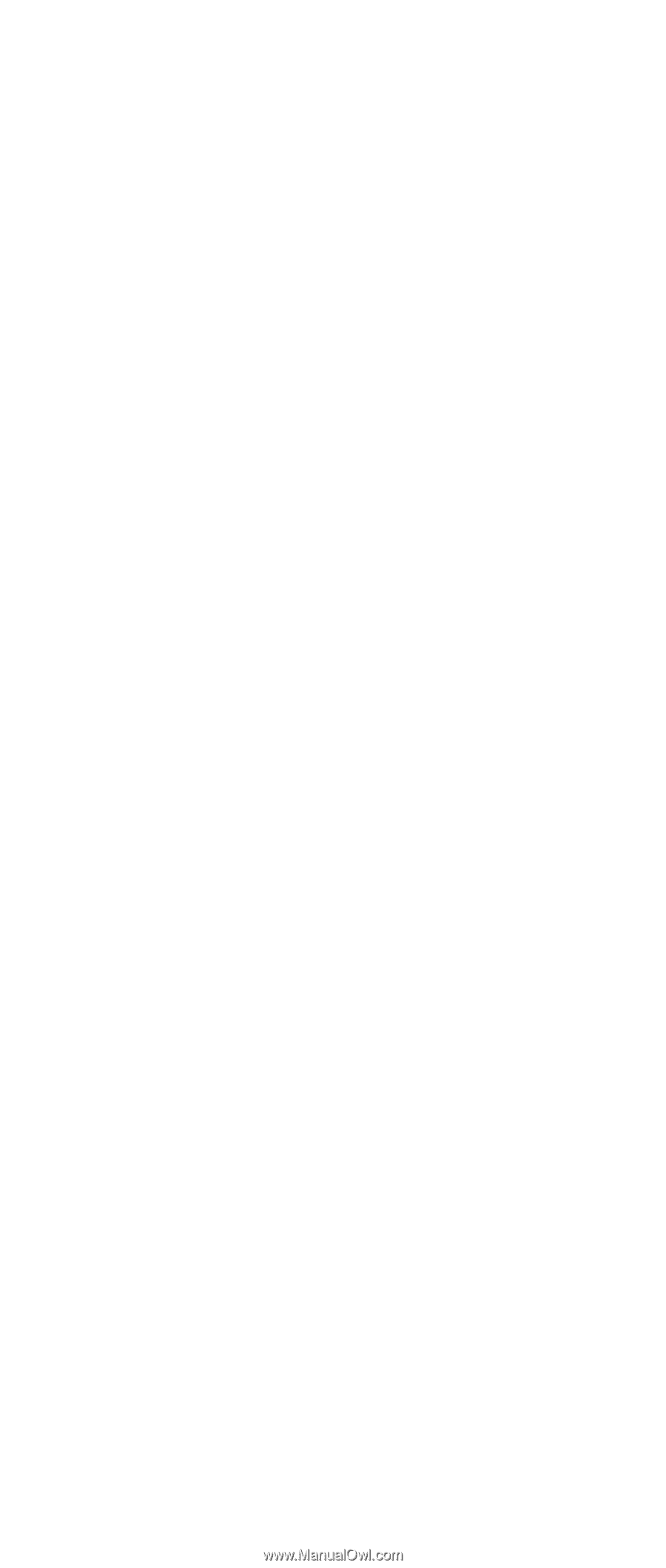IBM 2388 Hardware Maintenance Manual - Page 33
Using, recovery - hdd
 |
UPC - 000435123473
View all IBM 2388 manuals
Add to My Manuals
Save this manual to your list of manuals |
Page 33 highlights
Related service information 3. Turn on your computer. At the prompt, press the Access IBM button. (The prompt "To interrupt normal startup, press the blue Access IBM button" appears for only a few seconds. You must press the Access IBM button quickly.) The Predesktop Area appears on the screen. Next, double-click the "Recover to factory contents" icon. The Product Recovery program main menu opens. 4. Select the recovery options you want, and then follow the instructions on the screeen. 5. When the Product Recovery program finishes, your computer will restart and begin the configuration process. Using the recovery CD You can delete the Predesktop Area partition by going into the BIOS Setup Utility (F1 at IBM Splash Screen), and then choosing Security -> IBM Predesktop Area --> Disabled. This will make the Predesktop Area available to FDISK. If you choose Disabled, the following warning appears: Attention! If you select Disabled, the IBM Predesktop Area will be visible and can be reclaimed by the OS. Once the area is overwritten by OS tools, it can't be used with Normal or Secure again and you will need to obtain a Recovery CD to retrieve original HDD. Please confirm that you wish to select Disabled. FDISK will not delete the Predesktop Area unless you do this, because it is not visible. You would have to use ThinkPad Maintenance Diskette to completely wipe the drive. To create the Predesktop Area and install the preloaded system from the recovery CD, do the following: To create the Predesktop Area: 1. Erase all partitions on the hard disk drive, using FDISK or a similar application. 2. Boot with the recovery CD (and the boot diskette if required). 3. The following message is displayed: "Your computer originally included a Product Recovery program ... Reinstall the Product Recovery program? (Y/N) [ ]". Note: If the hard disk drive contains any partition, you do not receive this message; go to step 1. 4. Press the Y key. The Predesktop Area is created and loaded with the Product Recovery program files. General descriptions 29