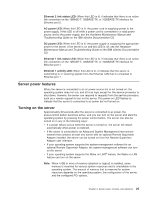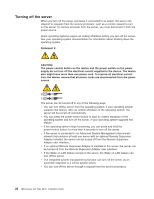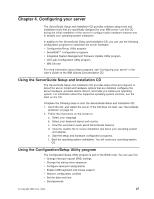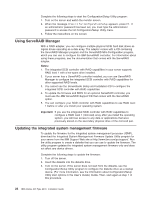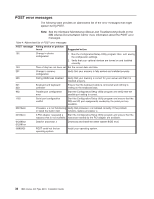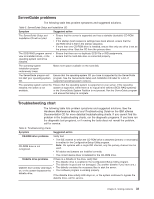IBM 8670 Installation Guide - Page 40
Using ServeRAID Manager, Updating the integrated system management firmware, Notes, Important
 |
View all IBM 8670 manuals
Add to My Manuals
Save this manual to your list of manuals |
Page 40 highlights
Complete the following steps to start the Configuration/Setup Utility program: 1. Turn on the server and watch the monitor screen. 2. When the message Press F1 for Configuration/Setup appears, press F1. If an administrator password has been set, you must type the administrator password to access the full Configuration/Setup Utility menu. 3. Follow the instructions on the screen. Using ServeRAID Manager With a RAID adapter, you can configure multiple physical SCSI hard disk drives as logical drives operating as a disk array. The adapter comes with a CD containing the ServeRAID Manager program and the ServeRAID Mini-Configuration program, which you can use to configure the IBM ServeRAID controller. For information about using these programs, see the documentation that comes with the ServeRAID adapter. Notes: 1. The integrated SCSI controller with RAID capabilities in your server supports RAID level 1 with a hot-spare drive installed. 2. If your server has a ServeRAID controller installed, you can use ServeRAID Manager to configure the integrated SCSI controller with RAID capabilities for other supported RAID levels. 3. You cannot use the ServerGuide Setup and Installation CD to configure the integrated SCSI controller with RAID capabilities. 4. To update the firmware and BIOS for an optional ServeRAID controller, you must use the IBM ServeRAID Support CD that comes with the ServeRAID option. 5. You can configure your SCSI controller with RAID capabilities to use RAID level 1 before or after you install your operating system. Important: If you use the integrated SCSI controller with RAID capabilities to configure a RAID level 1 (mirrored) array after you install the operating system, you will lose access to any data or applications that were previously stored on the secondary physical drive of the mirrored pair. Updating the integrated system management firmware To update the firmware for the integrated system management processor (ISMP), download the Integrated System Management Firmware Update Utility program for your server from the IBM Support Web site at http://www.ibm.com/pc/support/. Run the utility program to create a diskette that you can use to update the firmware. The utility program updates the integrated system management firmware only and does not affect any device drivers. Complete the following steps to update the firmware: 1. Turn off the server. 2. Insert the diskette into the diskette drive. 3. Turn on the server. If the server does not start from the diskette, use the Configuration/Setup Utility program to configure the diskette drive as a startup device. (For more information, see the information about Configuration/Setup Utility start options in the User's Guide.) Guide. Then, start again at step 1 of this procedure. 28 IBM xSeries 345 Type 8670: Installation Guide