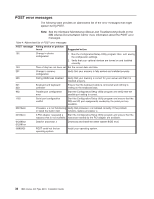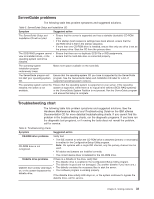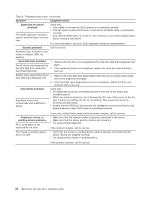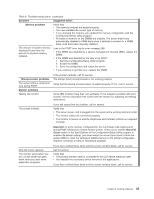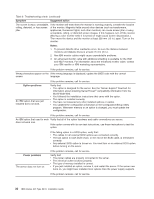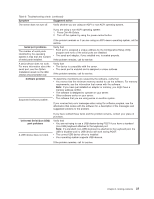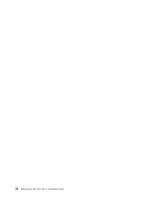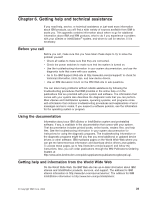IBM 8670 Installation Guide - Page 46
Hard disk drive problems, Keyboard, mouse, or
 |
View all IBM 8670 manuals
Add to My Manuals
Save this manual to your list of manuals |
Page 46 highlights
Table 6. Troubleshooting charts (continued) Symptom Suggested action Expansion enclosure problems The SCSI expansion enclosure used to work but does not work now. Verify that: v The cables for all external SCSI options are connected correctly. v The last option in each SCSI chain, or the end of the SCSI cable, is terminated correctly. v Any external SCSI option is turned on. You must turn on an external SCSI option before turning on the server. For more information, see your SCSI expansion enclosure documentation. General problems Call for service. Problems such as broken cover locks or indicator LEDs not working. Hard disk drive problems 1. Remove the first drive not recognized and try the hard disk drive diagnostic test Not all drives are recognized by again. the hard disk drive diagnostic 2. If the remaining drives are recognized, replace the drive you removed with a test (Fixed Disk test). new one. System stops responding during 1. Remove the hard disk drive being tested when the server stopped responding hard disk drive diagnostic test. and try the diagnostic test again. 2. If the hard disk drive diagnostic test runs successfully, replace the drive you removed with a new one. Intermittent problems A problem occurs only occasionally and is difficult to detect. Verify that: v All cables and cords are connected securely to the rear of the server and attached options. v When the server is turned on, air is flowing from the rear of the server at the fan grill. If there is no airflow, the fan is not working. This causes the server to overheat and shut down. v Ensure that the SCSI bus and devices are configured correctly and that the last external device in each SCSI chain is terminated correctly. Keyboard, mouse, or pointing-device problems. All or some keys on the keyboard do not work. The mouse or pointing device does not work. If you have verified these items and the problem remains, call for service. v Make sure that the keyboard cable is properly connected to the server. v Make sure that the server and the monitor are turned on. v Try using another keyboard. If the problem remains, call for service. v Verify that the mouse or pointing-device cable is securely connected and the device drivers are installed correctly. v Try using another mouse or pointing device. If the problem remains, call for service. 34 IBM xSeries 345 Type 8670: Installation Guide