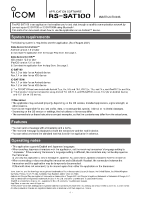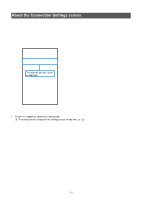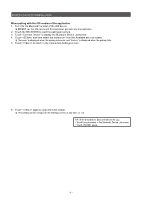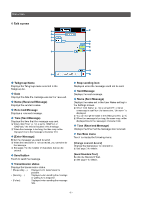Icom IC-SAT100M Instructions - Page 4
When pairing with the iOS version of the application
 |
View all Icom IC-SAT100M manuals
Add to My Manuals
Save this manual to your list of manuals |
Page 4 highlights
About the Connection Settings screen When pairing with the iOS version of the application 1. Turn ON the Bluetooth function of the iOS device. LLDO NOT pair the iOS device with the transceiver, pair with only the application. 2. Touch the RS-SAT100 to start the pairing procedure. 3. Touch "Connect Device" to display the Bluetooth Device List screen. 4. Touch , and then select the transceiver from the Available devices screen. LL"Success" is displayed when the pairing succeeds, and "Failure" is displayed when the pairing fails. 5. Touch to return to the Connection Settings screen. Touch Touch Touch "Connected" is displayed. 6. Touch again to open the Chat screen. LLThis setting can be changed in the Settings screen at any time. (p. 12) TIP: The transceiver is disconnected when you: •• Touch the transceiver in the Bluetooth Device List screen. •• Touch again. The selected device's name is displayed. - 4 -