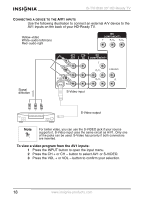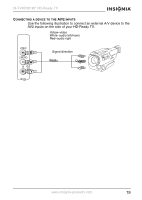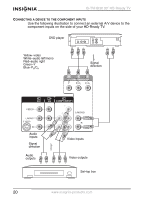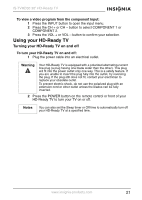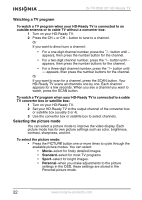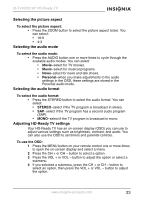Insignia IS-TVHD30 User Manual (English) - Page 19
Press the VOL + or VOL - button to confirm your selection.
 |
View all Insignia IS-TVHD30 manuals
Add to My Manuals
Save this manual to your list of manuals |
Page 19 highlights
IS-TVHD30 30" HD-Ready TV CONNECTING A DEVICE TO THE A/V1 INPUTS Use the following illustration to connect an external A/V device to the AV1 inputs on the back of your HD-Ready TV. Yellow-video White-audio left/mono Red-audio right Signal direction S-Video input S-Video output Note For better video, you can use the S-VIDEO jack if your source supports it. S-Video input uses the same circuit as A/V1. Only one of the jacks can be used. S-Video has priority if both connectors are inserted. To view a video program from the AV1 inputs: 1 Press the INPUT button to open the input menu. 2 Press the CH + or CH - button to select AV1 or S-VIDEO. 3 Press the VOL + or VOL - button to confirm your selection. 18 www.insignia-products.com

18
IS-TVHD30 30” HD-Ready TV
www.insignia-products.com
C
ONNECTING
A
DEVICE
TO
THE
A/V1
INPUTS
Use the following illustration to connect an external A/V device to the
AV1 inputs on the back of your HD-Ready TV.
To view a video program from the AV1 inputs:
1
Press the INPUT button to open the input menu.
2
Press the CH + or CH – button to select AV1 or S-VIDEO.
3
Press the VOL + or VOL – button to confirm your selection.
Note
For better video, you can use the S-VIDEO jack if your source
supports it. S-Video input uses the same circuit as A/V1. Only one
of the jacks can be used. S-Video has priority if both connectors
are inserted.
Yellow–video
White–audio left/mono
Red–audio right
Signal
direction
S-Video input
S-Video output