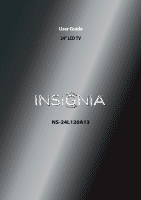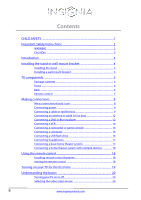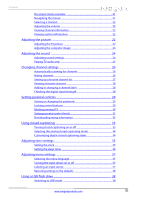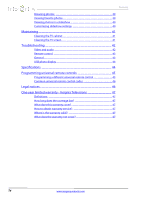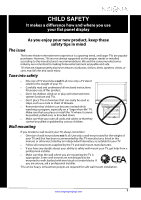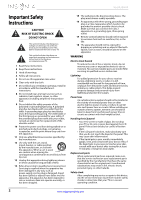Insignia NS-24L120A13 User Manual (English)
Insignia NS-24L120A13 Manual
 |
View all Insignia NS-24L120A13 manuals
Add to My Manuals
Save this manual to your list of manuals |
Insignia NS-24L120A13 manual content summary:
- Insignia NS-24L120A13 | User Manual (English) - Page 1
User Guide 24" LCD TV NS-24L120A13 - Insignia NS-24L120A13 | User Manual (English) - Page 2
Contents CHILD SAFETY 1 Important Safety Instructions 2 WARNING 2 CAUTION 3 Introduction 4 Installing the stand or wall-mount bracket 4 Installing the stand 4 Installing a wall-mount bracket 4 TV components 5 Package contents 5 Front 5 Back 6 Remote control 7 Making connections 8 What - Insignia NS-24L120A13 | User Manual (English) - Page 3
channel information 22 Viewing system information 22 Adjusting the picture 22 Adjusting the TV picture 22 Adjusting the computer image 24 Adjusting the sound 24 Adjusting sound settings 24 Playing TV audio only 25 Changing channel settings 26 Automatically scanning for channels 26 Hiding - Insignia NS-24L120A13 | User Manual (English) - Page 4
the TV screen 41 Troubleshooting 42 Video and audio 42 Remote control 43 General 43 USB photo display 44 Specifications 44 Programming universal remote controls 45 Programming a different universal remote control 45 Common universal remote control codes 46 Legal notices 46 One-year - Insignia NS-24L120A13 | User Manual (English) - Page 5
of wall mount does not fit all. Use only a wall mount rated for the weight of your TV and that has been recommended by this TV manufacturer, listed in this manual, or otherwise listed by an independent laboratory as suitable for your TV. • Follow all instructions supplied by the TV and wall mount - Insignia NS-24L120A13 | User Manual (English) - Page 6
NS-24L120A13 Important Safety Instructions CAUTION RISK OF ELECTRIC SHOCK DO NOT OPEN This symbol indicates that dangerous voltage constituting a risk of electric shock is present within your TV. This label is located on the back of your TV. This symbol indicates that there are important operating - Insignia NS-24L120A13 | User Manual (English) - Page 7
servicing other than that contained in the operating instructions unless you are qualified to do so. CAUTION Damage requiring service Unplug this TV from the power outlet and refer servicing to qualified service to correct grounding of the mast and supporting structure, grounding of the lead-in wire - Insignia NS-24L120A13 | User Manual (English) - Page 8
NS-24L120A13 Insignia 24" LCD TV Insignia 24" LCD TV Introduction Congratulations on your purchase of a high-quality Insignia product. Your NS-24L120A13 represents the state of the art in LCD TV design and is designed for reliable and trouble-free performance. Installing the stand or wall-mount - Insignia NS-24L120A13 | User Manual (English) - Page 9
Insignia 24" LCD TV 5 Attach the wall-mount bracket to your TV using Front the mounting holes on the back of your TV. See the instructions that came with the wall-mount bracket for information about how to correctly 34 5 6 7 hang your TV. Note • The length of the wall-mount screws vary - Insignia NS-24L120A13 | User Manual (English) - Page 10
/ DVI VGA PC / DVI DIGITAL COMPONENT IN AUDIO IN OUTPUT Y PB PR AV IN VIDEO L - AUDIO - R ANT / CABLE 1 2 3 45 6 7 8 9 10 NS-24L120A13 Insignia 24" LCD TV # Item Description 1 USB Connect a USB flash drive to this jack to view compatible JPEG picture files. For more information, see - Insignia NS-24L120A13 | User Manual (English) - Page 11
Insignia 24" LCD TV Remote control * # Button 10 /MUTE 11 VOL+/- 12 SLEEP 13 ZOOM 14 (return) 15 S T W X 16 HOME 17 INFO 18 CCD 19 FAVORITE 20 CH /CH 21 - Insignia NS-24L120A13 | User Manual (English) - Page 12
audio NS-24L120A13 Insignia 24" LCD TV Cable TV. You need to attach an HDMI-to-DVI adapter to the end of the HDMI cable that connects to the DVI device. Cautions • Check the jacks for position and type before making any connections. • Loose connections can result in image or color problems - Insignia NS-24L120A13 | User Manual (English) - Page 13
Insignia 24" LCD TV Connecting power To connect the power: • Plug the AC power cord into a power outlet. Cautions • Your TV should only be operated from the power source indicated on the label. • Always unplug the AC power cord from the power outlet when you will not be using your TV for an - Insignia NS-24L120A13 | User Manual (English) - Page 14
NS-24L120A13 Insignia 24" LCD TV Using DVI (same as HDMI but requires a sound connection) Note You must use the HDMI 2/DVI jack to connect a cable or satellite box using DVI. If you use the HDMI 1 jack, you will not hear sound. To connect a cable or satellite box using DVI: 1 Make sure that your TV - Insignia NS-24L120A13 | User Manual (English) - Page 15
Insignia 24" LCD TV Using composite video (good) To connect a cable or satellite box using composite video: 1 Make sure that your TV's power cord is unplugged, and all connected equipment is turned off. 2 Connect the incoming cable from the cable wall jack to the cable-in jack on the cable or - Insignia NS-24L120A13 | User Manual (English) - Page 16
NS-24L120A13 Insignia 24" LCD TV Connecting an antenna or cable TV (no box) To connect an antenna or cable TV (no box): 1 Make sure that your TV's power cord is unplugged, and all connected equipment is turned off. 2 Connect a coaxial cable to the ANT/CABLE jack on the back of your TV and to the - Insignia NS-24L120A13 | User Manual (English) - Page 17
Insignia 24" LCD TV Using DVI (same as HDMI but requires a sound connection) Note You must use the HDMI 2/DVI jack to connect a DVD or Blu-ray player using DVI. If you use the HDMI 1 jack, you will not hear sound from the TV 1 HDMI 2 / DVI VGA Back of TV PC / DVI DIGITAL CO AUDIO IN OUTPUT - Insignia NS-24L120A13 | User Manual (English) - Page 18
NS-24L120A13 Insignia 24" LCD TV Using composite video (good) To connect a DVD or Blu-ray player using composite video: 1 Make sure that your TV's Blu-ray player Connecting a VCR To connect a VCR: 1 Make sure that your TV's power cord is unplugged and the VCR is turned off. 2 Connect an AV cable - Insignia NS-24L120A13 | User Manual (English) - Page 19
Insignia 24" LCD TV Connecting a camcorder or game console Note If your camcorder or game console has an HDMI connection, we recommend that you use the HDMI connection to get the best quality possible. To connect a camcorder or game console: 1 Make sure that your TV sure that your TV's power cord is - Insignia NS-24L120A13 | User Manual (English) - Page 20
NS-24L120A13 Insignia 24" LCD TV Using HDMI To connect a computer using HDMI: 1 Make sure that your TV's power cord is unplugged and the computer is turned off. 2 Connect an HDMI cable (not provided) to one of the HDMI jacks on the back of your TV and to the HDMI OUT jack on the computer. - Insignia NS-24L120A13 | User Manual (English) - Page 21
Insignia 24" LCD TV Connecting headphones The TV speakers are muted when headphones are attached. a digital coaxial audio cable (not provided) to the DIGITAL OUTPUT jack on the back of your TV and to the coaxial AUDIO IN jack on the digital home theater system. Home theater system TAL COMPONENT - Insignia NS-24L120A13 | User Manual (English) - Page 22
NS-24L120A13 Insignia 24" LCD TV Using the remote control Installing remote control batteries To install remote control remote control, lift the battery compartment cover off the remote control. Camcorder/game console USB flash drive Computer Antenna or cable TV connected directly to the wall - Insignia NS-24L120A13 | User Manual (English) - Page 23
Insignia 24" LCD TV Turning on your TV for the first time The first time you turn on your TV, the Setup Wizard opens. The Setup Wizard guides you through setting up basic settings including the menu language, time setting, picture mode, TV signal source, and the channel list. To set up your TV: 1 - Insignia NS-24L120A13 | User Manual (English) - Page 24
NS-24L120A13 Insignia 24" LCD TV B. If you select Cable, a message asks if you have a cable box. Do you have a Cable Box? No Yes Move OK E NTE R Se lec t MENU Previous EXIT Exit • Select No if no cable box is connected. Your TV scans for available channels. The scan may take several minutes. - Insignia NS-24L120A13 | User Manual (English) - Page 25
Insignia 24" LCD TV You can also press a Quick Launch Input button to select the video input source. • Press TV to select TV (if your TV is connected to an antenna, cable TV (no box), or cable or satellite TV using a coaxial cable). • Press VIDEO to select component or composite input. • Press HDMI - Insignia NS-24L120A13 | User Manual (English) - Page 26
NS-24L120A13 Insignia 24" LCD TV Selecting a channel To select a channel: • Press CH or CH to go the previous menu, or press EXIT to close the menu. Adjusting the picture Adjusting the TV picture To adjust the TV picture: 1 Press MENU. The on-screen menu opens with the Picture menu displayed. - Insignia NS-24L120A13 | User Manual (English) - Page 27
Insignia 24" LCD TV • Picture Mode-Selects the picture mode. You can select: • Vivid-(a bright video such as Blu-ray Discs, DVDs, and HDTV. • Custom-(customized picture). Lets you manually adjust picture settings such as brightness, contrast, and sharpness. Note You can also press PICTURE to - Insignia NS-24L120A13 | User Manual (English) - Page 28
NS-24L120A13 Insignia 24" LCD TV Adjusting the computer image To adjust the computer image: 1 Make sure that your TV is in VGA mode. manually adjust sound settings. Note You can also press AUDIO to select the Sound Mode. • Balance-Adjusts the balance between the left and right audio channels. 24 - Insignia NS-24L120A13 | User Manual (English) - Page 29
Insignia 24" LCD TV • Advanced Audio-Opens the Audio-Advanced Audio menu where you can adjust additional audio options. PICTURE AUDIO CHANNELS SETTINGS PHOTOS Audio.Advanced Audio Playing TV audio only You can turn off the picture on your TV and listen to the program audio only. To play TV audio - Insignia NS-24L120A13 | User Manual (English) - Page 30
NS-24L120A13 Insignia 24" LCD TV Changing channel settings Automatically scanning for channels When you scan for channels, your TV searches for channels with signals and stores the channel information in the channel list. When you press CH or CH , your TV goes to the next or previous channel in the - Insignia NS-24L120A13 | User Manual (English) - Page 31
Insignia 24" LCD TV 2 Press W or X to highlight CHANNELS, then press T or ENTER. 1.2 Sencore 2.2 PBS-HD 3 Analog 7 Analog 14 Analog 21 Analog 43 Analog Move OK Select ENTER MENU Previous Manually add and skip channels in your program list EXIT Exit 4 Press S T W or X to highlight the channel - Insignia NS-24L120A13 | User Manual (English) - Page 32
NS-24L120A13 Insignia 24" LCD TV 4 Press S T W or X to highlight the channel you want to add to the favorites list, then press ENTER. A check mark appears next to the channel. Notes • • - Insignia NS-24L120A13 | User Manual (English) - Page 33
Insignia 24" LCD TV 2 Press W or X to highlight CHANNELS, then press T or ENTER. The Setting or changing the password Parental controls let you prevent your children from watching inappropriate material on TV. When set, parental controls read the rating of the program (with some exceptions, such as - Insignia NS-24L120A13 | User Manual (English) - Page 34
NS-24L120A13 Insignia 24" LCD TV 6 Press the number buttons to enter a password, then enter the password the button lock is turned On, the buttons on the side of your TV are locked, and you can only operate your TV using the remote control. To lock control buttons: 1 Press MENU. The on-screen menu - Insignia NS-24L120A13 | User Manual (English) - Page 35
Insignia 24" LCD TV 3 Press ENTER. The Enter Password screen opens. PICTURE AUDIO CHANNELS SETTINGS opens. PICTURE AUDIO CHANNELS SETTINGS PHOTOS Settings- Parental Controls Button Lock Block Unrated TV On USA Parental Locks Off Off Canadian Parental Locks Change Password RRT5 Reset RRT5 - Insignia NS-24L120A13 | User Manual (English) - Page 36
SETTINGS PHOTOS Off Off USA Parental Locks Change Password RRT5 Reset RRT5 Move OK ENTER Select MENU Previous EXIT Exit NS-24L120A13 Insignia 24" LCD TV 5 Press S or T to highlight USA Parental Locks, then press ENTER. (To set Canadian ratings, select Canadian Parental Locks.) USA Parental - Insignia NS-24L120A13 | User Manual (English) - Page 37
Insignia 24" LCD TV Downloading rating information You can download rating information to use when PICTURE AUDIO CHANNELS SETTINGS PHOTOS SETTINGS- Parental Controls Button Lock Off Block Unrated TV Off USA Parental Locks Canadian Parental Locks Change Password RRT5 Reset RRT5 Move - Insignia NS-24L120A13 | User Manual (English) - Page 38
NS-24L120A13 Insignia 24" LCD TV 3 Press S or T to highlight Closed Caption, then press ENTER. The Settings-Closed Caption menu opens. 3 Press S or T to highlight Closed Caption, then press ENTER. The - Insignia NS-24L120A13 | User Manual (English) - Page 39
Insignia 24" LCD TV 2 Press W or X to highlight SETTINGS, then press T or ENTER. The Settings menu opens. Settings Parental Controls Closed Caption Time Menu Language Auto Input Sensing Input - Insignia NS-24L120A13 | User Manual (English) - Page 40
NS-24L120A13 Insignia 24" LCD TV 3 Press S or T to highlight Time, then press ENTER. S or T to select On or Off, then press ENTER to close the menu. 13 If you selected Manual for Mode: • Press S or T to highlight Year, Month, or Day, press W or X to adjust the setting, then press ENTER. • Press S or - Insignia NS-24L120A13 | User Manual (English) - Page 41
Insignia 24" LCD TV Adjusting menu settings Selecting the menu language To select the menu on or off When the input sensor is turned on, your TV automatically detects which video jacks have devices connected to them. Your TV uses this information to determine what options you can select on the - Insignia NS-24L120A13 | User Manual (English) - Page 42
NS-24L120A13 Insignia 24" LCD TV 2 Press W or X to highlight SETTINGS, then press T or or turn off your TV while viewing JPEG pictures. The JPEG picture viewer only supports JPEG format images (with ".jpg" file extensions) and not all JPEG files are compatible with your TV. Switching to USB mode - Insignia NS-24L120A13 | User Manual (English) - Page 43
Insignia 24" LCD TV 3 Press S or T to highlight USB, then press ENTER. Note To exit USB OK ENTER Select MENU Previous EXIT Exit View files from a USB device that is connected to the TV 3 Press ENTER. The Photos menu opens. Photos Browse Photos Favorite Photos View Slideshow Settings PICTURE - Insignia NS-24L120A13 | User Manual (English) - Page 44
ENTER. The Photos menu opens. Photos Browse Photos Favorite Photos View Slideshow Settings PICTURE AUDIO CHANNELS SETTINGS PHOTOS NS-24L120A13 Insignia 24" LCD TV 3 Press ENTER. The Photos menu opens. Photos Browse Photos Favorite Photos View Slideshow Settings PICTURE AUDIO CHANNELS SETTINGS - Insignia NS-24L120A13 | User Manual (English) - Page 45
Insignia 24" LCD TV 4 Press S or T to highlight Settings, then press ENTER. The • Working temperatures are 41° to 104°F (5° to 40°C). • Do not place your TV in direct sunlight or near a heat source. Cleaning the TV cabinet Clean the cabinet with a soft, lint-free cloth. If the cabinet is especially - Insignia NS-24L120A13 | User Manual (English) - Page 46
NS-24L120A13 Insignia 24" LCD TV Troubleshooting Warning Do not try to repair your TV yourself. Contact authorized service personnel. Video and audio Problem sound. • Press on the TV or the remote control. • Make sure that the Audio Only option is set to Off. See "Playing TV audio only" on page - Insignia NS-24L120A13 | User Manual (English) - Page 47
Insignia 24" LCD TV Problem Solution The picture has a few bright or dark spots. • A few bright or dark spots on an LCD screen is normal. It does not affect the operation of your TV. Good picture, but no sound. • Increase the volume. • Make sure that the sound is not muted. • Make sure you do - Insignia NS-24L120A13 | User Manual (English) - Page 48
NS-24L120A13 Insignia 24" LCD TV Problem Solution One or more channels do not display. Password is lost. Some settings cannot be accessed. TV cabinet creaks. Control buttons do not work. TV keeps turning off. • Make sure that the channels are not blocked. See "Setting parental control levels" on - Insignia NS-24L120A13 | User Manual (English) - Page 49
length of the wall-mount screws vary depending on the wall-mount bracket you purchased. See the instructions that came with the wall-mount bracket for screw lengths. Programming universal remote controls Programming a different universal remote control You can operate your Insignia TV with a new or - Insignia NS-24L120A13 | User Manual (English) - Page 50
NS-24L120A13 Insignia 24" LCD TV Common universal remote control codes The following is a list of the most common remote control codes. Codes for other remote controls are available online at: http://www.insigniaproducts.com/remotecodes or check with your cable or satellite TV provider for the - Insignia NS-24L120A13 | User Manual (English) - Page 51
Insignia 24" LCD TV One-year limited warranty Insignia Televisions Definitions: Insignia Products ("Insignia") warrants to you, the original purchaser of this new Insignia-branded television ("Product"), that the Product shall be free of defects in the original manufacturer of the material or - Insignia NS-24L120A13 | User Manual (English) - Page 52
-4289 Distributed by Best Buy Purchasing, LLC 7601 Penn Avenue South, Richfield, MN 55423-3645 USA © 2012 BBY Solutions, Inc. All rights reserved. INSIGNIA is a trademark of BBY Solutions, Inc. Registered in some countries. All other products and brand names are trademarks of their respective owners
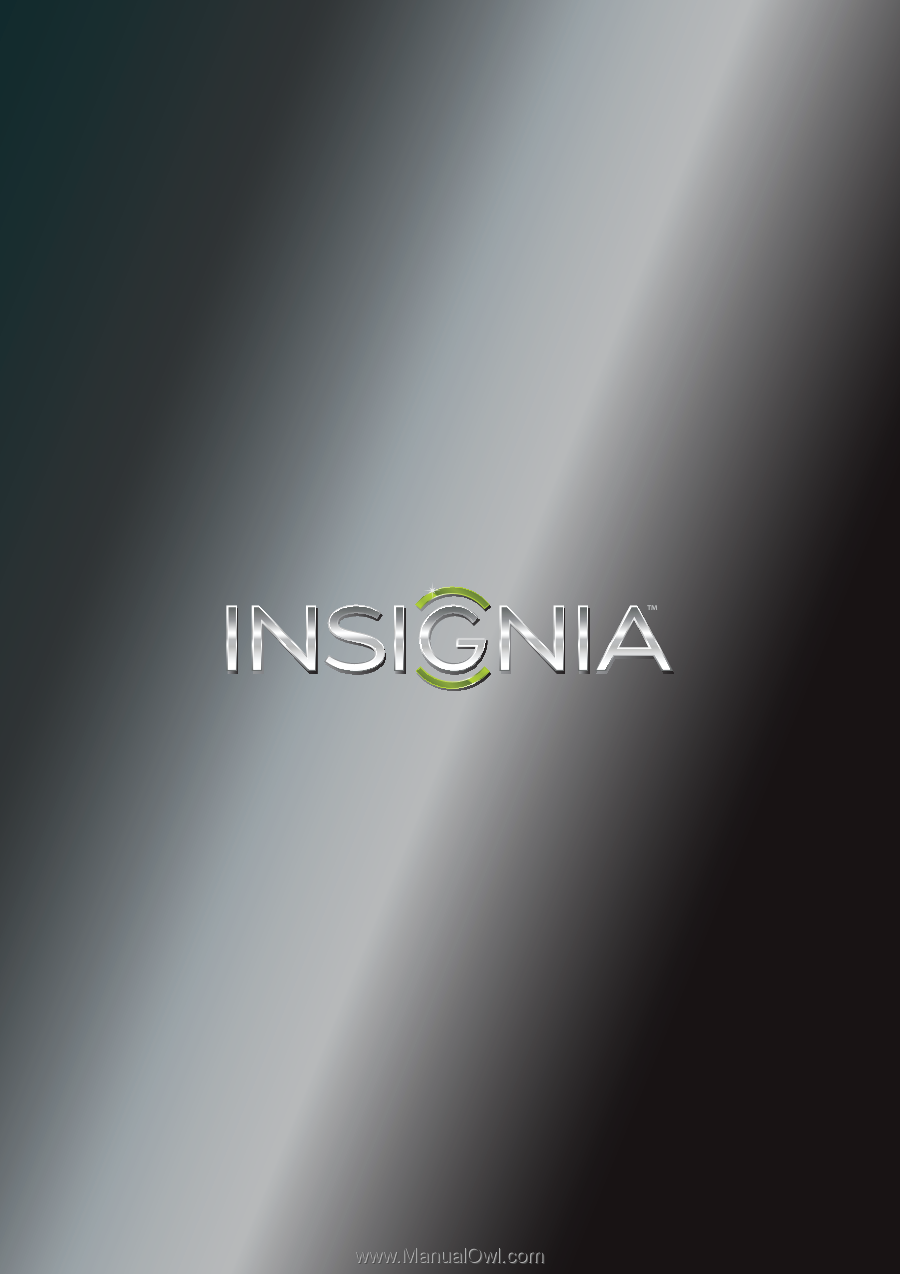
NS-24L120A13
User Guide
24" LCD TV